How to edit and define outputs, System setup and operations – RGBLink VSP 3500 User Manual User Manual
Page 90
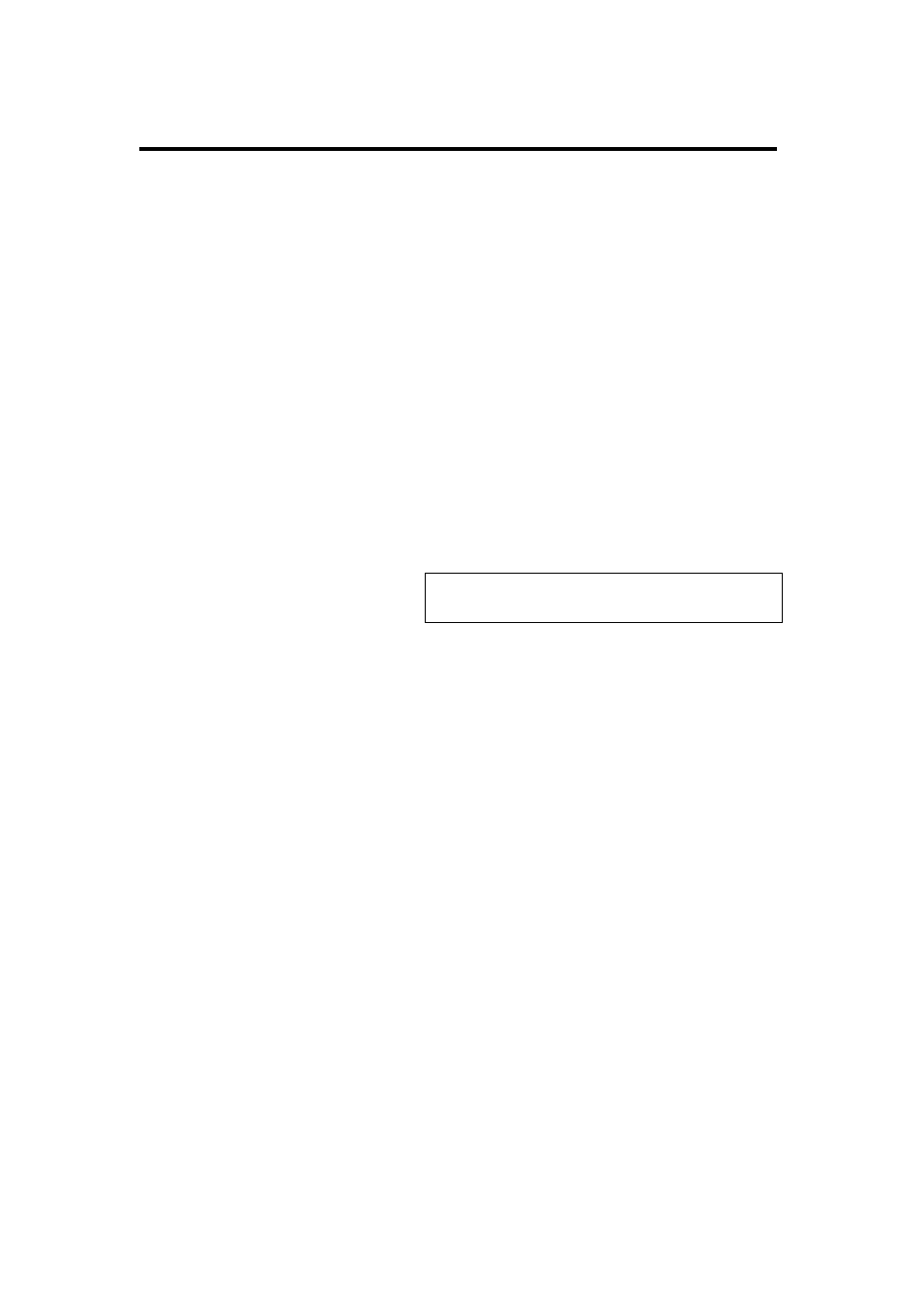
6. System Setup and Operations
How to edit and define outputs?
VSP 3500 User Manual 90
How to edit and define outputs?
Firstly, ensure the equipment is on power and run normally. For details,
How to determine equipment run normally?
Button operation is as follows:
1.
In OUTPUTS
area, first press any key of DVI1, DVI2, DVI3, DVI4, key
lights, and it means output can be edited;
2. OUTPUTS key 【DVI1】is corresponding to back panel output DVI1;
OUTPUTS key 【DVI2】is corresponding to back panel output DVI2;
OUTPUTS key 【DVI3】is corresponding to back panel output DVI3;
OUTPUTS key 【DVI4】is corresponding to back panel output DVI4;
Note
OUTPUTS key【DVI1】is corresponding to
output DVI1 and is the default output;
3. In CUSTOM ADJUSTMENTS area, press 【 SCALE 】key, set the
layer input image size, that is zoom in/out for output window;
4. In CUSTOM ADJUSTMENTS area, press 【 CROP 】 key, cut the
layer input image, that is crop input signal source for output window;
5. In CUSTOM ADJUSTMENTS area, press 【 Position 】key, set
Position of input image for the layer, that is adjust the position for
output window.
