RGBLink New Driver 2 Quick Start User Manual
Page 15
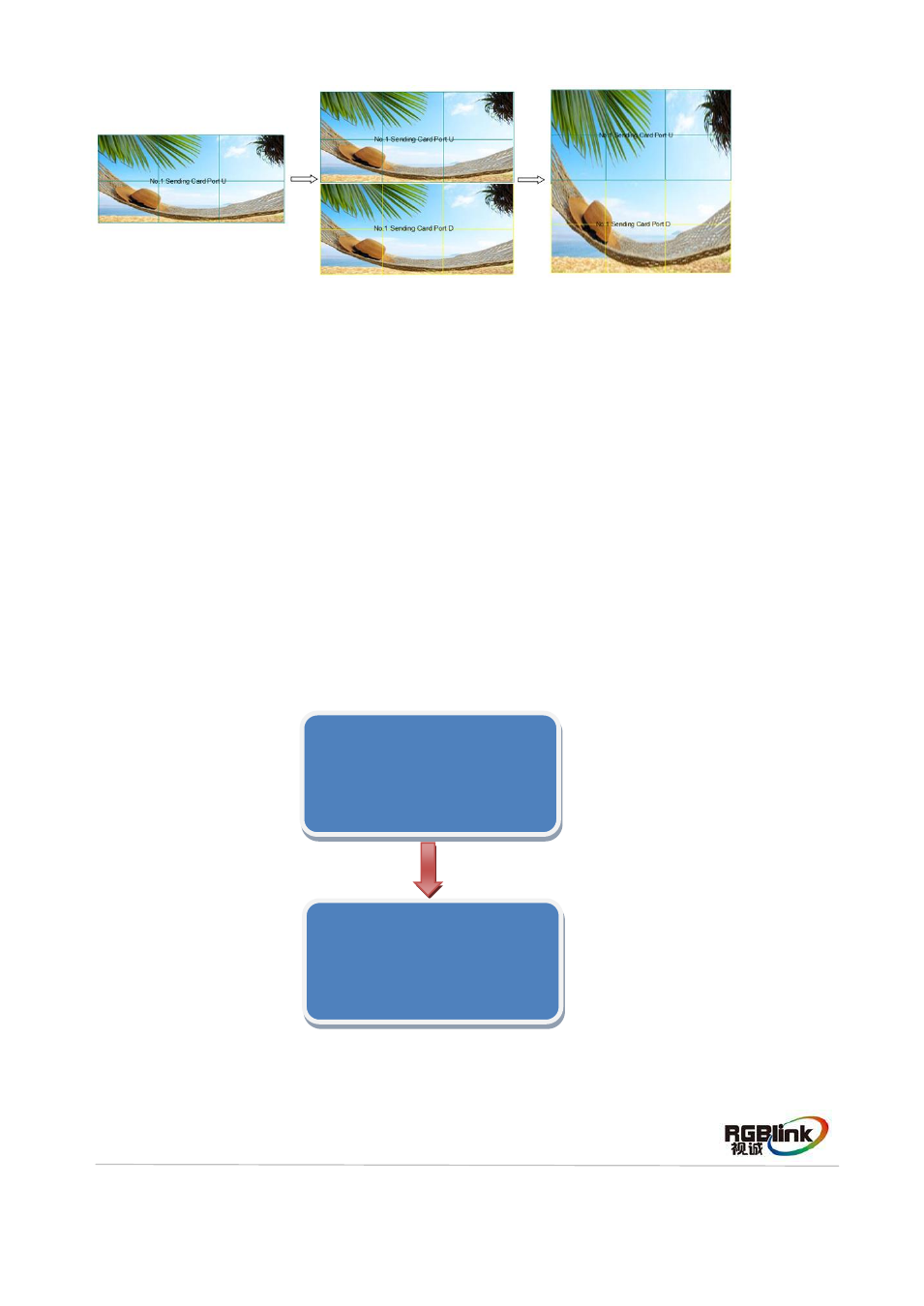
Address:S602-604 Weiye Building Torch Hi-Tech Industrial Development Zone Xiamen,Fujian Province, P.R.C
Tel: 00865925771197 Fax:00865925771202
Email: [email protected] http://www.rgblink.cn
14
3. Connect the Port D and Port U of Two Sending Cards to LED Screen
(1) First, make sure the device is in normal operation. The red power indicator lights when
device has power supply and the green signal indicator lights when device has signal
input.
(2) Choose the input source, for example, DVI.
(3) Connect four cables to Port U1, Port D1, Port U2 and Port D2 respectively.
(4) Connect Port D1 and Port U1 of No.1 Sending Card to LED screen, the settings are
same as “Connect the Port D and Port U of One Sending Card to LED Screen”.
(5) Same as above, connect Port D2 and Port U2 of No.2 Sending Card to LED screen.
(6) Turn the knob, choose [QUICK POINT SCREEN], push the knob to confirm for next
setting, shown as follows:
(7) Choose [SENDING CARD], push the knob to confirm, turn the knob, choose No.2,
push the knob to confirm.
SENDING CARD TYPE LINSN
BRIGHTNESS SET >>
>QUICK POINT SCREEN >>
Gamma SET >>
>SENDING CARD NO.1
CHOOSE NETWORK PORT D
SENDING CARD SET >>
RECEIVING CARD SET >>
