Port forwarding – D-Link DIR-412 User Manual
Page 48
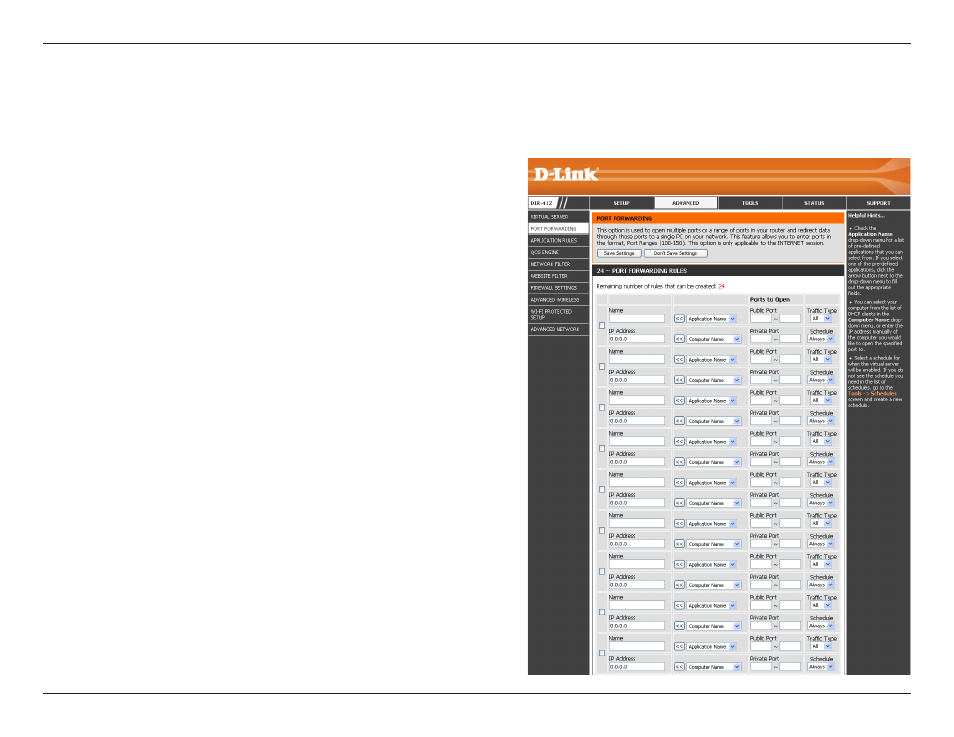
44
D-Link DIR-412 User Manual
Section 3 - Configuration
Port Forwarding is a feature that allows you to open a single port or a range of ports and redirect the data received through
those ports to a single PC on your network.
Port Forwarding
Enter a name for the rule or select an application from the
drop-down menu. Select an application and click << to
populate the fields.
Enter the IP address of the computer on your local network
that you want to allow the incoming service to. If your
computer is receiving an IP address automatically from the
router (DHCP), you computer will be listed in the “Computer
Name” drop-down menu. Select your computer and click <<.
Enter the range of ports that you want to open next to the
Private Port and Public Port fields. The private and public
ports are usually the same. The private ports are the ports
being used by the application on the computer within your
local network, and the public ports are the ports seen from
the Internet side.
Use the drop-down menu to select whether TCP, UDP, or All
types of traffic are being used for the port forwarding rule.
Select a schedule for when the Port Forwarding Rule will be
enabled. The schedule may be set to Always, which will allow
the particular service to always be enabled. You can create
your own times in the Tools > Schedules section.
Name:
IP Address:
Public Port/
Private Port:
Traffic Type:
Schedule:
