Connect through a router – OWON TDS Series User Manual
Page 66
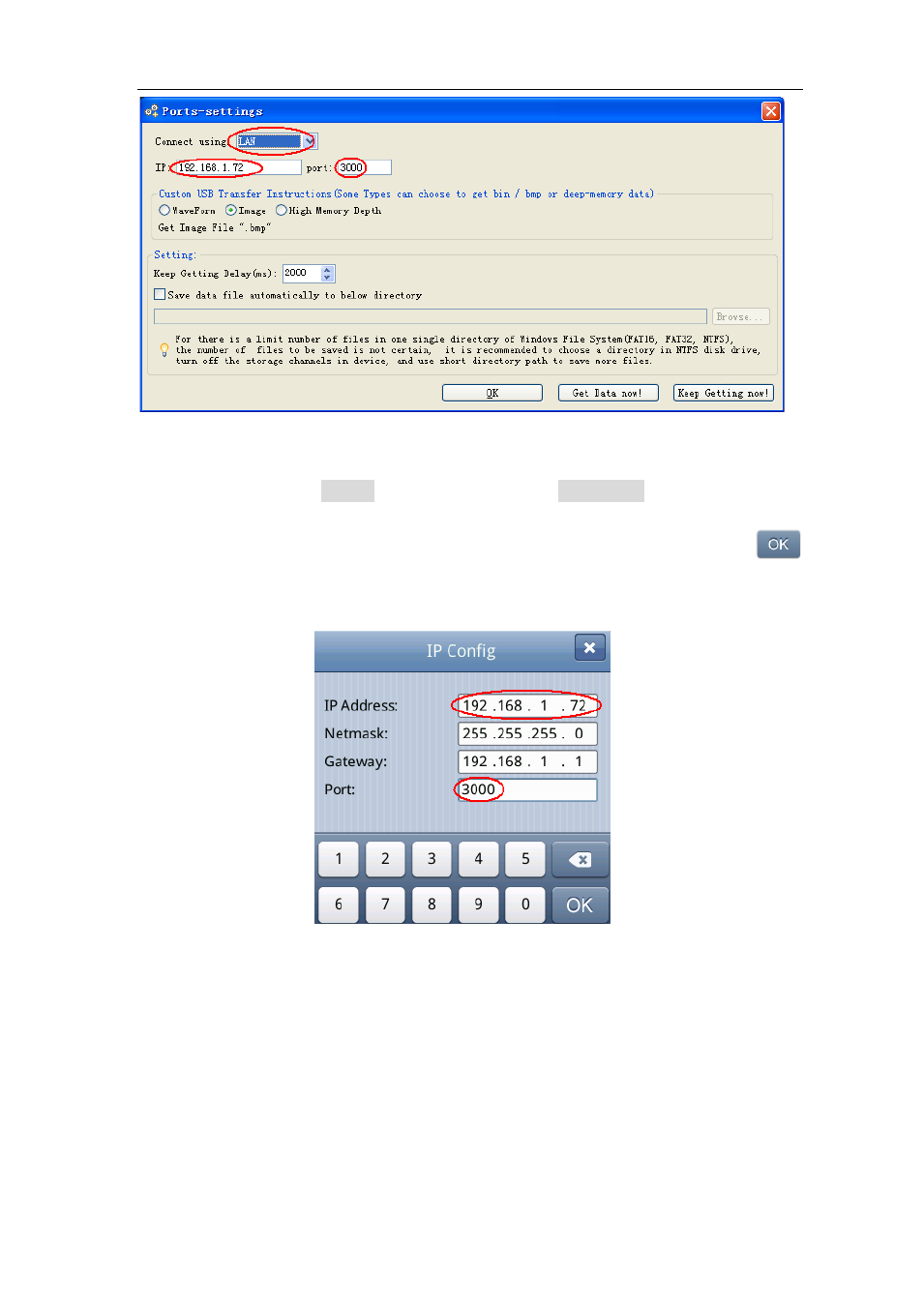
6.Communication with PC
61
Figure 6-3 Set the network parameters of the Software
(4) Set the network parameters of the oscilloscope. In the oscilloscope, Press the
Utility button, select Config in the left menu. Select Net Config in the bottom menu.
Set the IP Address and Port to the same value as the "Ports-settings" in the software
in step (3). You can refer to "To set the network parameters" on P45.
T
ouch
to complete the setting. If you can get data normally in the software, the connection is
successful.
Figure 6-4 Set the network parameters of the oscilloscope
Connect through a router
(1) Connection. Use a LAN line to connect the oscilloscope with a router, the LAN port
of the oscilloscope is in the rear panel; the computer should be connected to the router
too.
(2) Set the network parameters of the computer. Since the oscilloscope cannot support
obtaining an IP address automatically, you should assign a static IP address. The
Default gateway and Subnet mask should be set according to the router. Here we set
the IP address to 192.168.1.71, Subnet mask is 255.255.255.0, Default gateway is
192.168.1.1.
