Vcm controller technical guide 33 initialization, Operating summary, Programming the controller – Orion System VCM Controller User Manual
Page 33: Modular service tool, Modular system manager, Tactio si touch screen interface
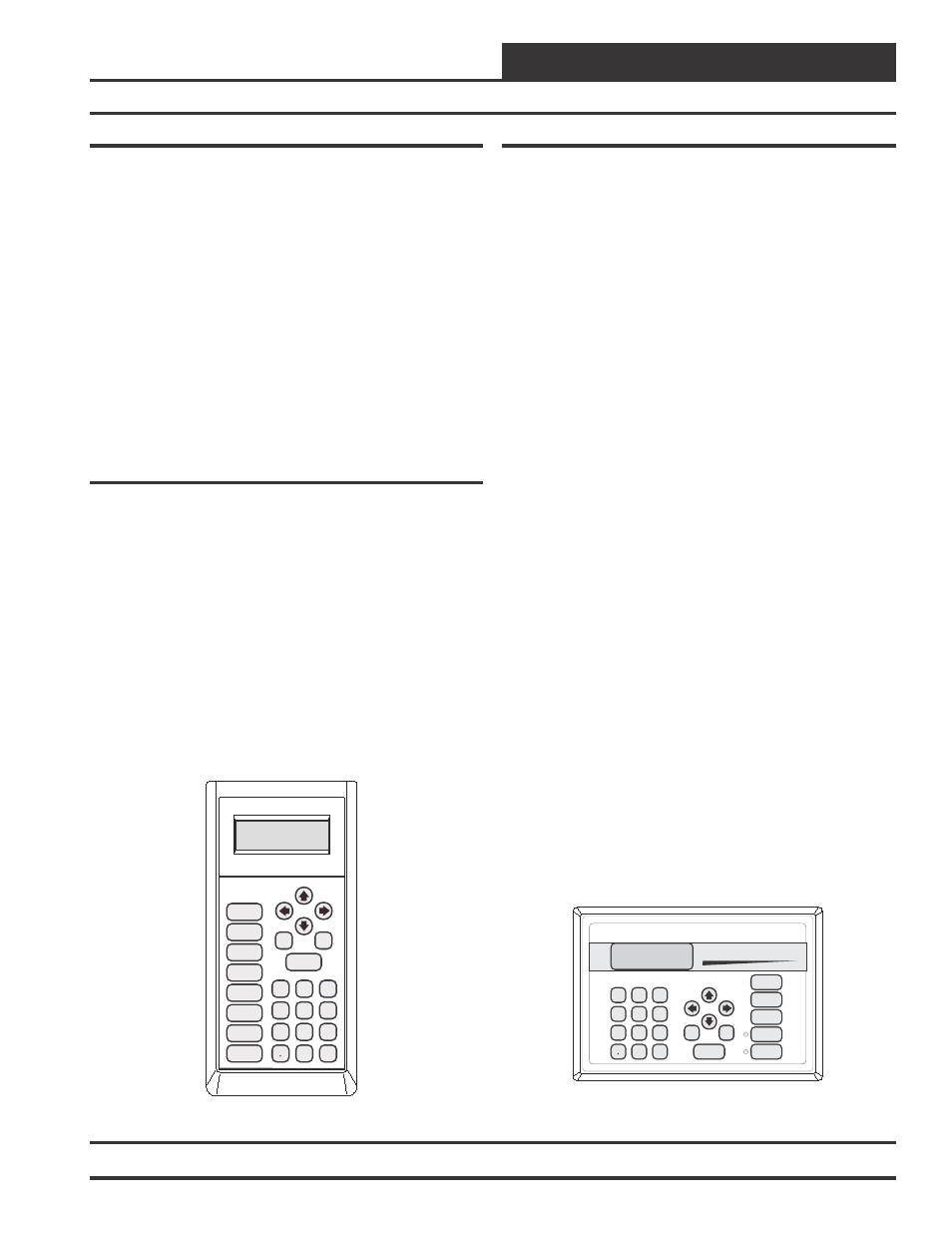
VCM Controller
Technical Guide
33
Initialization:
On system power up a 30 second startup delay is performed where all
default setpoints are initialized, LED’s are initialized and all outputs
are turned off.
When power is first applied, LED 1 and LED2 will flash out the con-
troller address. LED1 will flash to represent Tens. LED2 will flash to
represent Ones. After the controller address is complete, there will be a
short pause and then 60 fast flashes to represent controller initializa-
tion. There will be no controller operation or communications during
initialization. After initialization, LED1 & LED2 will continuously flash
the status code.
Example of a controller address of 59:
LED1 will flash 5 times. LED2 will flash 9 times.
See Table 2 in the Troubleshooting Section of this manual for detailed
diagnostic blink code information.
Operating Summary
There is a standard set of operating instructions that are continuously
repeated during normal operations. They are listed below.
1.)
Read Analog Inputs for Temperatures, Pressures and Binary
Contact Closures
2.)
Calculate Occupied / Unoccupied Mode of Operation
3.)
Calculate HVAC Mode of Operation
4.)
Set all outputs to match calculations for Heating or Cooling
or vent Mode
5.)
Broadcast information to other controllers if configured.
6.)
Log all temperatures and output conditions
7.)
Repeat steps 1 through 6 continuously
Programming The Controller
The next step is programming the controller for your specific require-
ments. In order to configure and program the VCM controller you must
use an operator interface. Four different operator interfaces are avail-
able for programming and monitoring of the VCM controller. These
are:
•
Modular Service Tool
•
Modular System Manager
•
Tactio SI Touch Screen Interface
•
Notebook or Desktop Computer With
Prism II Computer Front End Software Installed
Any of these devices or a combination of them can be used to access the
status, configuration and setpoints of any controller on your communi-
cations loop. See the Operator Interfaces Technical Guide for complete
VCM controller programming instructions if you are going to be using
the Modular Service Tool or Modular System Manager with your sys-
tem.
If you are going to be using a Notebook or Desktop computer and the
Prism II Computer Front End Software, please see the Orion Prism II
Computer Front End Technical Guide. If you will be using the Tactio SI
Interface please see the Tactio SI Touch Screen Technical Guide. No
matter which operator interface you use, it is recommended that you
proceed with the programming and setup of the VCM controller in the
order that follows:
1.)
Configure The Controller For Your Application
2.)
Program The Controller Setpoints.
3.)
Program The Controller Operation Schedules.
4.)
Set The Controller Current Time And Date.
5.)
Review Controller Status Screens To Verify System
Operation And Correct Controller Configuration
Figure 30: Modular Service Tool & Modular System Manager Operator Interfaces
ENTER
CLEAR
ESC
PREV
NEXT
DOWN
UP
6
5
4
DEC
7
0
8
1
3
2
9
MINUS
-
STATUS
SETPOINTS
SCHEDULES
ALARMS
OVERRIDES
System Manager
Mode
Selection
ENTER
CLEAR
ESC
PREV
NEXT
DOWN
UP
6
5
4
DEC
7
0
8
1
3
2
9
MINUS
-
STATUS
SETPOINTS
SCHEDULES
CONFIGURATION
ALARMS
ON
OVERRIDES
BALANCE - TEST
