Motion setup, Create a motion area – OpenEye Gen5 NVR User Manual
Page 42
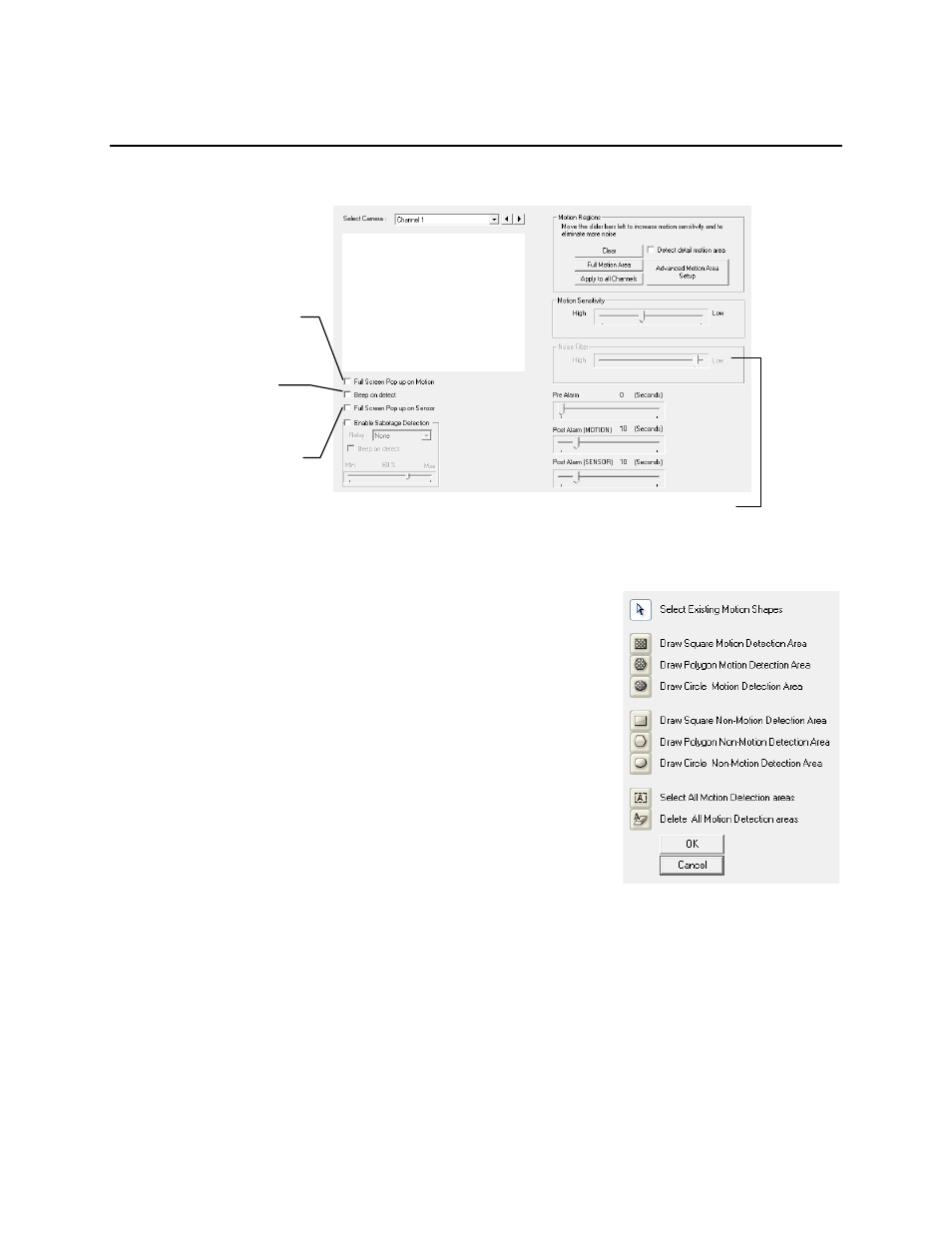
42
MOTION SETUP
The recorder allows the user to adjust several different Motion Settings and create motion detection
areas.
Create a Motion Area
1. From the Display screen, click Setup.
2. Click Motion.
3. Select a camera from the Select Camera list.
4. Select the Detect Detail Motion Area check box.
5. Click Clear.
6. Click Advanced Motion Area Setup.
7. Click a Motion Detection Area shape button.
8. Drag the mouse over the camera image.
Note
To create a polygon shape, click the mouse at each
point and double-click to close the shape.
9. Click OK.
10. Move the sliders to adjust motion sensitivity and the noise
filter.
11. Define the pre-alarm and post-alarm recording time for a motion event.
Pre Alarm – 0 - 120 Seconds [The number of seconds the recorder records before motion is detected—
to ensure any motion occurring between I-frames is captured, set to a value greater than 0]
Post Alarm (MOTION) – 0 - 120 Seconds [The number of seconds the recorder records after it stops
detecting motion]
Display full screen
video pop up on
motion event
Beep on
motion event
Display full screen
video pop up on
sensor event
Reduces Analog Signal Noise from Motion Detection
