Assigning a network device to a channel – OpenEye Gen5 NVR User Manual
Page 35
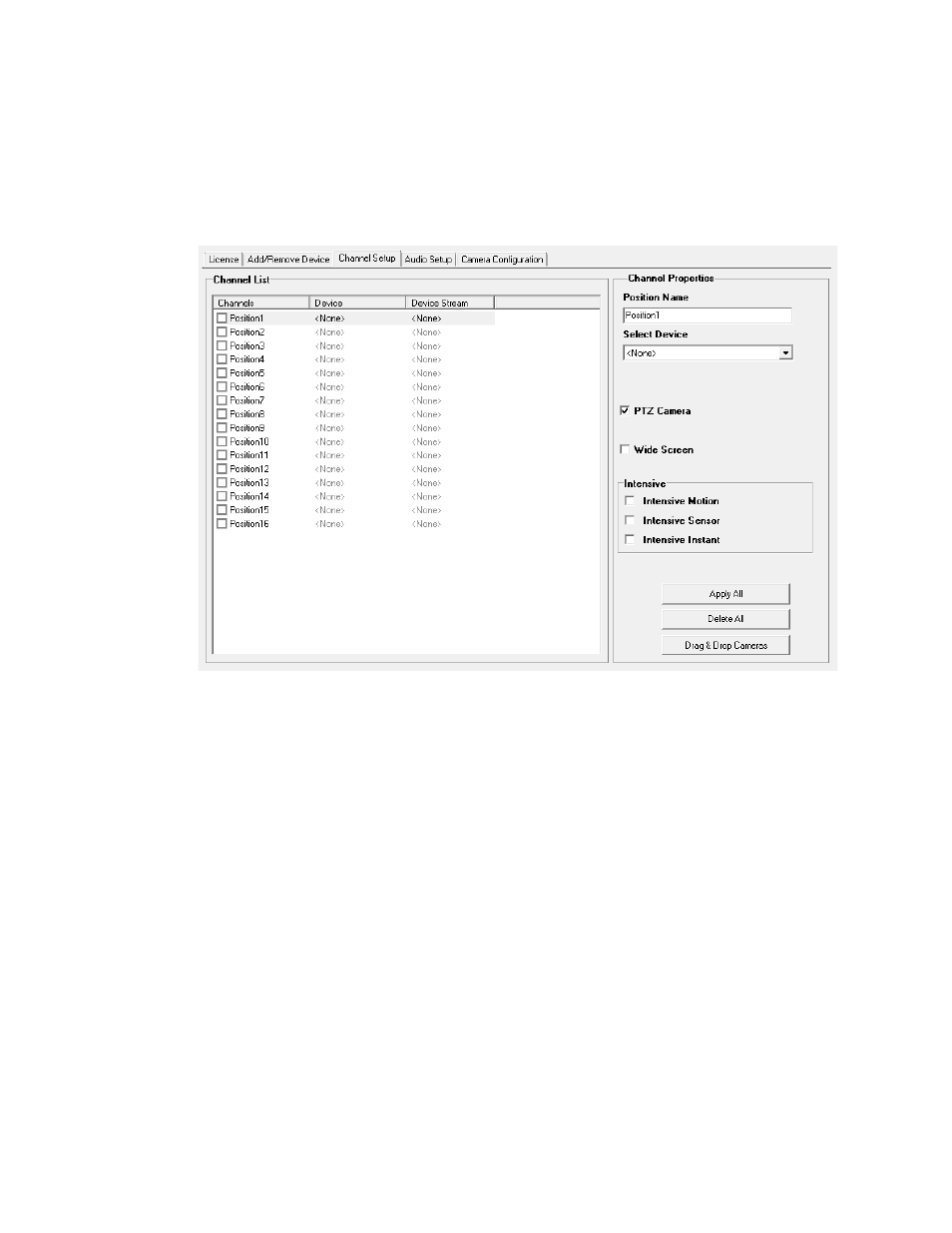
30777AC
35
Assigning a Network Device to a Channel
1. From the Live View screen, click Setup.
2. Click Network Cameras.
3. Click the Channel Setup tab.
4. Click an available channel on the Channel List.
5. Type the desired Position Name.
6. On the Select Device list, select the appropriate network device added previously.
7. If the device has PTZ capabilities, select the PTZ Camera check box to enable.
8. If the device displays wide screen video, select the Wide Screen check box to allow it to display
properly.
9. If supported, select the Use Network Camera Motion Detection check box.
10. Select Intensive Motion, Intensive Sensor, and/or Intensive Instant to increase the recording
rate on an event.
11. Click Apply to save your selections.
