Assigning dual streams – OpenEye Gen5 NVR User Manual
Page 36
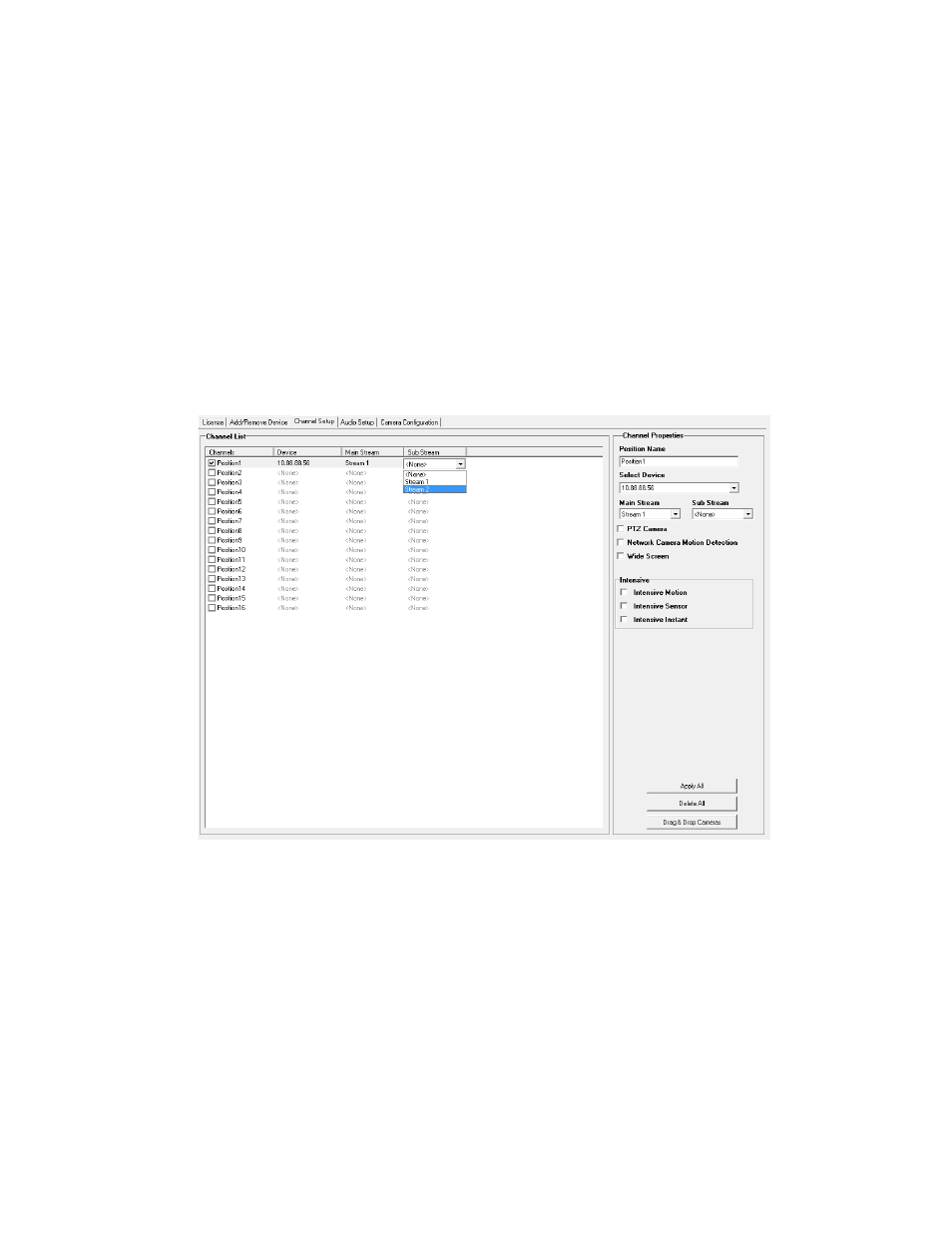
36
Assigning Dual Streams
Dual stream support enables you to take advantage of two different streams from an IP camera. One
stream can be high definition forensic video, while the other stream can be a lower resolution for live
display. This allows for OpenEye Radius or Remote to display more cameras while utilizing lower
bandwidth and less CPU usage.
The second stream is used for motion detection in the server, which lightens the processing load for
centrally-managed motion detection configurations. Dual Stream can be configured to allow for the
continued use of Hot Spot when desired.
Dual streaming functions are limited to cameras that support this feature.
1. From the Live View screen, click Setup.
2. Click Network Cameras.
3. Click the Channel Setup tab.
4. Click an available channel on the Channel List.
5. Type the desired Position Name.
6. On the Select Device list, select the appropriate network device added previously.
7. If the device has dual streaming capabilities, choose the appropriate streams in the Main Stream
and Sub Stream drop-down menus.
8. Click Apply to save your selections.
