Chasing your tail, Saving your calibration settings, Tweaking after calibration – Omnia Audio Omnia.9/XE User Manual
Page 93
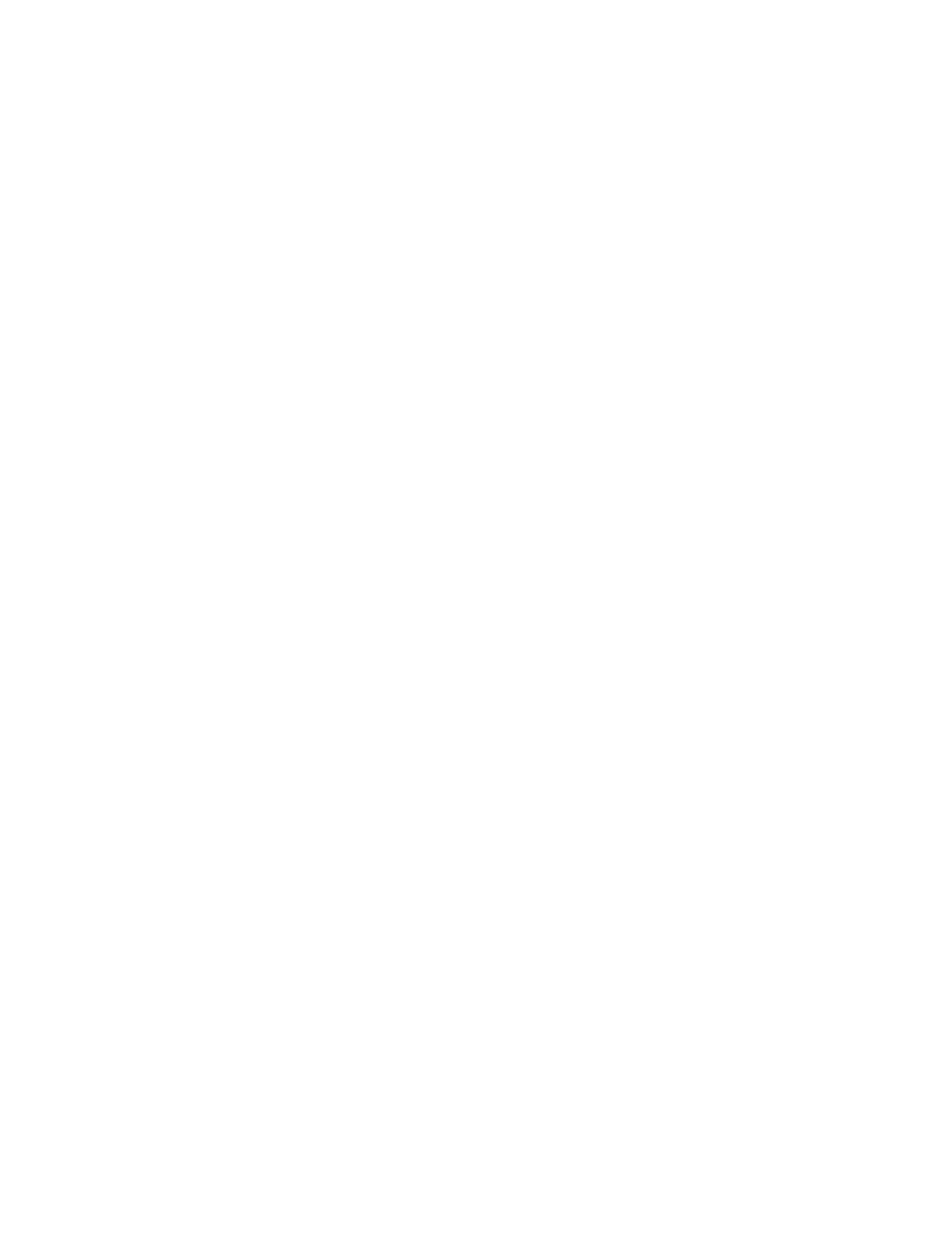
Remember that there are a total of 12 available bands of EQ available to you – 6 in the EQ1 menu and 6
more in the EQ2 menu.
We assume that if you’ve gotten this far, you have a general idea of how the controls of a parametric
equalizer work, but as a quick review:
• The Gain control determines how much the specified frequency range is amplified or attenuated,
expressed in decibels.
• The Bandwidth control determines how wide or narrow a range of frequencies will be affected,
measured in octaves.
• The Center Frequency control determines what frequency will lie in the middle of the adjustment
curve, expressed in Hz.
You will be able to identify where your speakers start to roll off in terms of frequency response (especially
on the low end) pretty quickly. You can’t overcome pure physics with an equalizer, and small speakers will
never reproduce bass with the same authority as larger ones, so there’s no point in trying to give a 15dB
boost at 30Hz to small monitors in the hopes that you’ll get the equivalent of a free subwoofer. (What’s
frequently more effective with bass-shy speakers is taming the often over-boosted mid-bass that
manufacturers dial in in the hopes that you think you have more low end than you do).
As you study the RTA, we recommend identifying and correcting any glaring peaks or valleys over a
relatively narrow ranges of frequencies first to take care of any “hot spots.” Then, work your way out to
making broader changes to the overall curve.
Chasing Your Tail
Speaker calibration can be a frustrating process, especially if this is your first go-around with it.
Sometimes it’s like squeezing a balloon: When you squish one end, the other end puffs out. So it goes
with calibration. Make a boost to one frequency, and the surrounding frequencies go up, too.
Experimenting with the center frequency and bandwidth controls will help, as will a good dose of patience
and allotting enough time to do it up right. Your efforts will be rewarded when you play music through your
calibrated setup for the first time and wonder if someone swapped out your tired old monitors with
something new and much more expensive!
Saving Your Calibration Settings
You can save your calibration settings in the form of a preset by going to the Save Preset menu and
typing in a friendly name for your file, preferably one that uniquely identifies the speakers and location
(“JBL 4312 FM Air”).
Tweaking After Calibration
You may notice that while your speakers sound significantly better than they did before you calibrated
them, and they are technically much more accurate, they sound a little thin in the low end and a little dull
in the highs because of the way the human ear perceives sound at the far ends of our hearing range.
We suggest that instead of making changes to the EQ sections, you use the Loudness 1 and Loudness
2 menus to make subjective adjustments. These menus each give you three additional bands of fully
parametric equalization.
If desired, they also allow you to adjust at what point on the Speaker Volume control the changes take
affect (since our ears are less sensitive to certain frequencies at lower volume levels).
Using the NfRemote Client Software
93
