Save preset menu – Omnia Audio Omnia.9/XE User Manual
Page 45
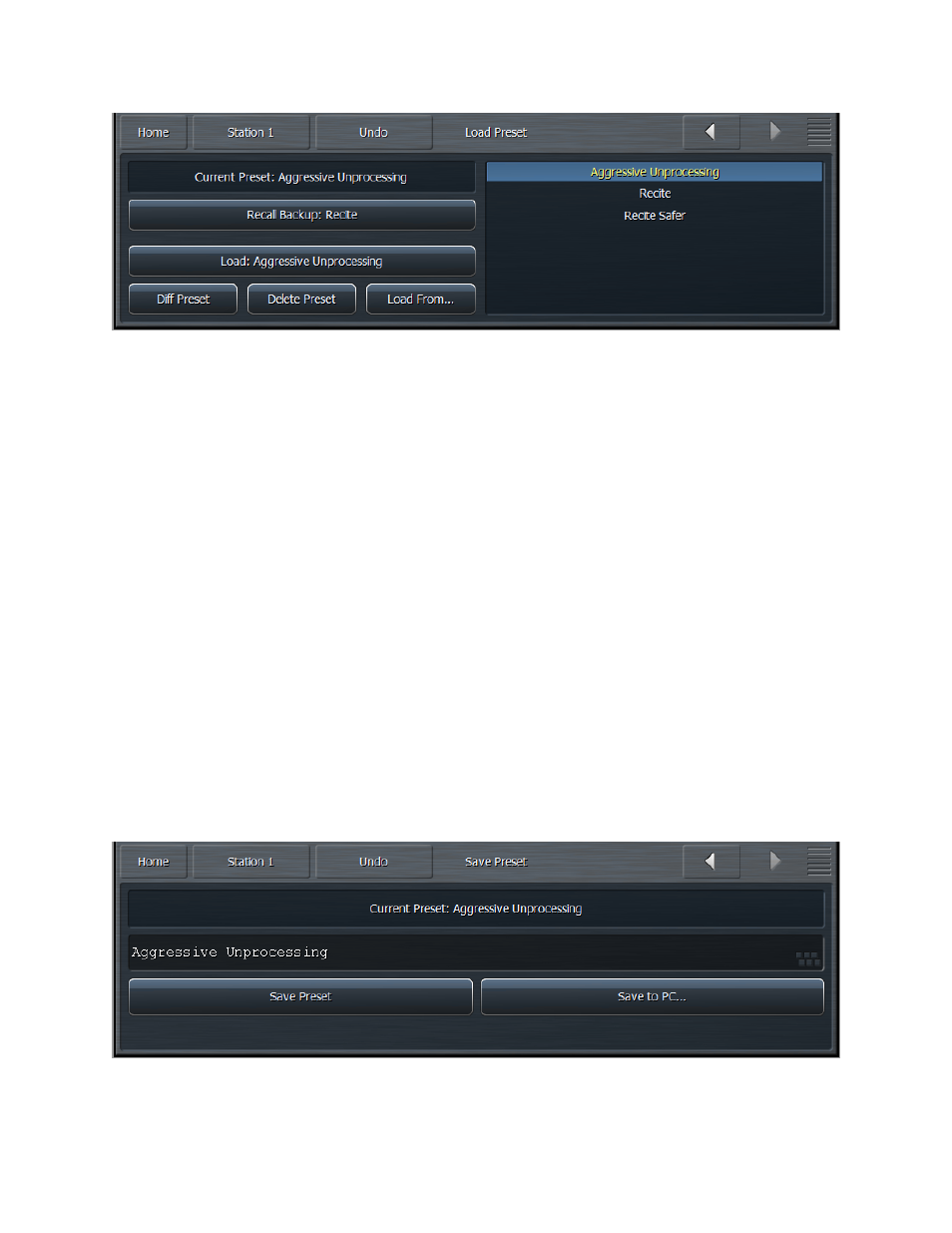
Highlighting a preset from the list places it in the Load button. Selecting the Load button puts that preset
on the air and moves it up to the Current Preset position. The preset that was previously on the air will
become the Backup Preset. You may also place a preset on the air from the list directly by double clicking
it.
After changing any parameter of a preset, an (M) appears next to the Current Preset name and the text
turns yellow to indicate the preset has been modified but not yet saved. The Backup Preset also becomes
the former (and unmodified) Current Preset. This allows you to toggle back and forth to hear the
difference between the original and modified presets on-air by simply clicking the backup button to swap
the current and backup slots.
Changes to each parameter you adjusted to create the modified preset are also displayed in yellow on
the specific control button in each section of the processing core, providing an instant visual comparison
between the modified preset and the original preset upon which it is based.
You can also compare the differences between the Current Preset and the Backup Preset by selecting
the Diff Preset button. Any control settings in the Current Preset that are different from those in the
Backup Preset will be displayed in yellow in their respective sections. In addition, the backup value of
each control is indicated by a small arrow on the bottom of the control itself.
Selecting the Delete Preset button allows you to permanently delete user-created presets. Factory
presets cannot be deleted.
Save Preset Menu
The Save Preset menu allows you to edit the name of or save over a user preset.
The Station Menu - Undo Menu
45
