Opening the omnia.9/xe app, Wdm speaker output – Omnia Audio Omnia.9/XE User Manual
Page 14
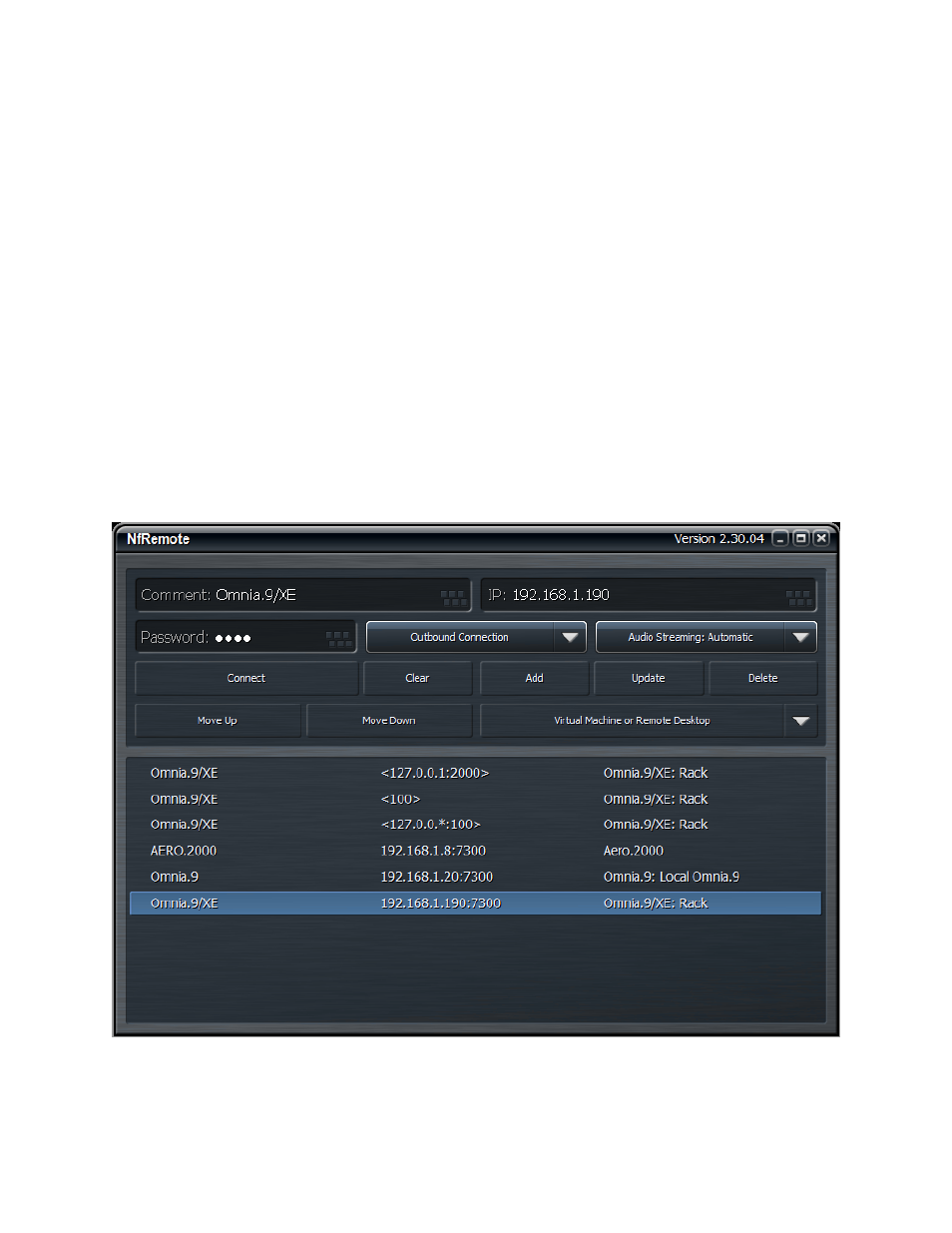
WDM Speaker Output
While most monitoring will probably be done remotely through the NfRemote client, the WDM Speaker
Output optionally provides a means for local monitoring. The speaker (monitor) output runs on a separate
clock with an asynchronous sample rate converter to prevent periodic audio glitches resulting from the
output being on a different clock than the input source.
Opening the Omnia.9/XE App
Launch the “Omnia9xe App” to start the Omnia.9/XE software in order to verify system performance from
several key hardware indicators.
• Examine the CPU Load meter on the top Menu Bar. The maximum safe reading is 70%.
• Select the Common menu, then System, then Audio I/O Status for each device to see the current
actual sample rate and the amount of block jitter. This value should be less than 40% with the
default settings. Adjusting buffer size as described above can result in values of under 10%.
Installing and Configuring the NfRemote Client Software
The Omnia.9/XE remote interface software, NfRemote, is a separate “client” software application that can
be installed on nearly any desktop, laptop, or tablet PC of reasonably modern vintage running on
Windows 2000, Windows XP, Vista, Windows 7 or Windows 8. A shortcut is included in the Installer file.
It is possible to configure Omnia.9/XE from the host computer, but this can only be accomplished when
the Omnia9xe Service is not running and your streams are not up and running live. The NfRemote client
Initial Setup and Configuration
14
