NewTek LiveText User Manual
Page 67
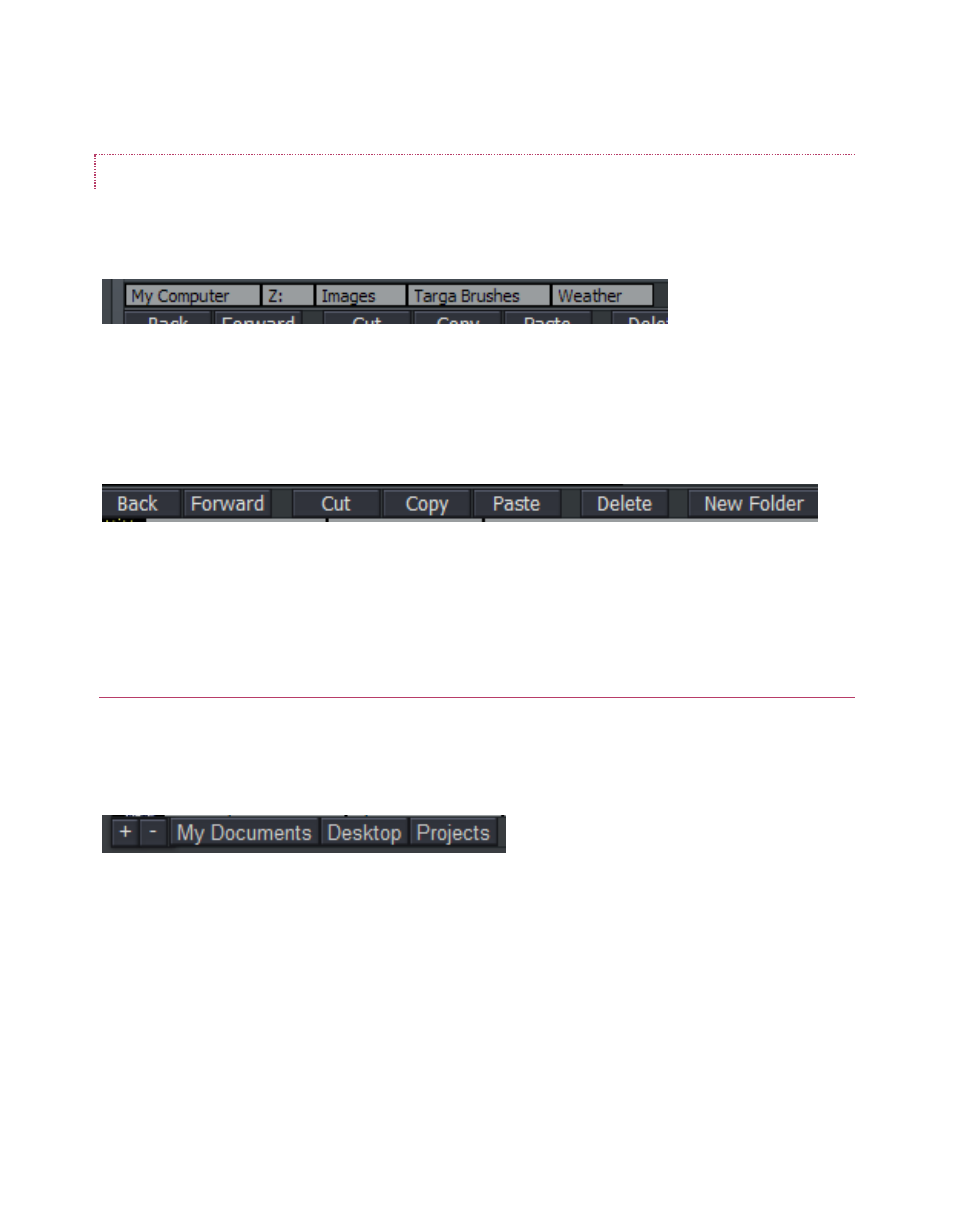
60
NAVIGATION
In standard fashion, double-click a folder or drive shown in the file list window to enter it,
displaying its content.
Figure 62
Above the file list pane, a row of rectangular text boxes appears (Figure 62) as you navigate down
into your directory structure. These text boxes show the directory path of the current view. Click
directly on a text box to jump back to that drive or folder location.
Figure 63
Nearby you will find buttons labeled Back and Forward (or triangular forward and back gadgets.)
These work just like the similar features found in an internet web browser.
THE HOTLIST
If you have a folder you frequently access, you can add it to the Hotlist at the bottom of file
windows. Navigate to the folder you want to add, and press the plus sign at the left corner (click
the minus sign to remove the current Hotlist button.)
Figure 64
When you right-click directly on a Hotlist button, a two-item menu pops up. You can Remove
the selected entry, or Rename it. The Rename option creates a ‘nickname’ for the current folder,
and refreshes the Hotlist to display it. (If your list is wider than the bin, there is a scroll gadget
lower right.)
