Connecting external devices, Usb-serial adapters – NewTek LiveText User Manual
Page 51
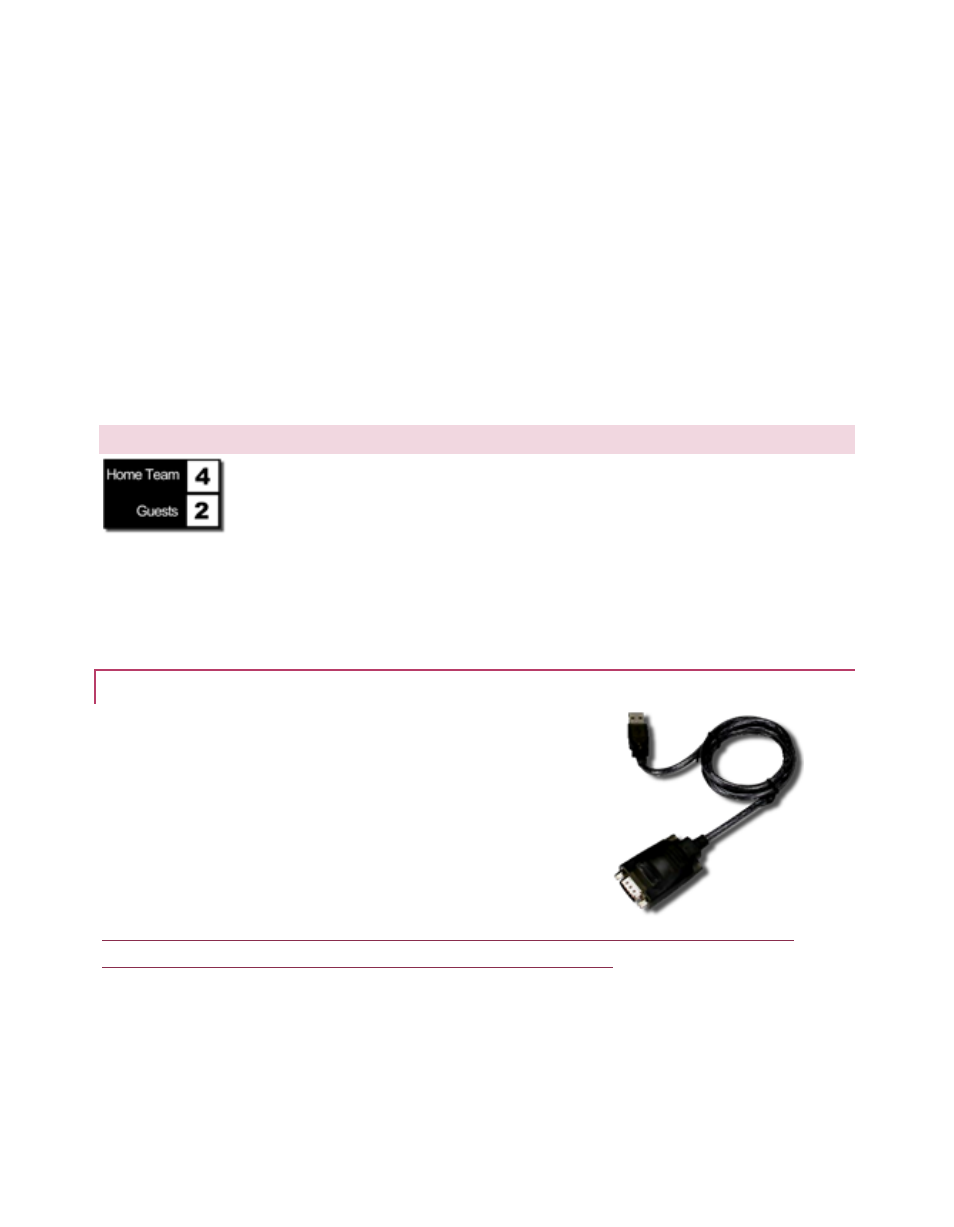
44
That’s all you need to do. Before each episode, have your production assistant take a few
moments to update the guest.txt file content, and the hard part is done. Afterward, simply load
the LiveText project you created – each successive page automatically displays the correct name
in sequence when displayed.
The other DataLink modules (Serial Linker, Database Linker and Network Linker) reference
different data sources, but the process of creating title pages with DataLink key names is exactly
the same as we have reviewed above.
Let’s go on to consider the Serial Linker. Unlike the other two modules, DataLink depends on an
external hardware connection to supply values for these keys. In the next section, we’ll explain
how to connect these external devices.
4.3
CONNECTING EXTERNAL DEVICES
THE STEPS IN THIS SECTION ARE MANDATORY IF YOUR INSTALLATION REQUIRES DATA FROM AN
EXTERNAL HARDWARE SCOREBOARD CONTROLLER.
Naturally, for DataLink to communicate with an external data source, that equipment must be
connected to the LiveText host system and powered up. As well, DataLink must be configured to
find and use the connection. We’ll discuss how to make and configure connections under this
heading.
4.3.1 USB-SERIAL ADAPTERS
The diversity of supported external systems, cable connectors,
and available ports on the host system means this connection
may require an adapter.
Newer external devices may use USB connections, but others
use older RS-232 (25-pin) connectors, or occasionally (slightly
more recent) 9-pin style connectors.
Unless the external system is supplied with a USB connection, a USB-Serial adapter is likely
required to connect it to a host systems with newer motherboards).
To connect using a USB-Serial adapter, follow these steps:
1. Connect the scoreboard controller’s output cable connector to the USB-Serial adapter.
a. Plug the adapter into the LiveText host system.
