NewTek LiveText User Manual
Page 20
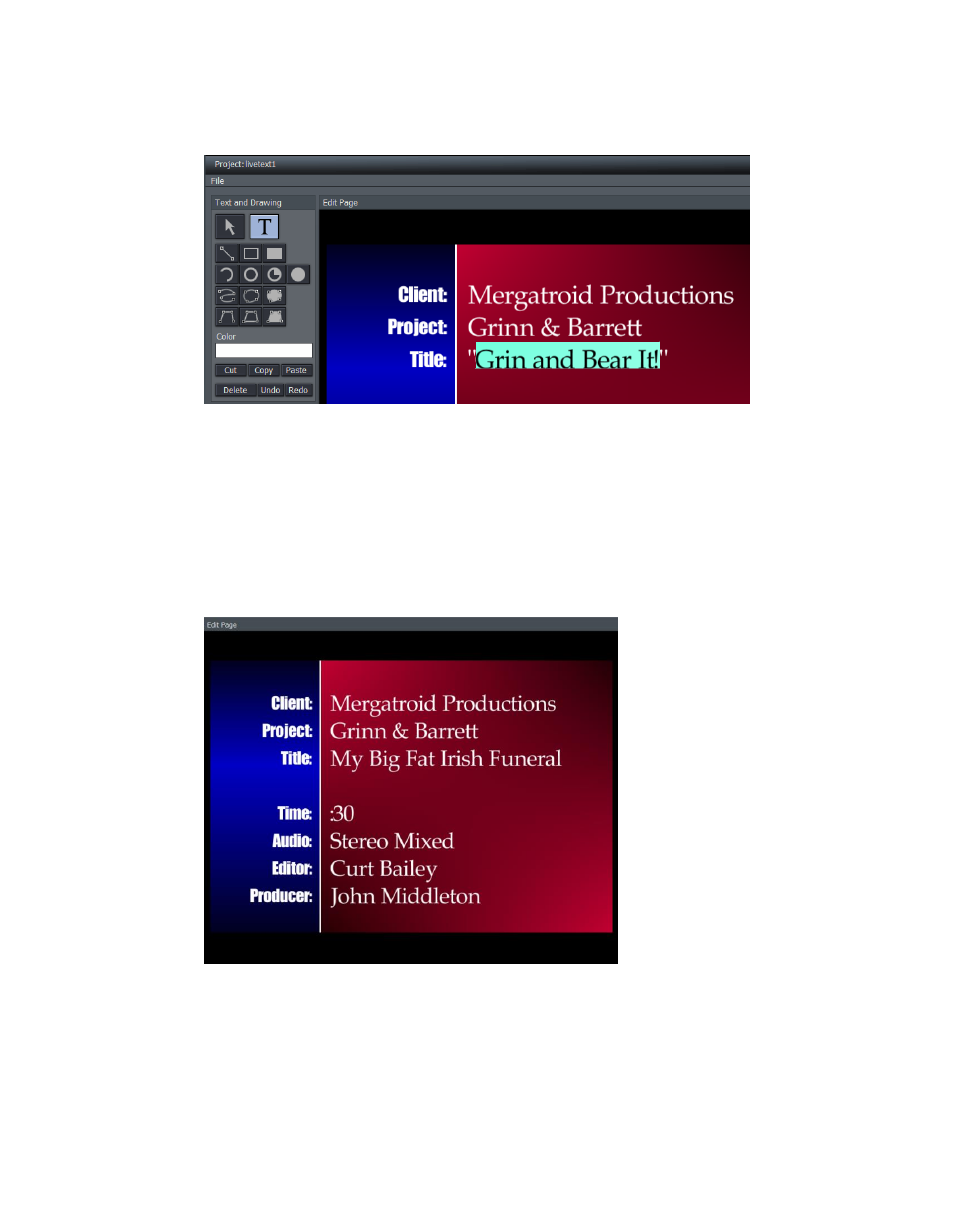
13
3. Select Slate 1, loading that template into the Canvas for modifications
Figure 18
4. Click the T button (Text) in the Text and Drawing control panel at upper-left, and
slide you mouse around over the text fields in the Canvas
5. Notice that a black outline surrounds each text line in turn. Select the text inside
one of these outlines, and change it to suit your need.
Figure 19
Congratulations, with LiveText you’re a CG artist. Could it be any easier?
