The motion panel, Speed control – NewTek LiveText User Manual
Page 31
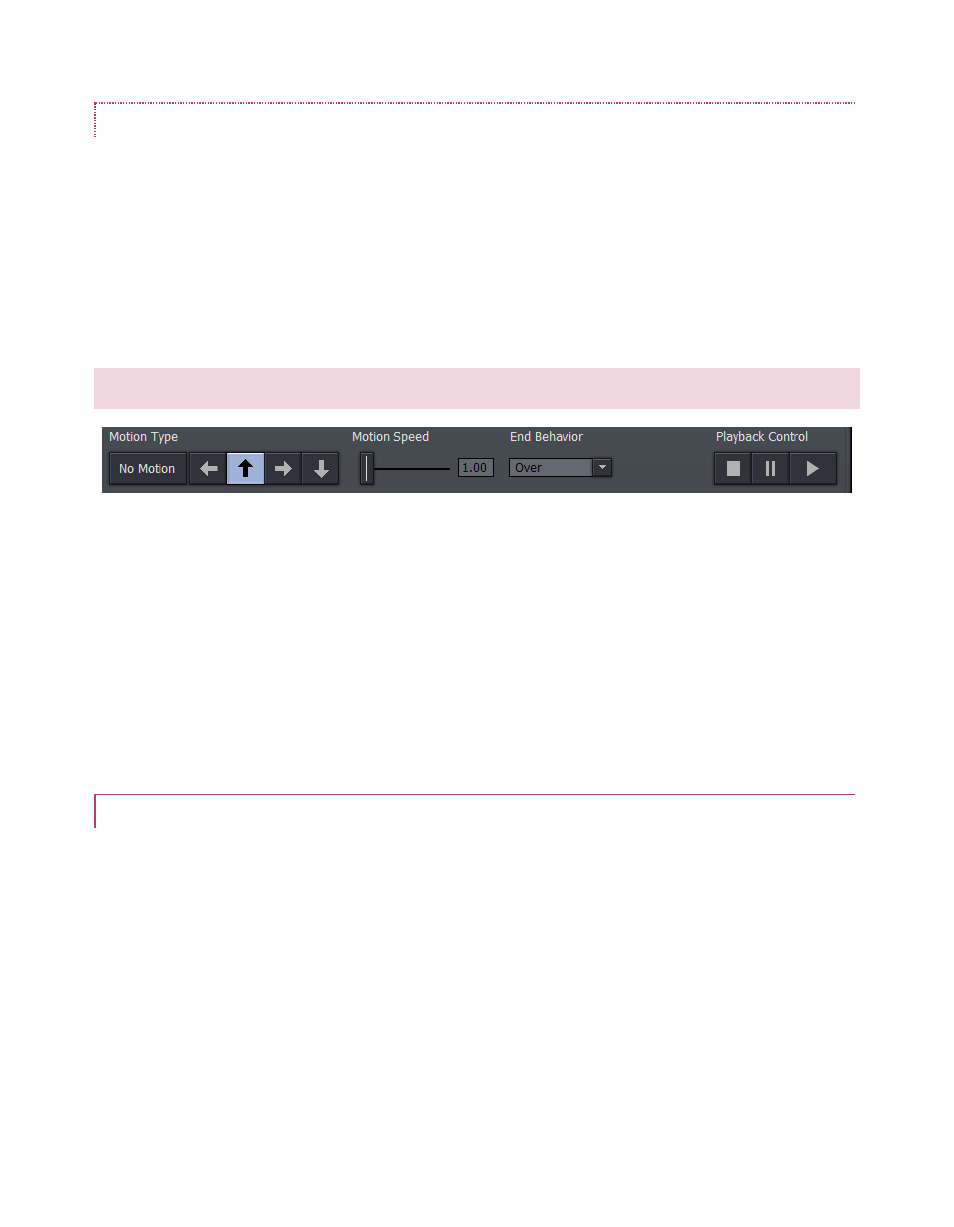
24
GROUP/UNGROUP
Even though each line of text and graphic object is really a separate entity, you can select
multiple lines and Group them together to respond to modifications in unison.
The UnGroup button undoes the union. Hold down the Ctrl key while clicking multiple items or
lines of text and press the Group button. The bounding boxes are now replaced by a single
bounding box. Hit UnGroup again, and the lines become separate entities once more.
3.6 THE MOTION PANEL
Figure 28
The Motion Panel contains the tools to create both scrolls and crawls. This is where you control
the direction, speed and behaviors of your crawls and scrolls.
The No Motion button and Direction arrows are self-explanatory. If you want a text crawl from
left to right, pick the right pointing arrow. For a scroll moving up, choose the up arrow, etc.
3.6.1 SPEED CONTROL
In the Motion Speed field, choose a specific rate of motion in units of ‘pixels per frame.’
Fun with math: For a text crawl across an NTSC format screen, knowing that the screen
is 720 pixels and there are roughly 30 frames per second, you can readily work out a
suitable value. To have an object or text item crawl from one side to the other in four
seconds, 720 divided by 120 (30 frames per each of the 4 seconds) equals 6.
If motion pages move too quickly, motion may not appear smooth. A common preference is for a
line of text to take about seven seconds to travel from the bottom of the screen to the top. You
may wish to test the speed out on a TV monitor to see if it suits you.
