NewTek LiveText User Manual
Page 30
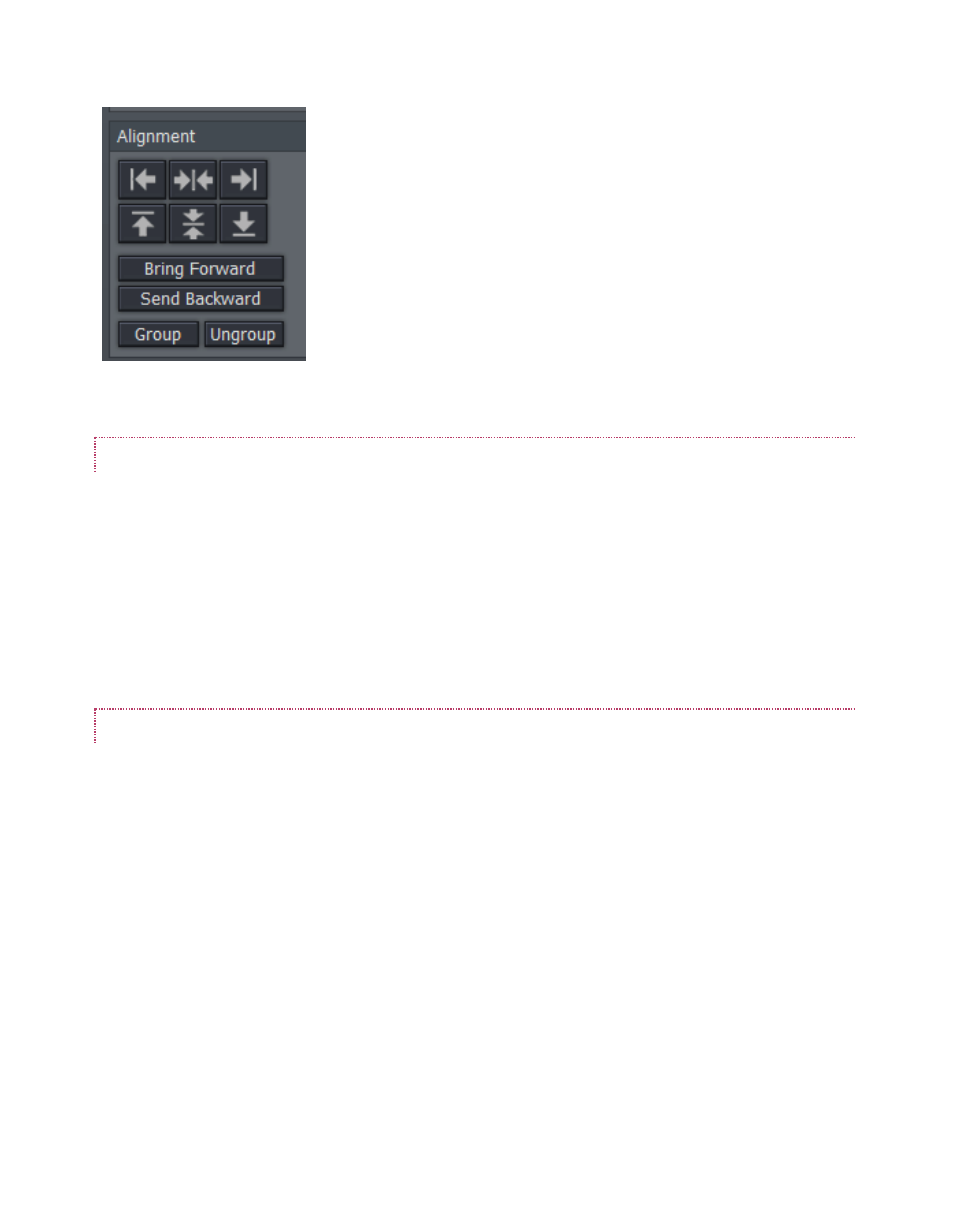
23
Left Justify - aligns your text to begin just inside the left edge of the
Text Safe Area
Center - aligns the center of the line(s) with the center of the Text
Safe Area.
Right Justify - aligns your text so the end of the line(s) is just inside
the right edge of the Text Safe Area.
VERTICAL JUSTIFICATION
Each of the buttons in the next row justifies your text within the vertical Safe Text area of the
screen.
Top - aligns your text just below the upper limit of the Text Safe Area.
Center - centers your text vertically in the Text Safe Area.
Bottom - aligns your text just above the lower limit of the Text Safe Area.
DEPTH CONTROL
Text and objects in the Canvas which occupy the same space are normally displayed in the order
created – first items to the rear, as it were, with newer object in front. The depth controls in this
section permit you to modify this order. Select an object (or line of text) and click once to move
one step relative to other objects.
Bring Forward – move the selected item forward
Send Backward – move the selected item back
Note: The Layers section of the tabbed Control Panel (discussed in Section3.7.6)
provides an alternative (and often more convenient method) of re-ordering objects and
text.
Figure 27
