Serial (scoreboard) setup – NewTek LiveText User Manual
Page 57
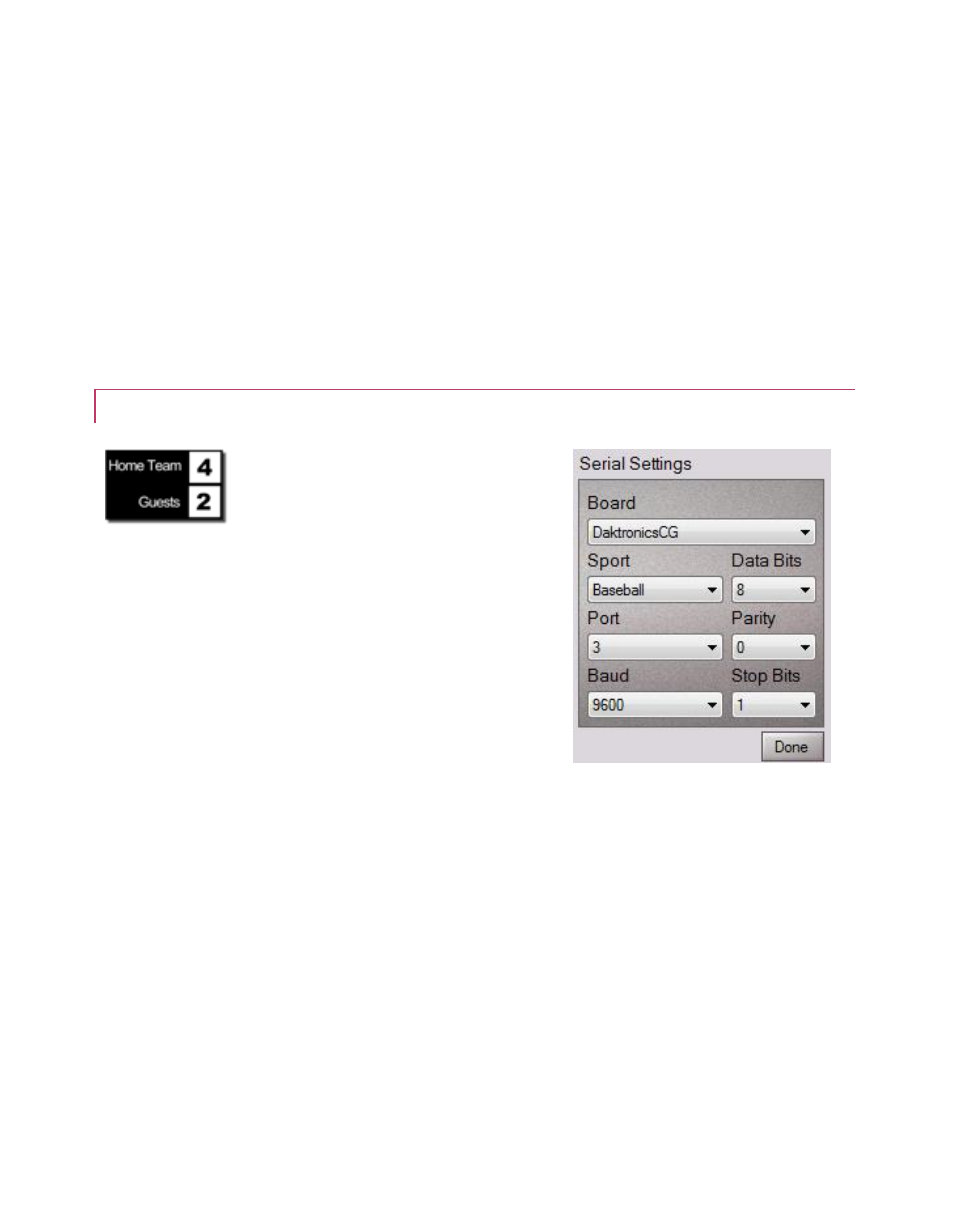
50
%author% -> "Voltaire"
%author.1% -> "James Joyce"
%author.2% -> "Herman Melville"
8. Click Save to record your entries.
9. Click New again, and continue to add more keys and queries as required.
10. Click Save, and then Done (to close the panel.
4.4.4 SERIAL (SCOREBOARD) SETUP
As must be clear by now, this DataLink
component receives data from
compatible external scoreboard
hardware controllers. We explained
how to connect these external devices to the host system
in Section 4.3, Connecting External Devices.
You can now proceed to use the DataLink Configuration
utility to prepare a DataLink profile. This effectively
notifies LiveText which system you are using, what data it
should expect to receive, and where the source is
connected.
1. Use the Board menu to choose the device
brand/model you have connected from the list of
supported devices.
2. Choose the Sport in the same manner. The rest of the settings for serial devices auto-fill
based on your Board and Sport selections, with one exception as described next.
3. Select the Port using the information from Section 4.3.2.
4. Click Done to conclude (Serial Settings does not have a Save button.)
Figure 53
