NewTek LiveText User Manual
Page 50
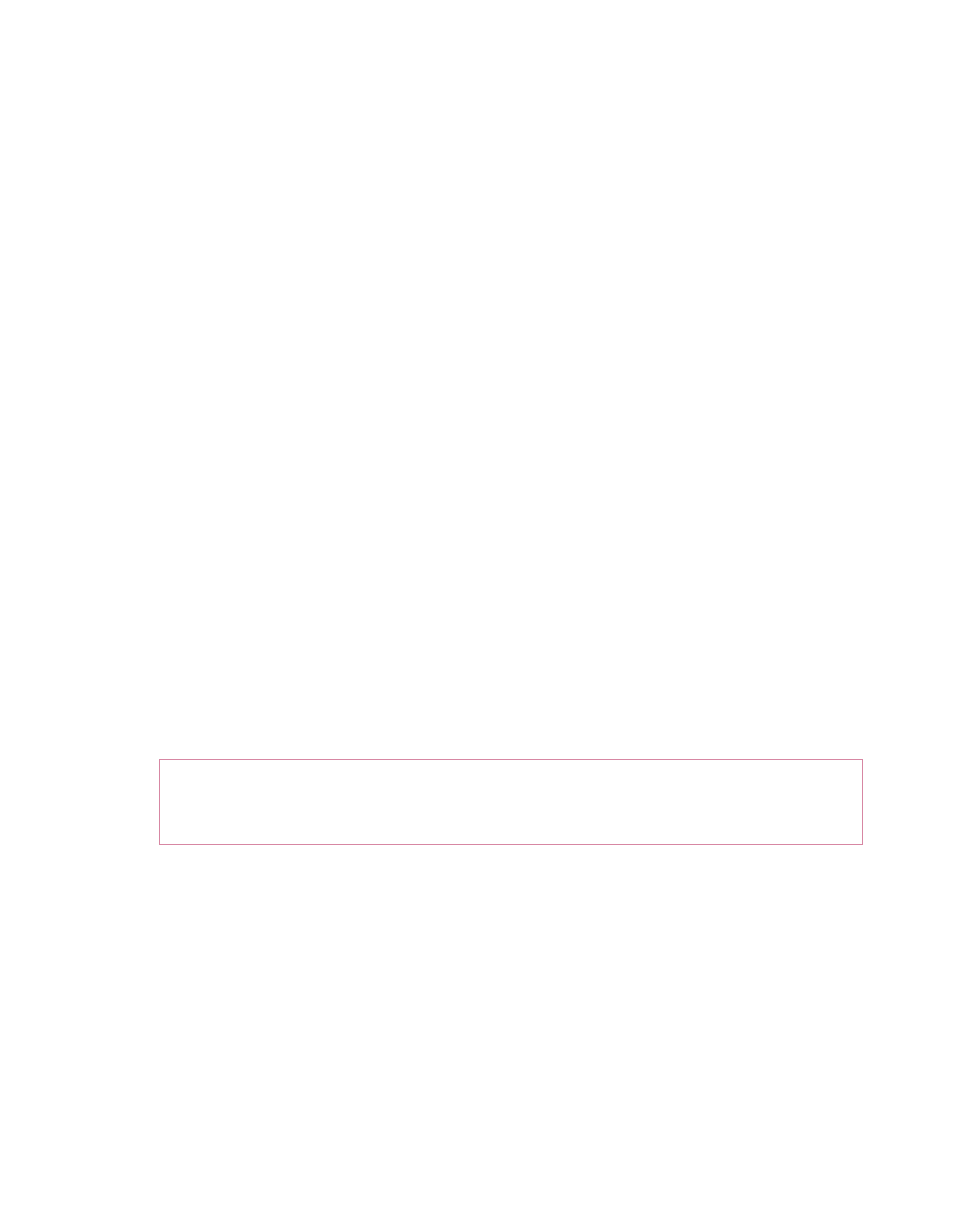
43
the operation; naming the layer does not modify the object on the canvas.
Type a sentence in a new text object, then right-click between words in the sentence to
insert a DataLink key into it – right in the middle of another text object (or select the
characters of a word, and repeat the exercise to replace them with a DataLink key.
Let’s briefly consider one (slightly more elaborate example) using the TXT Linker:
Suppose you regularly produce a half-time show featuring interviews with 8 to 10 different
guests. You could create a LiveText project with 10 pages, and manually modify each page
before every episode.
Or, you could prepare the pages once, and let DataLink update them all for you automatically
every time! To do that, you could proceed as follows:
1. Prepare a simple text file similar to this one:
guest1 = Bill E. Bob
guest2 = Sam Houston
guest3 = Dorothy Lamour
… etc.
2. Go to the Add Pages drop-down menu in LiveText, and select a nice-looking lower third
template (or make your own if you prefer).
3. Where the guest’s name should appear, place the DataLink key “%guest1%”.
Note: You may find it faster at times to directly type the key name on the canvas
(between percentage signs) rather than using the drop-down menu. Either method will
work just fine.
4. Clone the page as many times as necessary
5. Click the second thumbnail (no need to edit the first one) in the Pages column at right to
select it for modification, and click the [T] button (to activate text entry).
6. Click in the DataLink key field on the canvas, and replace %guest1% with %guest2%
Note that
7. Click the next page, and change the key to %guest3%, and so-on, until all done.
