Figure 26: starfire license, Figure 27: starfire license upload, Figure 28: successful starfire license upload – NavCom SF-3050 Rev.B User Manual
Page 40
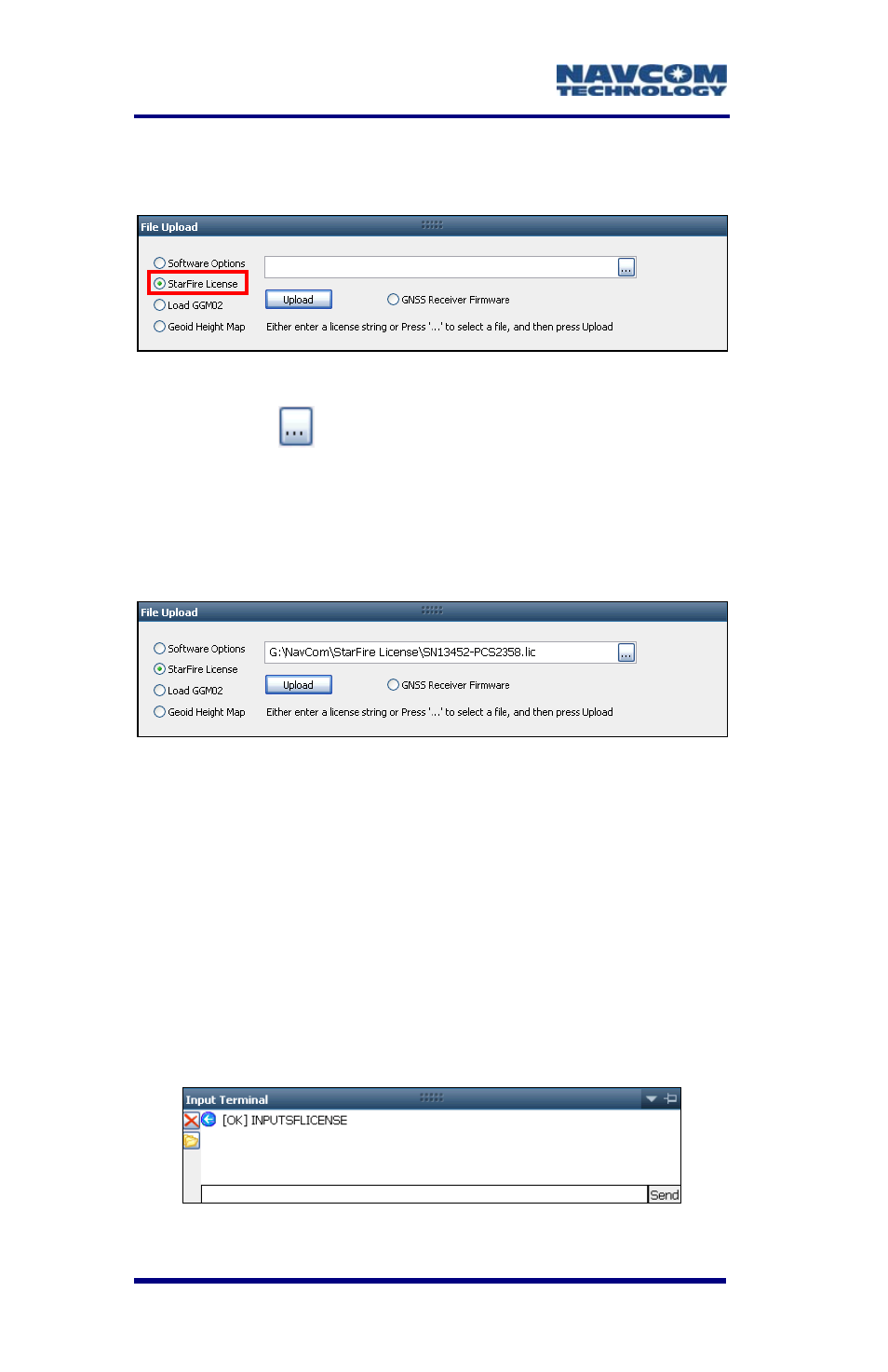
SF-3050 User Guide – Rev B
1-38
45. Select StarFire License in the File Upload wi
on the Receiver Options tab (see Figure 26).
ndow
Figure 26: StarFire License
46. Click the
button.
47. Browse to NavCom\StarFire License on the PC.
The StarFire License file extension is *.lic.
48. Select the StarFire License file. The path to the
file appears in the upload field (see Figure 27).
Figure 27: StarFire License Upload
Click the Upload button. At the end of the u
49.
pload
a confirmation box opens. Click OK.
The Input Terminal window displays the
,
outcome of the upload (see Figure 28). In the
example below, the upload is successful.
Refer to the Sapphire Technical Reference
manual for detailed information on the
INPUTSFLICENSE command (see e
R lated
Documents in the fore-matter).
Figure 28: Successful StarFire License Upload
