Microcom 814M Operators Manual User Manual
Page 34
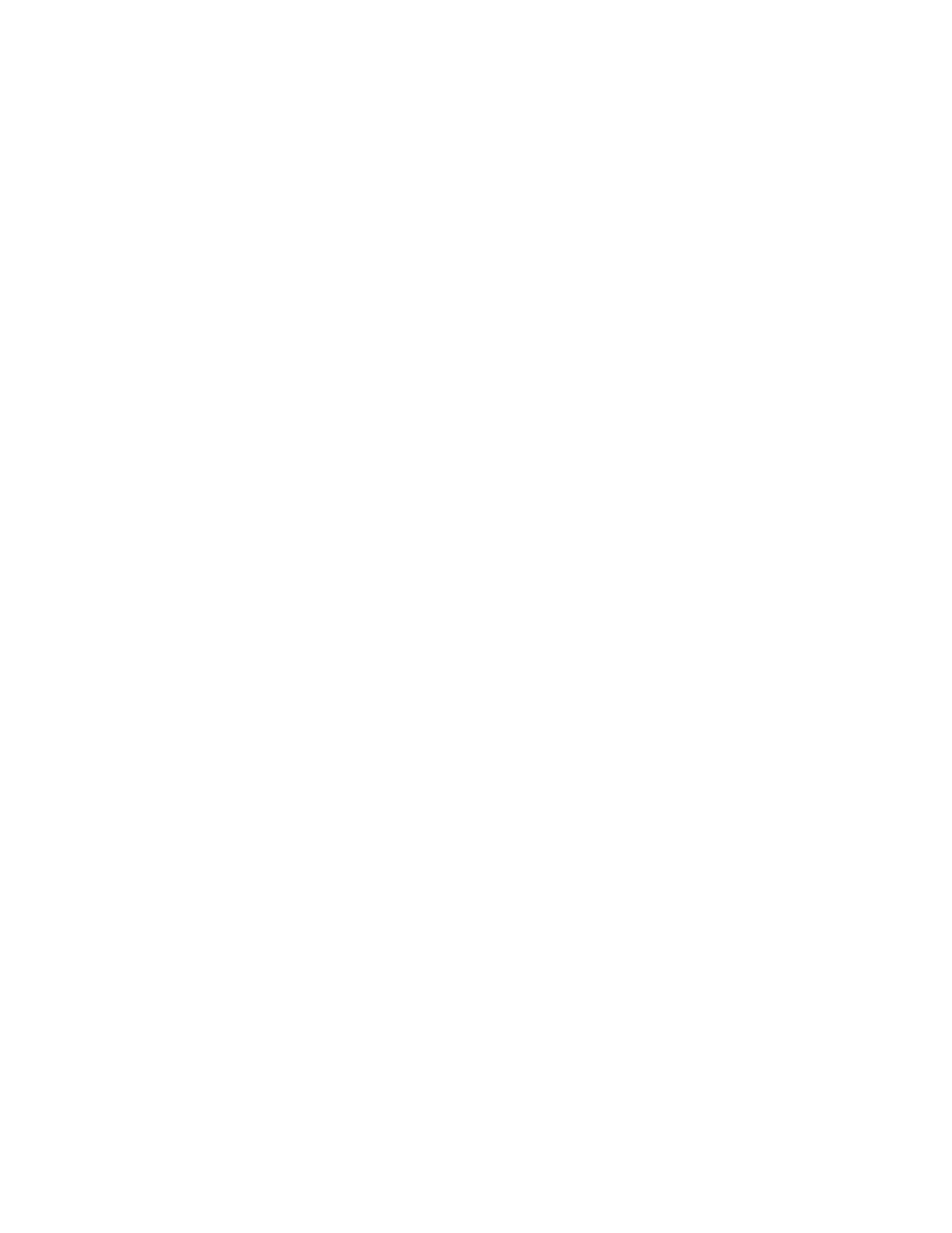
30
To clean the paper sensor, follow the steps below:
•
Turn off the power and open the upper cover.
•
Lift the print head to access the paper end sensor (see figure 3-7).
•
Wipe off dust and stains on the surface of the paper end sensor with a soft cotton cloth dampened
with isopropyl alcohol.
•
Allow isopropyl alcohol to evaporate, press print head module and close upper cover.
5.2.2 Cleaning paper loading sensor
The paper end sensor should be cleaned whenever the following circumstances occur:
•
The paper does not retract back to normal printing position during semi-automatic paper loading.
•
Print motor runs in reverse direction for an abnormally long time during semi-automatic paper loading.
•
The paper does not retract to normal printing position after printing.
To clean the paper loading sensor, follow the steps below:
•
Turn off the power and open the upper cover.
•
Lift the print head to access the paper loading sensor (see figure 3-7).
•
Wipe off dust and stains on the surface of the paper loading sensor with a soft cotton cloth dampened
with isopropyl alcohol.
•
Allow isopropyl alcohol to evaporate, press print head module and close upper cover.
5.2.3 Cleaning paper out sensor
The paper out sensor should be cleaned whenever the following circumstances occur:
•
PRESENTER cannot hold paper normally.
•
PRESENTER cannot perform retracting function normally.
To clean the paper end sensor, follow the steps below:
•
Turn off the power and open the PRESENTER upper cover.
•
Locate paper out sensor (see figure 5-1).
•
Wipe off dust and stains on the surface of the paper loading sensor with a soft cotton cloth dampened
with isopropyl alcohol.
•
Allow isopropyl alcohol to evaporate, press print head module and close upper cover.
