Configuring the switch & sense 8 – Measurement Computing SWITCH User Manual
Page 15
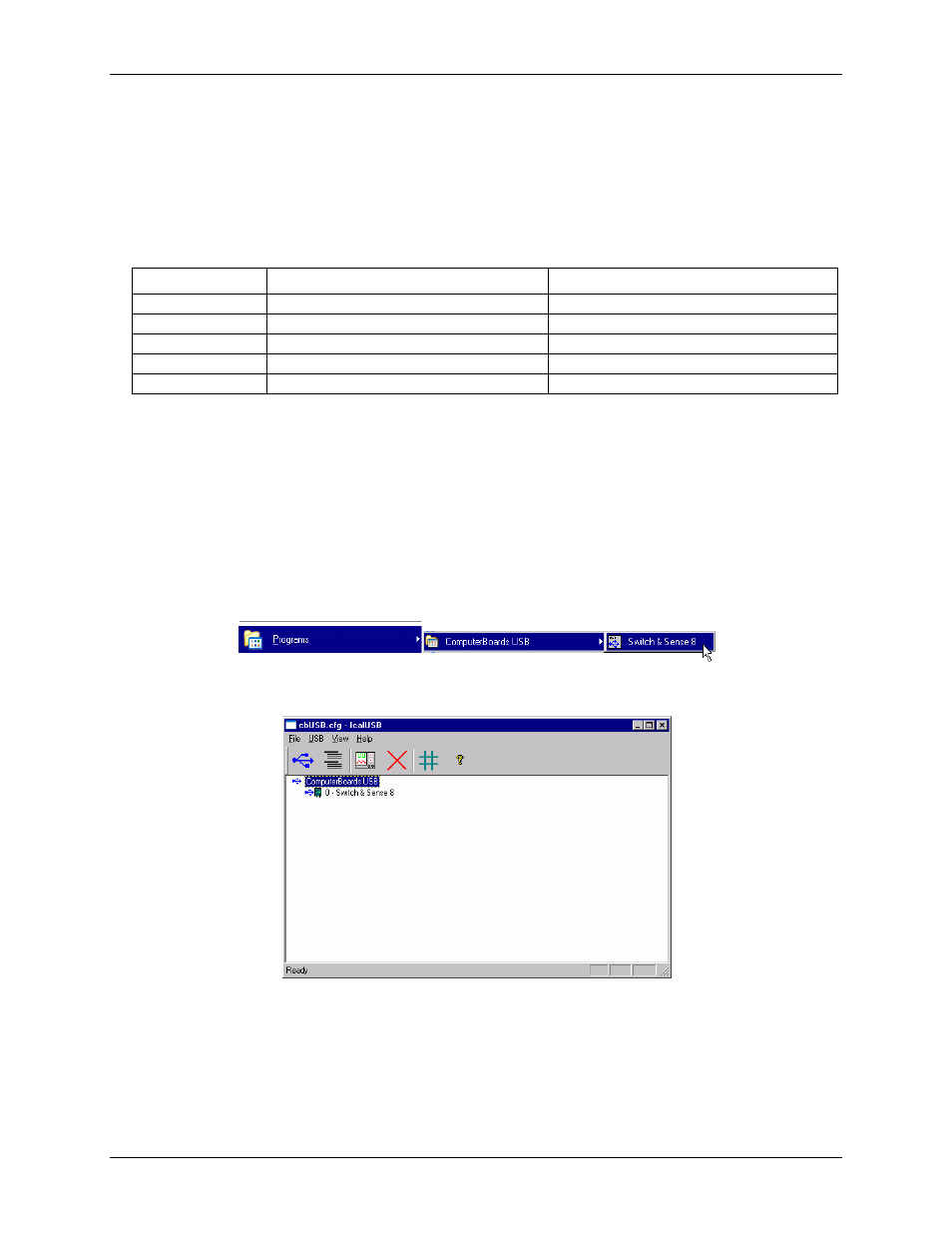
Switch & Sense 8 User's Guide Template
Installing the Switch & Sense 8
15
Running the Switch & Sense 8 software (ICalUSB.exe)
The Switch & Sense 8 software provides all of the components you need to configure, test, and control the
device. During installation, several software components are copied to your computer.
The core software components and their default installation directories are listed in the table below.
Default installation directories
File Default
Installation Directory
Description
CbiUsb.sys
C:\Windows\System32\Drivers
USB client device driver
CbiUsb.inf
C:\Windows\Inf
Plug-and-play configuration file
CbUsb.dll
C:\Windows\System
Interface library
IcalUsb.exe
C:\CbUsb
Configuration and test utility
CbUsb.cfg
C:\CbUsb
Device configuration file
In addition to the required files listed above, there are several application examples that demonstrate how to use
the interface library (CbUsb.dll). You can control the Switch & Sense 8 using custom software written in
Microsoft Visual Basic or Microsoft Visual C/C++. Please refer to the Examples section for details.
After you install the software, use the IcalUsb.exe application to configure and test the Switch & Sense 8.
During installation, a program group was created with a shortcut to this application. The default name of the
program group is shown below.
If you did not change the name of the program group during installation, you can run ICalUSB.exe by selecting
the
Switch & Sense 8
option from the
Programs►ComputerBoards USB
group on the
Start
menu.
The main form for the IcalUsb.exe application opens, as shown here.
Configuring the Switch & Sense 8
The application opens the cbUsb.cfg file and creates one node under ComputerBoards USB for each entry in the
configuration file. The application also scans the USB bus for any attached Switch & Sense 8 devices.
