3 - system setup and power options, Introduction, Connecting a wavebook to a pc – Measurement Computing WaveBook rev.4.0 User Manual
Page 23: Chapter 3 – system setup and power options, System setup and power options 3
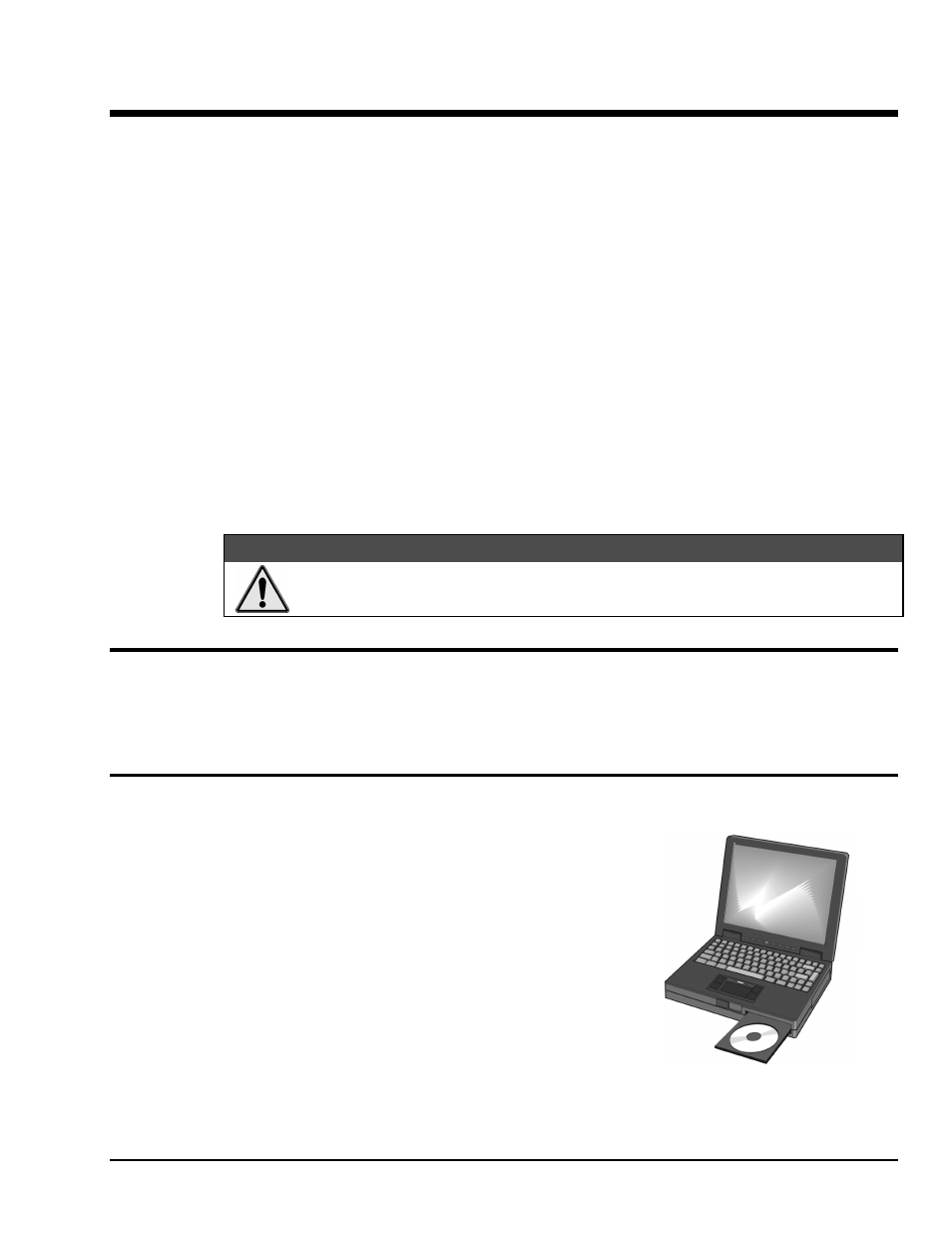
WaveBook User’s Manual
05-15-01
System Setup and Power Options 3-1
System Setup and Power Options
3
Introduction …… 3-1
Connecting a WaveBook to a PC …… 3-1
PC Requirements…… 3-1
Connecting the Communication Cable…… 3-2
System Enhancement and Expansion …… 3-2
Adding WBK Option Cards …… 3-2
Adding WBK Modules…… 3-4
Module Options……3-4
Connectors and Cables ……3-5
Example of a WaveBook System Daisy-Chain …… 3-7
How Channel Numbers are Determined ……3-7
Stacking Modules …… 3-8
Connecting Encoders to WBK17…… 3-8
Connecting the System to Power ……3-9
Calculating the System Power Requirement…… 3-9
Three System Examples …… 3-11
Power Supplies …… 3-13
Installing Software……3-21
Using the Daq Configuration Applet to Check Connections…… 3-21
&$87,21
An incorrect use of power can damage equipment or degrade performance. Prior to
connecting your devices to power, calculate your system’s power requirements.
Introduction
This chapter pertains to setting up a WaveBook system. Topics include how to: connect a WaveBook to a
PC, add option cards and modules, properly power a system, install software, and check connections with
the Daq Configuration Applet. As stated in the above Caution, you will need to calculate system power
requirements prior to powering the system.
Connecting a WaveBook to a PC
PC Requirements
Notebook PCs are typically used to communicate with WaveBook
acquisition hardware. However, desktop PCs can be used.
Regardless of your PC preference, the following requirements apply:
•
16MB Ram (32MB Ram recommended)
•
Pentium
®
90 Processor (or equivalent)
•
10 MB of Available Disk Space
•
Windows Operating System
(Windows95/98/Me, or WindowsNT/2000)
•
Optional, but recommended:
EPP (Enhanced Parallel Port), or
ECP (Extended Capabilities Port)
A Notebook PC is Typically Used to
Communicate with WaveBook
