Control menu, Operations menu – Measurement Computing eZ-Balance rev.9.0 User Manual
Page 30
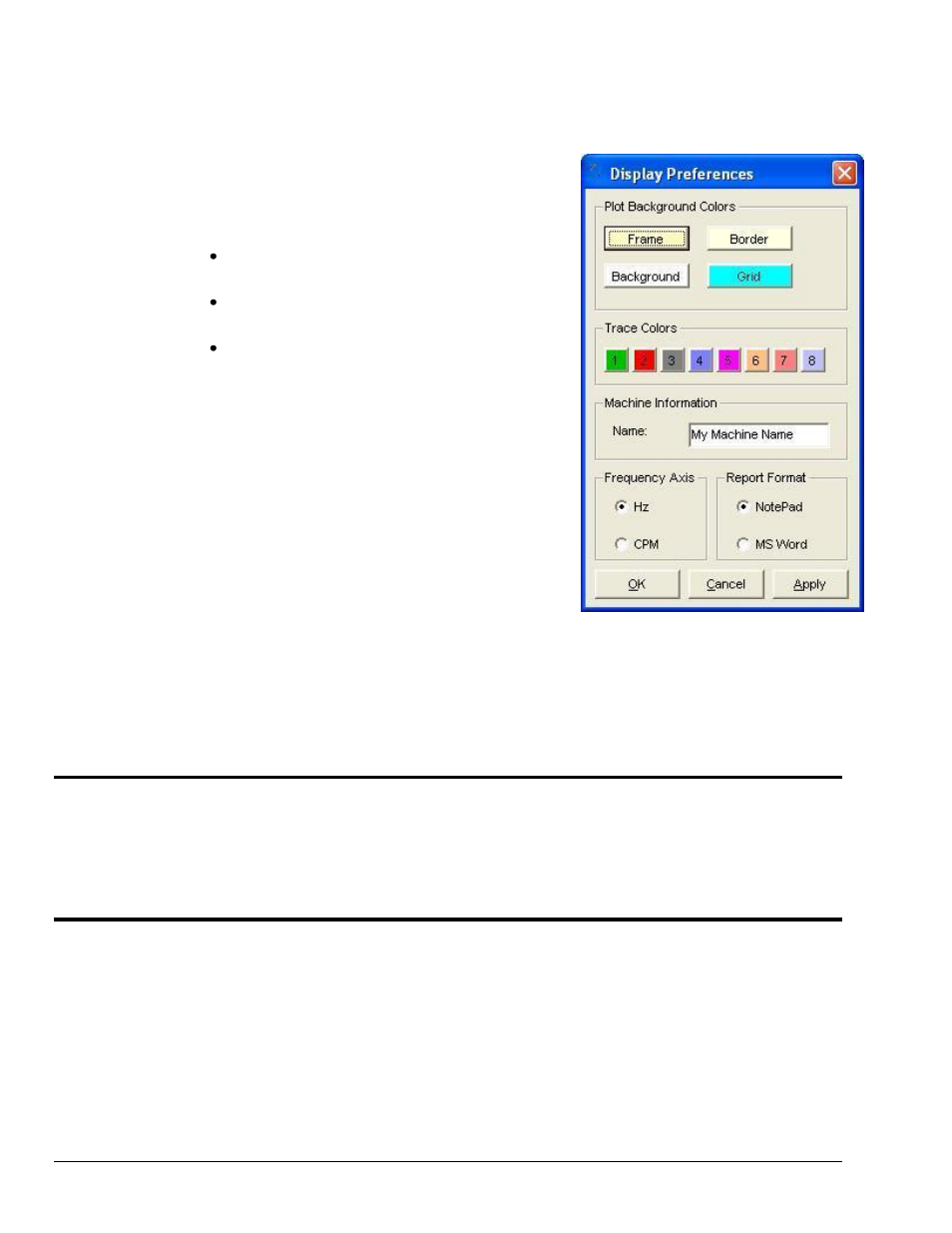
3-12 Windows, Buttons, and Menus
969391
eZ-Balance
Edit Menu > Display Preferences
From the Display Preferences window you can set plot related
colors, e.g., frame color, border color, grids, etc. It is from this
window that channel trace colors are set.
In addition to the parameters just discussed, you can:
Use the Machine Information panel to identify the
machine by name.
Use the Frequency Axis panel to label the
frequency (x-axis) in Hz or CPM.
Use the Report Format panel to choose NotePad or
MS Word as the format for the Balance
Configuration Report, which is selected from the
Report pull-down menu. You can paste the report
into other documents.
After making changes to the display preferences, remember to
hit the
not take effect.
Edit Menu > Copy . . . Screen / Plot Window / Vibration Data
There are three individual copy options: Copy Screen, Copy Plot Window, and Copy Vibration Data. Each
is a command to copy the specified screen image. After copying the image you can paste it into a text
document such as MS Word or a graphics application, such as MS Paint.
Control Menu
With exception of its “Save Balance Operation Data” function, the Control pull-down menu mimics the
functionality of the Control section of the Main Window. The menu allows you to start and stop
acquisitions, pause and continue acquisitions, and to save data.
Operations Menu
This menu has the same options as does the Main Window’s Balance Operation selection grid; i.e.,
Initial Run, Trial Weight, Trial Run, etc. Refer to chapter 2 for a description of the operation levels.
