File menu, Edit menu – Measurement Computing eZ-Balance rev.9.0 User Manual
Page 24
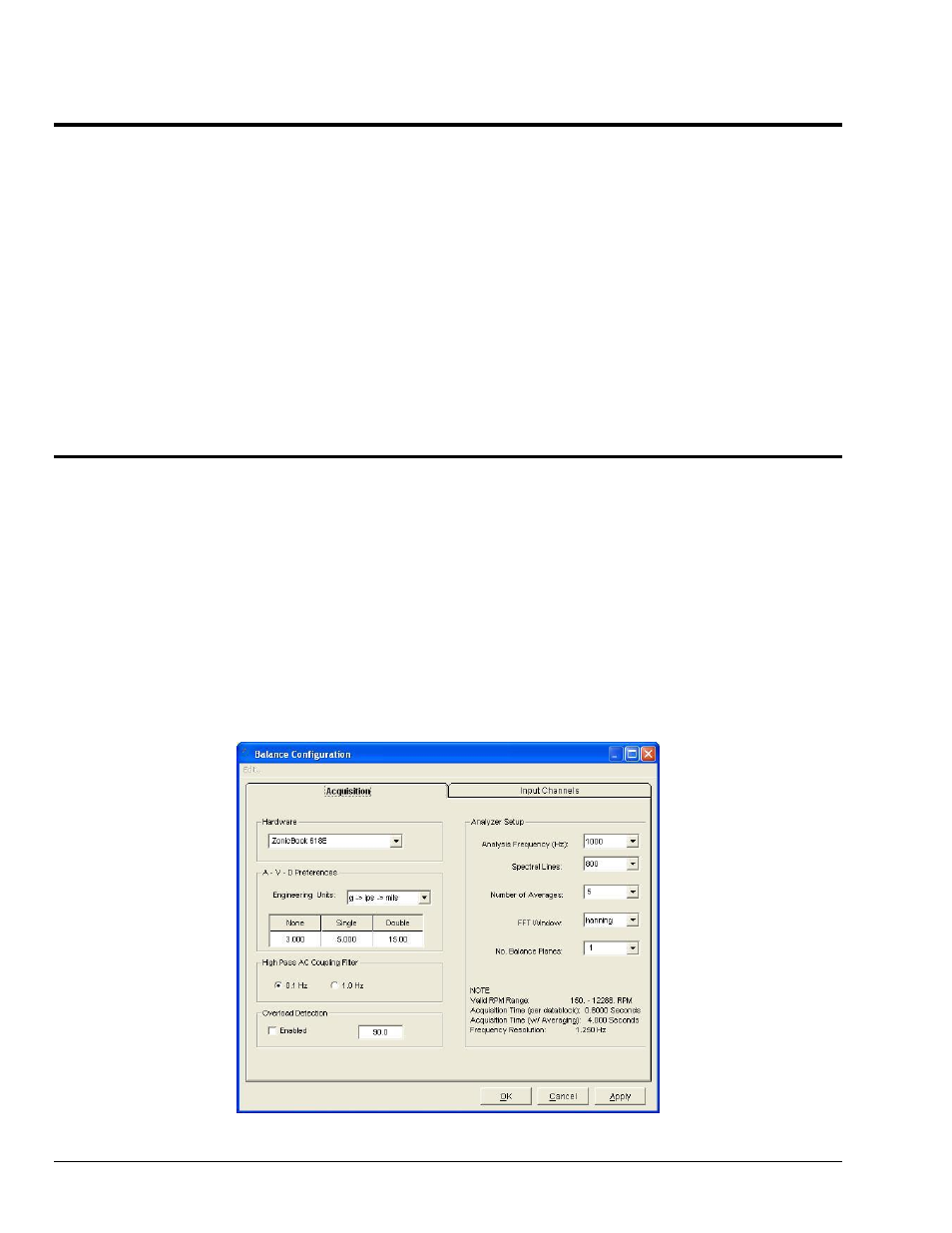
3-6 Windows, Buttons, and Menus
969391
eZ-Balance
File Menu
The file pull-down menu contains five standard application commands.
New eZ-Balance File - creates a new file for your new balance job.
Open eZ-Balance File - opens an existing file for your balance job.
Save eZ-Balance File - saves project in its current state.
Save As – Opens the “Save As” window allowing you to select an existing file name or create a new one
and choose the location where you want to save the file. For the type of file save you will need to use
eZ-Balance Projects (*.ezb).
Print Screen - opens the Print dialog box.
Exit – closes and exists eZ-Balance.
Edit Menu
The Edit menu contains the following selections:
Configuration
Display Preferences
Copy . . . Screen / Polar Plot / Vibration Plots
Edit Menu > Configuration
Selecting Configuration brings up a window with two tabs. Use the Acquisition Tab to configure the
general acquisition parameters. Use the Input Channels Tab to set the tach and input channels. Tab details
follow.
Edit Menu > Configuration Menu >
Acquisition Tab
Balance Configuration Acquisition Tab
