Measurement Computing WaveView User Manual
Page 37
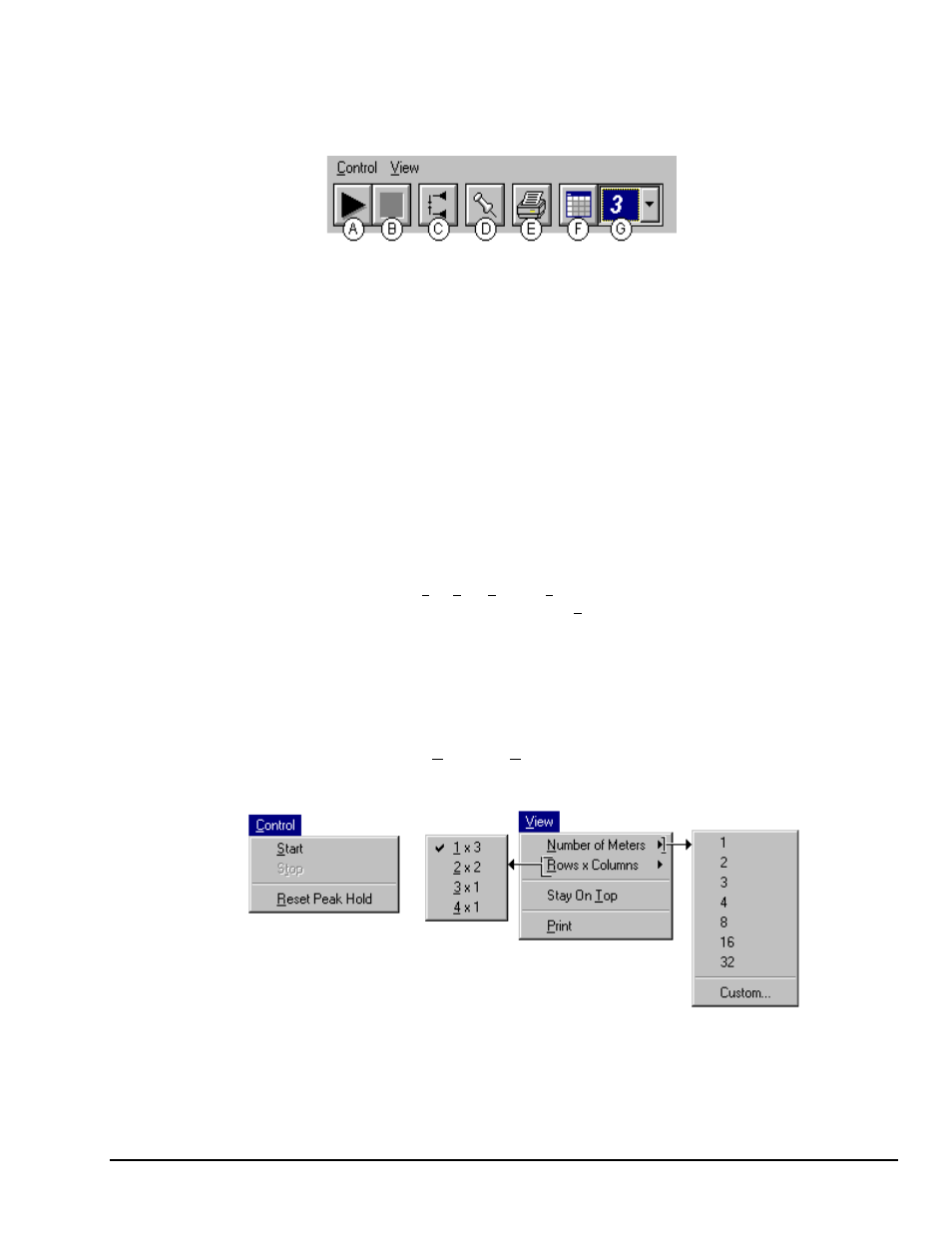
WaveView
03-05-02
WaveView, pg. 35
Meter Toolbars
The toolbars for the three meter types are identical, with exception that the Digital Meters toolbar does not
have a Reset Peak Hold button (item C in the following figure).
Meters Toolbar Buttons
Item
Name
Function
A
Start
Starts the meters.
B
Stop
Stops the meters.
C
Reset Peak Hold
Indicator
Resets the floating markers. Upon reset, the markers will instantly
adjust to indicate the highest and lowest values reached since the time
of the reset. This feature (Item C) does not apply to the Digital
Meters.
D
Stay On Top
(Push pin)
Locks or unlocks the meter window on top of other windows.
E
Sends the meter(s) display image to connected printer.
F
Rows x Columns
Opens a small menu with “row x column” arrangement options.
Example: When the number of meters is 6 the grid options will be:
6x1, 3x2, 2x3, and 2x4 with the first number being the number of
rows. If you then select 3x2, you will have 3 rows of meters with
2 meters per row.
G
Number of Meters
Specifies the number of meters to appear on the screen.
A maximum number of 32 meters can be selected.
Meter Pull-Down Menus
The meters windows each have a Control and View pull-down menu, as indicated by the following figure.
The functions of these menus can also be implemented by using the toolbar buttons.
Control and View Pull-Down Menus
