Edit – Measurement Computing WaveView User Manual
Page 11
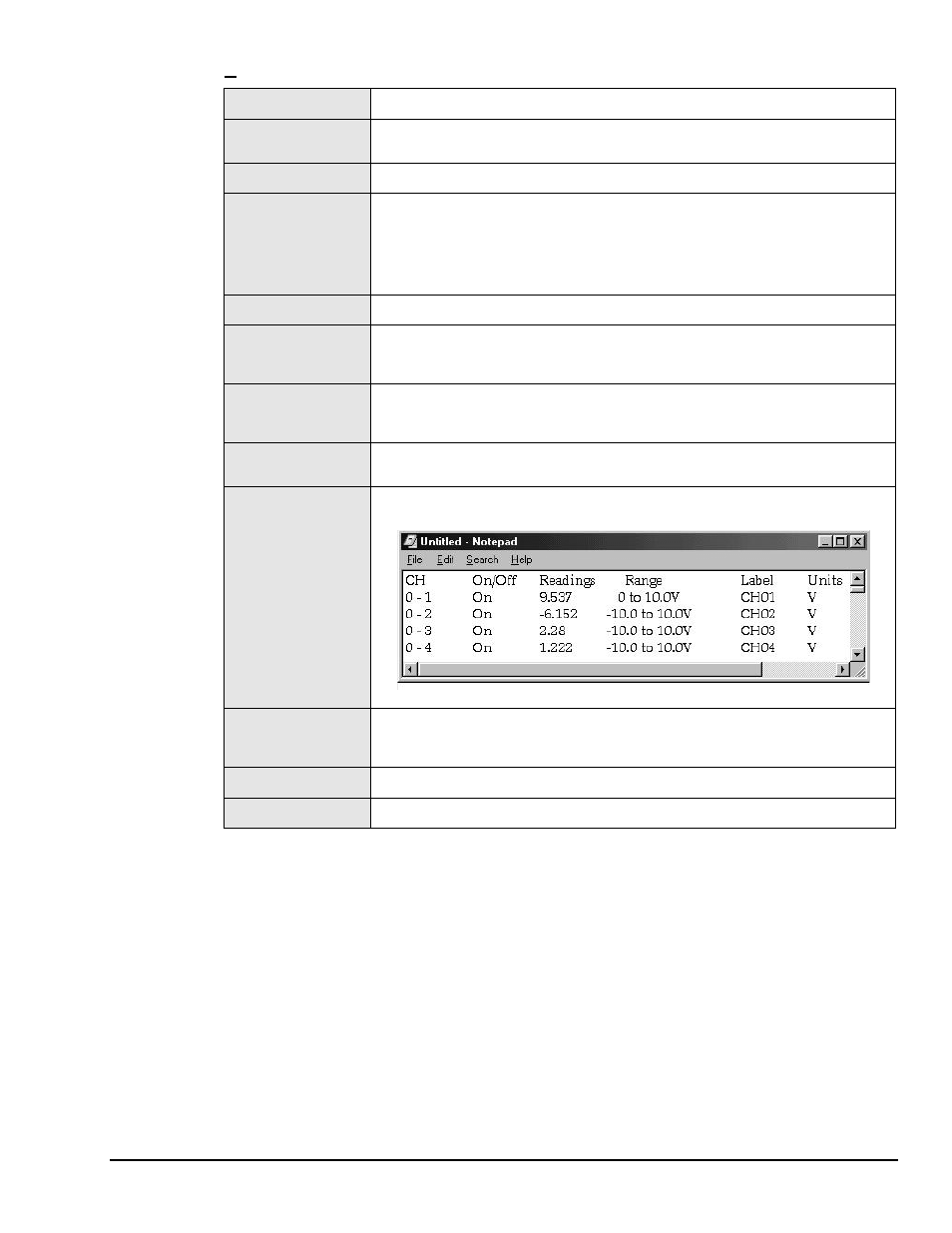
WaveView
03-05-02
WaveView, pg. 9
Edit
Make All Channels
Active
This command places an “On” in the “On/Off” field of all channels.
Make All Channels
Inactive
This command places an “Off” in the “On/Off” field of all channels. If your channel scan
includes only a few channels, it may be easier to make all of the channels inactive, then
turn on only those few channels that you want.
Fill Down
When multiple cells within a column are selected, this command takes the top-most
selected cell and copies its contents to the selected cells below.
Hide Rows of Inactive
Channels
Temporarily removes all inactive channels from the channel configuration spreadsheet. If
there are inactive (“Off”) channels, this results in a smaller spreadsheet showing just the
currently active channels. A status indicator “HIDDEN ROWS” appears above the
spreadsheet when one or more channels are hidden.
Note: When a channel is hidden, its configuration settings cannot be changed. Block
operations and other “All” actions, like the Make All Channels Active menu item, have
no effect on hidden channels.
Show All Rows
Makes all channel rows visible. Can be used to restore the full spreadsheet after a Hide
Inactive Channels action.
Customize Column
Layout
Opens a Customize Column Layout window that allows you to select the columns that you
want to have displayed. This feature allows you to hide columns that do not apply to your
application. For example, WBK17 users may want remove the Auto Zero, Source Level,
Bridge Type, and Invert columns.
Reset Column Layout
This resets the custom column layout settings to the default values. All adjustments to
column widths will be lost and hidden columns will return to the spreadsheet. Once the
column layout is reset, there is no automatic recovery of the customized layout. Compare
this command with “Show All Columns.”
Show All Columns
Displays all columns, including the Module Type column, which is typically not displayed.
This button and the Customize Column Layout button can be used to switch back-and-
forth between the full view of the spreadsheet (all columns) and the customized layout.
Copy Visible Cells to
Notepad
Places a tab-delimited text version of the spreadsheet into Microsoft’s Notepad application.
The information can be imported into various spreadsheet programs, such as Microsoft
Excel.
An Example of Visible Cells Copied to Notepad
Enable Spreadsheet
Reading Column
This causes all channels that are “On” to display an actual reading of the input signal in the
channel reading column. This column is updated with new readings about twice per
second. A status indicator “READINGS” appears above the spreadsheet when the
reading column is enabled.
Auto Zero Active
Channels
This zeros out a DC offset signal on all channels that are “On” and have Auto Zero set to
“Yes.” Note that Auto Zero does not apply to WBK17.
Clear All Offsets
This clears the zero offset that was set via the Auto Zero Active Channel.
Note that Auto Zero does not apply to WBK17.
