Screen pinning, Encrypt your phone, Backup & restore – Motorola Moto Z Droid User Manual
Page 63
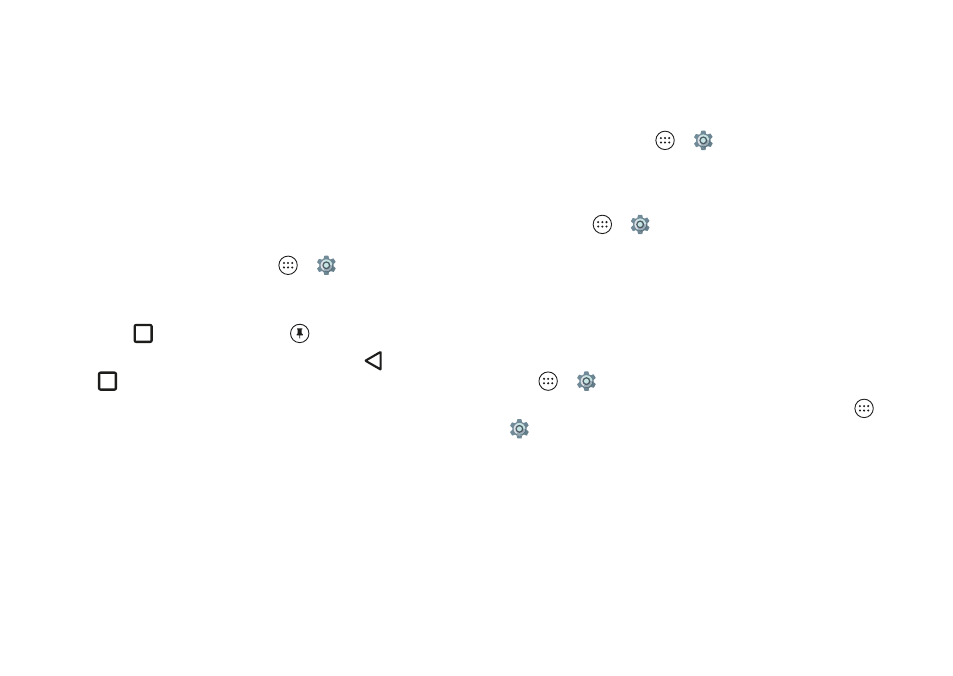
61
Protect
If you don’t have a Google account on your phone, contact
your service provider to have your device factory reset.
Warning:
A factory reset will delete all data on your phone.
Screen pinning
Pin an app screen to keep it in view until you unpin it.
Want to let someone else use an app on your phone? Pin the
app screen to hide your other apps and data.
Need to keep an important screen handy, like a boarding
pass or shopping coupon? Pin the screen for easy access.
To set up screen pinning, tap Apps
>
Settings
>
Security
>
Screen pinning
, then tap the switch to turn it on.
To pin a screen, open the app you want to pin, touch and
hold
Overview
, and scroll up. Tap
To unpin the screen, touch and hold both Back
and
Overview
until you see the
Screen unpinned
message.
Tip:
To secure your phone when you activate screen pinning,
tap
Lock device when unpinning
.
Encrypt your phone
Caution:
If you forget your encryption code, you cannot
recover the data stored on your phone or memory card.
Encrypting your files can take an hour or more. Leave your
phone plugged in, and be careful not to interrupt the
process.
Encryption protects the accounts, settings, apps, and files on
your phone, so that people cannot access them if your
phone is stolen.
You shouldn’t need to use this feature
, but to encrypt your
phone and require a PIN or password whenever you turn on
your phone, tap Apps
>
Settings
>
Security
>
Encrypt
phone
.
Backup & restore
Find it:
Apps
>
Settings
>
Backup & reset
, then tap the
Back up my data
switch to turn it on
Your Google account data is backed up online. If you reset or
replace your phone, just log in to your Google account to
restore the contacts, events, and other details you synced
with the account.
To restore backed up data when reinstalling an app, tap
Apps
>
Settings
>
Backup & reset
>
Automatic restore
.
To choose what syncs with the account, tap Apps
>
Settings
>
Accounts
>
, tap your Google account,
and check things to sync.
Note:
Text messages, call logs, and items stored on your
phone will not be restored. To restore your Google Play™
apps, see “Take care of your apps” on page
