Connect & transfer, Quick start: connect & transfer – Motorola Moto Z Droid User Manual
Page 53
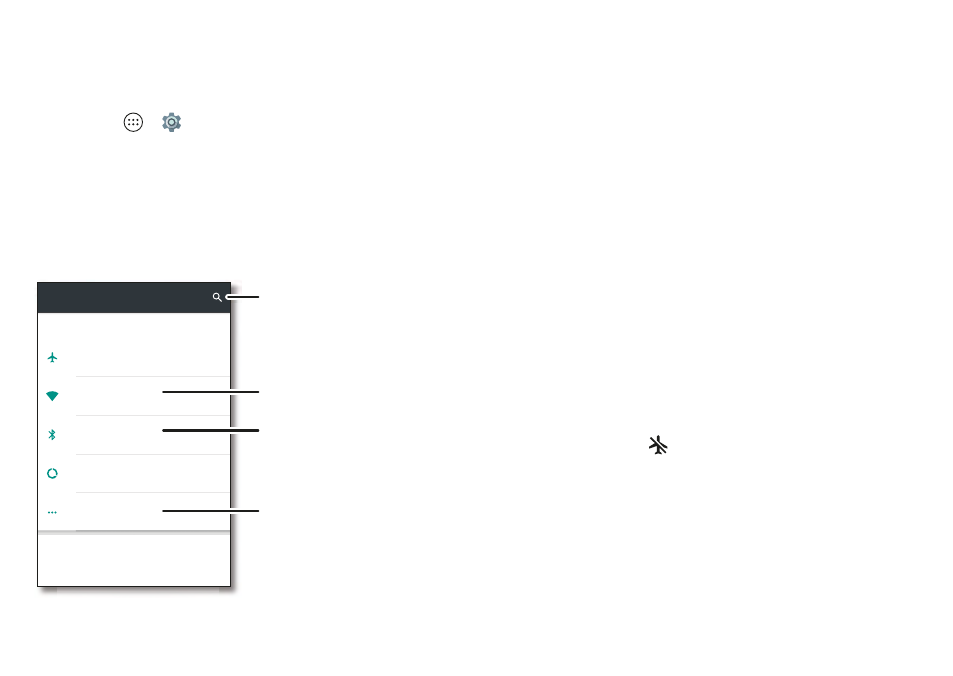
51
Connect & transfer
Connect & transfer
Quick start: Connect & transfer
Connect accessories, computers, networks, and more.
Find it:
Apps
>
Settings
Settings
Wireless & networks
More
Airplane mode
OFF
Wi-Fi
ap to set up Wi-Fi
Bluetooth
ap to connect de ces
Data usage
Device
Home
Change Bluetooth settings.
Set default SMS app, turn on
NFC, portable Wi-Fi hotspot,
and more.
Change Wi-Fi settings.
Can’t find a setting?
Search for it.
Tips & tricks
• Quick settings:
Get to the most used settings quickly.
Swipe the status bar down with two fingers. See “Quick
settings
• Bluetooth® devices:
To connect a Bluetooth headset,
keyboard, or other device, tap
Bluetooth
.
• Wi-Fi networks:
To connect, tap
Wi-Fi
.
• Wi-Fi hotspot:
To make your phone a hotspot, check out
• USB-C cable:
You can use your phone’s micro USB-C port
to exchange media and other files with a connected
computer. To change the type of USB connection, check
out “USB-C cables” on page
• Automatic connections:
When Bluetooth or Wi-Fi power
is on, your phone automatically reconnects to available
devices or networks it has used before.
• Airplane mode:
Need to shut down wireless connections
quickly? Swipe the status bar down with two fingers and
tap
Airplane mode
.
• Print:
Want to print your photos, docs, or other things?
