Motorola Moto Z Droid User Manual
Page 27
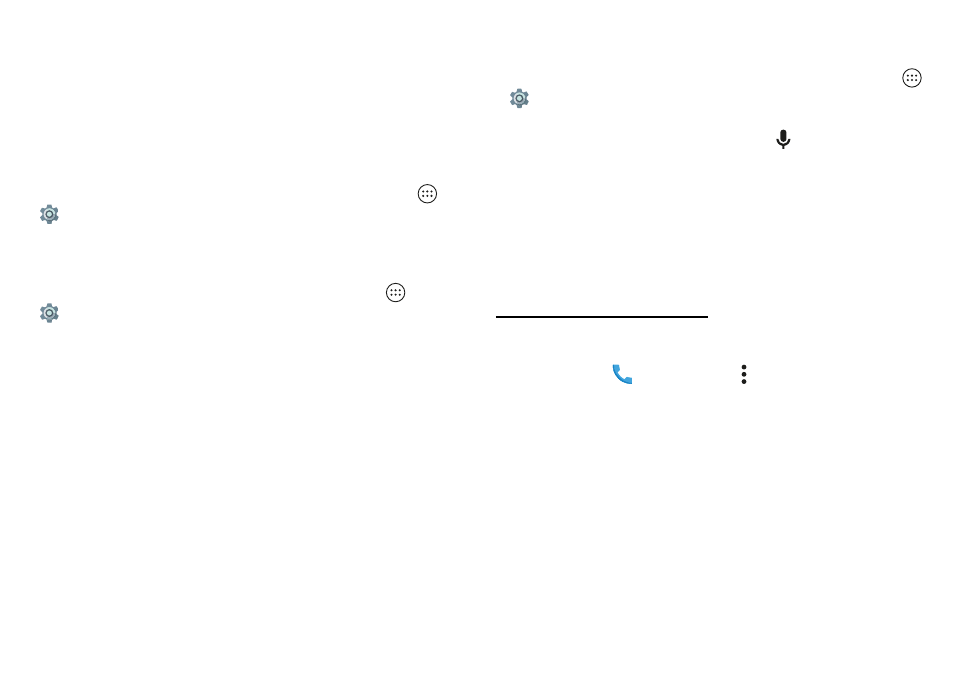
25
Control & customize
Display brightness
Your phone automatically adjusts the screen brightness
when you’re in bright or dark places. But you can set your
own brightness level instead:
Swipe the status bar or lock screen down with two fingers,
and drag the slider to set brightness level.
Note:
Setting brightness to a high level decreases your
phone’s battery life. To maximize battery life, tap Apps
>
Settings
>
Display
>
Adaptive brightness
to let your
phone automatically adjust brightness for the available light.
Touchscreen & keys
To hear or feel when you tap the screen, tap Apps
>
Settings
>
Sound & notification
>
Other sounds
:
• Dial pad:
To hear a tone when you dial a number, select
Dial pad tones
.
• Screen lock:
To hear a click when you lock or unlock the
screen, select
Screen locking sounds
.
• Charging:
To hear a sound when you plug in the charger,
select
Charging sounds
.
• Touchscreen:
To hear a click when you tap something on
the screen, select
Touch sounds
.
• Keys:
To feel a vibration when you tap the keyboard,
select
Vibrate on touch
.
Messages
To make text entry even easier, use features like
auto-capitalization, auto-correction, and more. Tap Apps
>
Settings
>
Language & input
>
Google Keyboard
>
Preferences
or
Text correction
. Of course if you don’t want
to type at all, then use your voice—tap
on the keyboard.
Hearing aids
To help get a clear sound when using a hearing aid or
cochlear implant, your phone may have been rated for use
with hearing aids. If your phone’s box has “Rated for Hearing
Aids” printed on it, then please read the following guidance.
Note:
Ratings are not a guarantee of compatibility (visit
www.motorola.com/hacphones). You may also want to consult
your hearing health professional, who should be able to help
you get the best results.
• Settings:
Tap
Phone
> Menu
>
Settings
>
Accessibility
>
Hearing aids
.
• Call volume:
During a call, press the side volume buttons
to set a call volume that works for you.
