Play music, Quick start: music, Play music” and – Motorola Moto Z Droid User Manual
Page 50
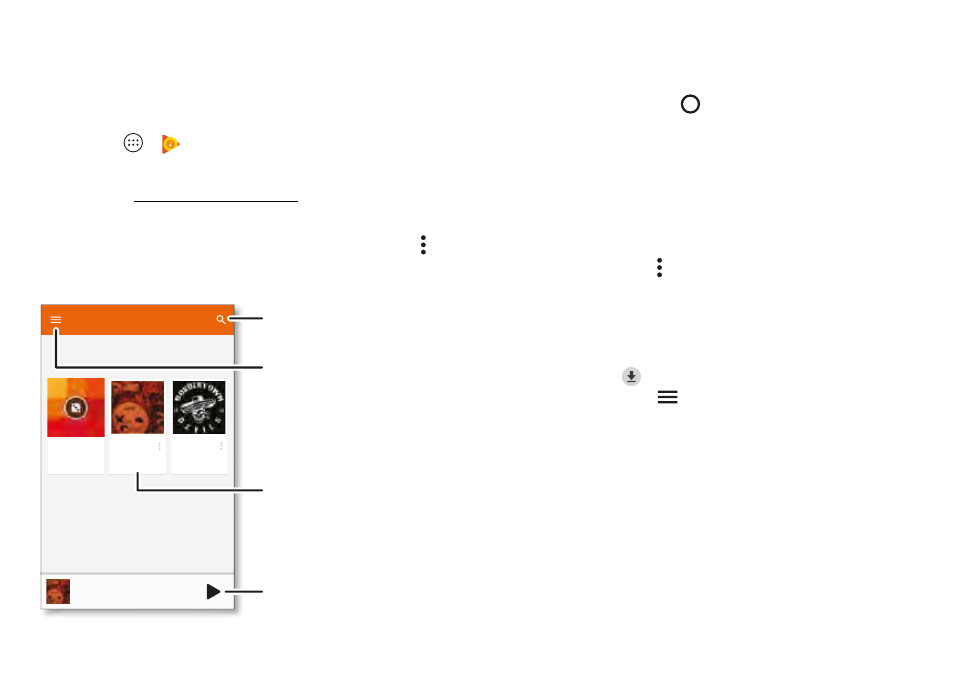
48
Play Music
Play Music
Quick start: Music
Music everywhere—stream it, buy it, save it, play it. Listen and
create playlists anytime.
Find it:
Apps
>
Play Music
To upload your music library to Google Play Music™, from a
computer, visit www.google.com/music.
Tap
Listen Now
to see recommendations and more.
Tip:
Share songs directly with your contacts. Tap Menu
next to a song >
Share
. Or use “Direct Share” on page
Listen Now
Recent activity
R
Playful
Xt a C ispy
I feeli g
l c y ix
I sta t Mix
Xt a C ispy
Xt a C is y
Lost
Hig way
Bo de tow D
Tap to play the song.
Swipe left or right to see
other songs in your queue.
Search for and
download music.
Tap an album to see more
info.
Go to your music library
or playlists.
Tips & tricks
• Volume:
Press the volume buttons.
• Hide the music player:
To use another app while your
music plays, tap Home
To return to the music player,
swipe the status bar down and tap the song title.
Tip:
You can also select
Next
,
Pause
, or
Previous
by
swiping down the notification bar or using the controls on
your unlock screen.
• Home screen:
Control music playback from the home
screen by adding the
Google Play Music
widget.
• Playlists:
Tap Menu
next to a song in your library to add
it to a playlist or show other options. To edit, rename, or
delete a playlist, touch and hold its name in the music
library.
• Download your music library for offline listening:
To
download, tap
next
to
a
song,
artist,
album,
or
playlist.
To listen offline, tap
then tap
Downloaded only
to
avoid using data to stream your music library.
• During a flight:
Airplane mode lets you to listen to your
offline music and disconnects all connections. Swipe
down the status bar with two fingers and tap
Airplane
mode
to turn it on.
• File types:
Your phone can play MP3, M4A, AAC, AAC+,
MIDI, and WAV files.
