Calls, Quick start: calls, Make calls – Motorola Moto Z Droid User Manual
Page 29: Tips & tricks
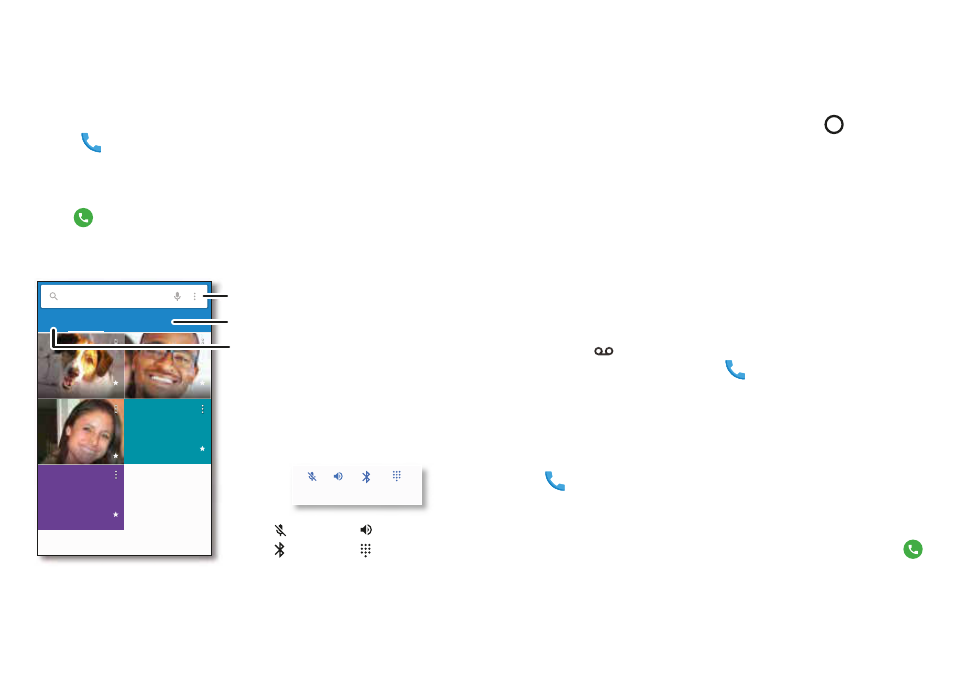
27
Calls
Calls
Quick start: Calls
Dial contacts, speed dial numbers, recent calls, or numbers,
and search, all from one app.
Find it:
Phone
•
To call a contact or recent call, tap it.
•
To open the dialpad, tap
DIALER
. Enter a number, then
tap
to call it.
S eake
a a
M e
B e
Enter a name or phone number
A
SPEED DIAL
A
Jim Somers
M
e
Graci Jo
M
e
Mary Morgan
H me
M
Lauren
T
om Nathan
M
e
Search your contacts.
See all your contacts.
Tap DIALER to dial a number.
During a call:
Dialpad
Speaker
Mute
Bluetooth
Tips & tricks
• During a call:
Your touchscreen goes dark to avoid
accidental touches. To wake it up, move it away from your
face or press the Power button.
• Multi-task:
While you’re on a call, tap Home
to
hide
the
call screen and look up a phone number, address, or open
other apps. To reopen the call screen, swipe the status bar
down and tap
Ongoing call
.
• Contacts:
To search your contacts, tap
CONTACTS
.
• Favorite contact:
Have someone you call all the time?
Touch and hold an empty spot on the home screen,
tap
WIDGETS
, then touch and hold the
Direct dial
widget.
Drag it to your home screen, then select the contact. Tap
the widget to dial the person.
• Voicemail:
appears in the status bar when you have
new voicemail. To hear it, tap
Phone
>
DIALER
, then
touch and hold
1
.
Make calls
When you make a call, you have options:
•
Tap
Phone
to see your recent calls, groups, and
frequently-called contacts. Select a contact or number to
call it.
•
To dial a number, tap
DIALER
, enter a number, then tap
to call
it.
