Wireless display, Your cloud, Phone & tablet – Motorola Moto Z Droid User Manual
Page 59
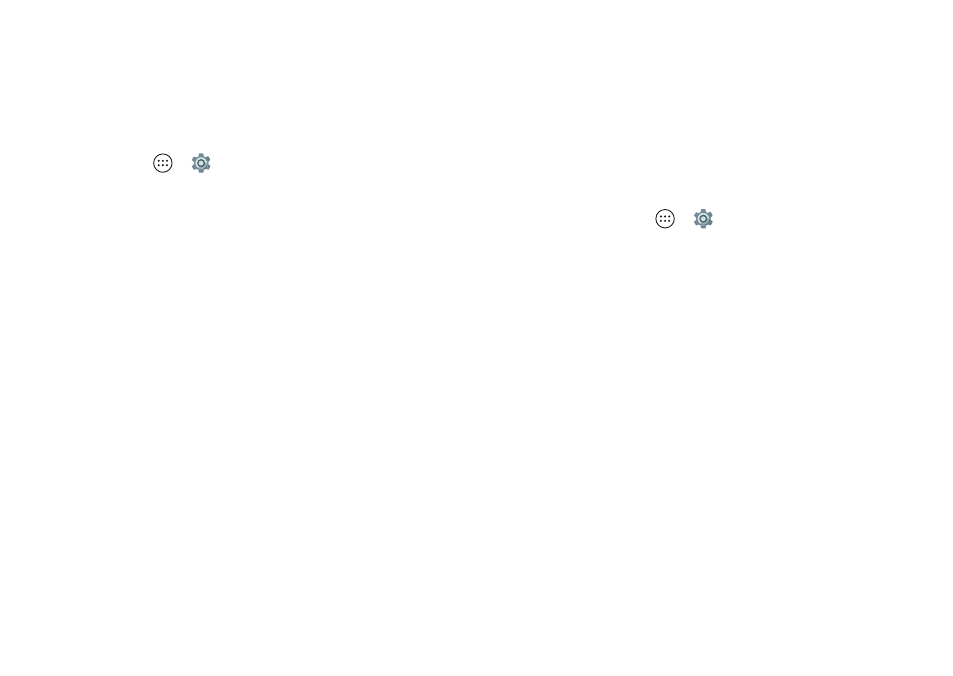
57
Connect & transfer
personal information for mobile payments and content
sharing.
Wireless display
Mirror your phone’s screen on an HDTV without any
cords—with minimal setup.
Find it:
Tap Apps
>
Settings
>
Display
>
Cast
Your phone scans for compatible wireless display devices.
Select a device to show your phone’s screen on the big
screen.
Wireless display requires either a Chromecast™-enabled
HDTV or a wireless display adapter to work. If your TV or
monitor doesn’t support wireless display, you can purchase
a Chromecast™ accessory device to enable it.
Tip:
To quickly find a wireless display device, swipe the status
bar down with two fingers and tap
Cast
.
Your cloud
One account with access to everything, everywhere—phone,
tablet, computer.
Sync your Google™ account
When you log in to the same Google account, all devices can
get to all the same apps, movies, books, and music from
Google Play™—plus you share the same Gmail™, Google
Calendar™, and Google Mobile™. To add Google accounts to
your phone, tap Apps
>
Settings
>
Accounts
>
Add
account
>
.
Phone & tablet
Your Android™ phone and tablet can work together to help
you get the most out of both:
• Transfer media and files:
Copy files to your phone and
transfer them to other devices—see “Transfer files” on
page
52.
• Phone hotspot:
If you have a Wi-Fi tablet, turn your phone
into a Wi-Fi hotspot to let your tablet access the Internet
anywhere—see “Wi-Fi hotspot” on page
53.
