Volume & interruptions – Motorola Moto Z Droid User Manual
Page 14
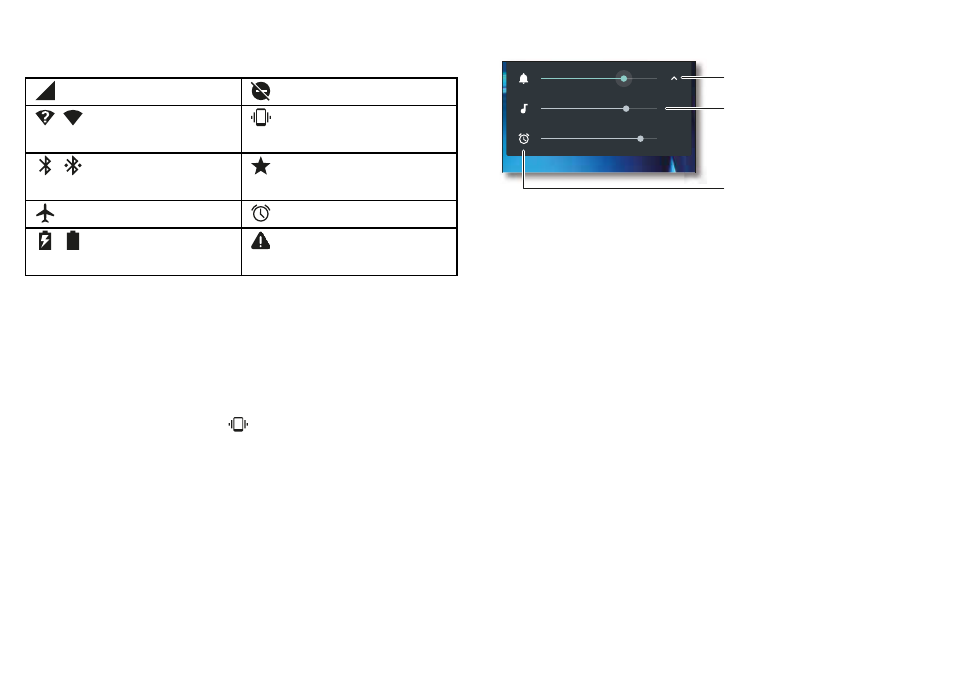
12
Home screen & apps
Icons at the top right of the screen tell you about phone
status:
Note:
Apps you download on Google Play™ Store might
show other icons in the status bar to alert you to specific
events.
Volume & interruptions
Press the side volume buttons up or down to select a ringer
volume from high to vibrate
.
network strength
do not disturb
/
Wi-Fi
in
range/connected
Vibrate
/
Bluetooth®
on/connected
priority
airplane mode
alarm set
/
battery
charging/full
warning
Tap an option under the volume slider to select which
interruptions and alarms you want to receive.
Do not disturb
To turn off some or all sounds, swipe the status bar down
with two fingers and tap
Do not disturb
. Select one of these
options:
•
Total silence:
Turn off all sounds and alarms. Override
sound settings from other apps. Set how long to stay in
this mode, or choose indefinitely.
•
Alarms only:
Set how long you want to only hear alarms, or
choose indefinitely. Tap
MORE SETTINGS
to customize
which other interruptions to receive.
•
Priority only:
Set how long you want to only hear priority
interruptions, or choose indefinitely. Tap
MORE SETTINGS
to customize which interruptions to receive.
Set ring, media, or alarm
volume by dragging its slider
or pressing the side volume
buttons.
Tap an icon to set ring to
vibrate, or to mute media
or alarm volume.
Tap to show all volume
controls or just the
selected control.
