Read qr codes & barcodes, View, share, & use photos & videos, Capture your screen – Motorola Moto Z Droid User Manual
Page 49
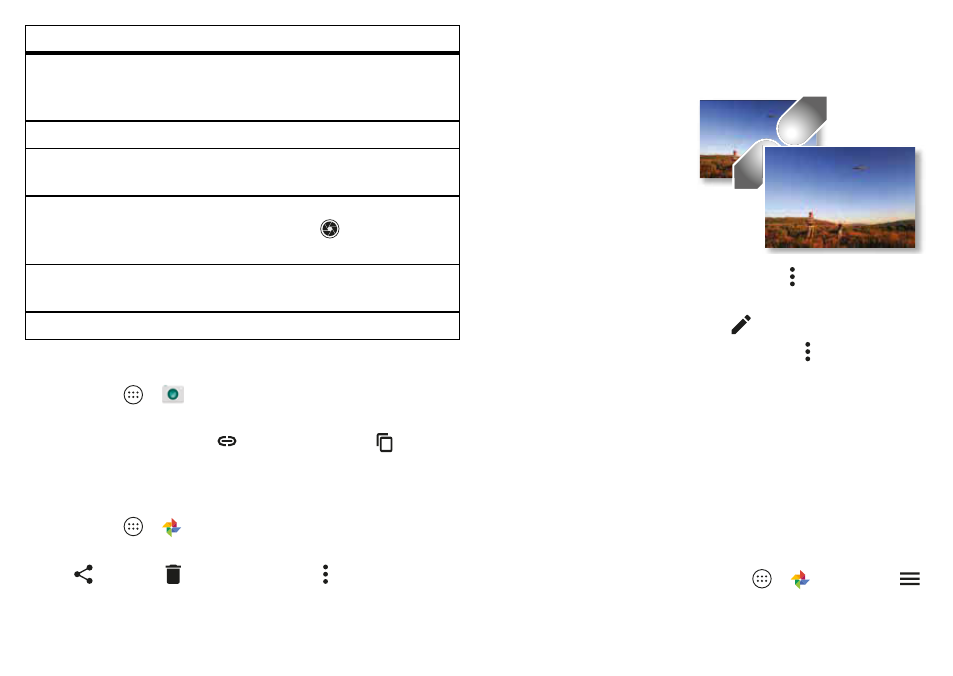
47
Photos & videos
Read QR codes & barcodes
Find it:
Apps
>
Camera
Your camera can read QR codes and barcodes. Aim your
camera at the code. Touch
to open the link or
to copy
the link.
View, share, & use photos & videos
Find it:
Apps
>
Photos
• Play, share, or delete:
Tap a thumbnail to open it, then
tap
to share,
to delete, or Menu
for more options.
Quick capture
Turn on to twist your wrist twice to turn
camera on. Twist twice again to switch
to front camera.
Location
Turn on to tag photos with a location.
Photo size (rear
camera)
Set the photo resolution.
Tap anywhere to
capture
Tap anywhere on the screen to take the
photo. When off, tap
to take a
photo.
Video resolution
(rear camera)
Set the video resolution.
Quick tutorial
Learn more about your camera.
Options
Tip:
To select multiple files, open a folder, touch and hold a
photo, then tap others. Or group photos in an album and
share the whole album.
• Zoom:
Open a photo in
your gallery, then drag
two fingers apart or
together on the screen.
Tip:
Turn your phone
sideways for a
landscape view.
• Wallpaper or contact
photo:
Open a picture, then tap Menu
>
Use as
>
Wallpaper
or
Contact photo
.
• Edit:
Open a picture, then tap
.
• Slideshow:
Tap a picture, then tap Menu
>
Slideshow
. To
stop the slideshow, tap the screen.
Tip:
To show the slideshow on a television or other device,
see “Connect & transfer” on page
Capture your screen
Share a screen capture of your favorite playlist, your new
high score, or a friend’s contact information.
To capture your phone’s screen, press and hold both the
Power and the Volume
Down buttons at the same time.
To see the screen capture, tap Apps
>
Photos
, tap
,
then tap
Device folders
>
Screenshot
.
