Take photos, Record videos, Get the perfect shot – Motorola Moto Z Droid User Manual
Page 48
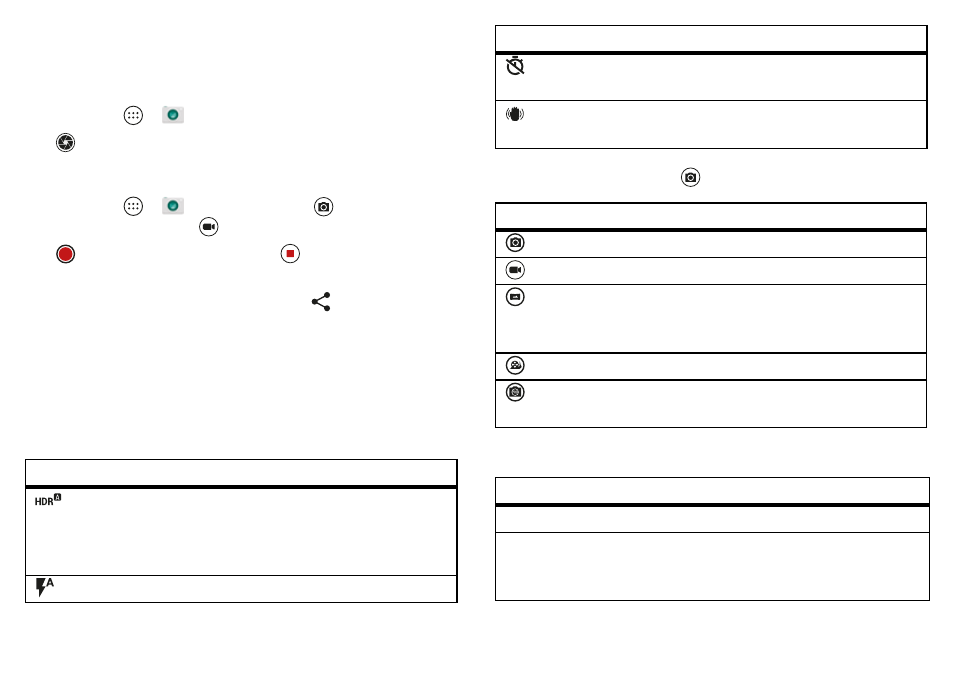
46
Photos & videos
• Print:
Want to print your photos? Check out “Print” on
Take photos
Find it:
Apps
>
Camera
Tap
to take a photo.
Record videos
Find it:
Apps
>
Camera
, then tap
in the camera
screen and select
Video
Tap
to start recording. Then tap
to stop recording.
Tip:
To share a video, swipe the camera screen left to open
your gallery, tap the video, then choose
to share.
Get the perfect shot
Point, tap, and you’re done. But when you want something a
little different, play with these camera options.
These options are along the top of the camera or video
screen:
Options
HDR
Turn on HDR (high dynamic range)
effect for better pictures in
challenging lighting situations, such
as outdoors.
Flash
Set
On
,
Off
, or
Auto Flash
.
To find these options, tap
in the camera screen:
To find these options, swipe the camera screen right:
Timer
Set a timer to 3 seconds or 10
seconds.
Stabilizer
Decrease shakiness when you’re
taking a video.
Options
Photo
Take a photo.
Video
Take a video.
Panorama
Take a wide-angle shot. Use the
on-screen guide to slowly pan while
you are taking the photo.
Slow motion
Take a slow motion movie.
Professional
Mode
Control all camera settings manually.
Options
Shutter sound
Turn the shutter sound on or off.
Storage
Choose a storage location for your
photos and videos (
Phone
or
Memory
card
).
Options
