Help & more, Search, Status & notifications – Motorola Moto Z Droid User Manual
Page 13
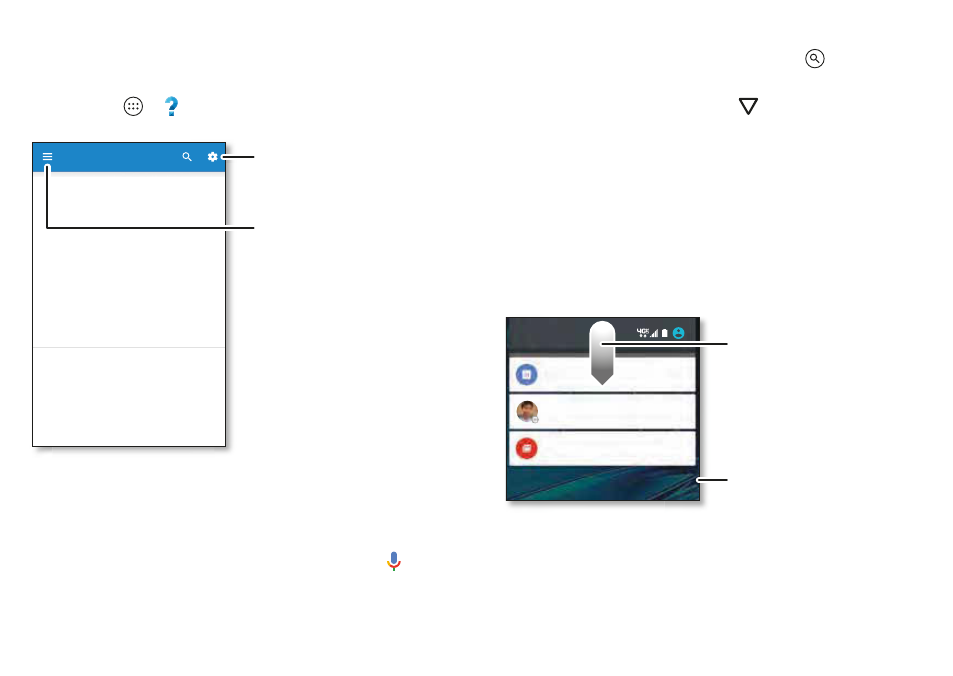
11
Home screen & apps
Help & more
Watch a tutorial. Read a how-to. Find out anything about
your phone.
Find it:
Apps
>
Help
Search
At the top of the home screen, tap the Google™ search box
for a text search, or say your launch phrase or tap
to
search by voice. See “Moto Voice” on page
14 for details.
When you type, suggestions appear below the search field:
Show me how (step bystep)
Home
Icon glossary
How to videos
Learn about Motorola features
Personalize your device
Explore
F st things first
New to Android?
G tting started
Disco er apps
Let us suggest a few
changes for you.
Watch tutorials, read
how-to’s, and more.
•
To search for a suggestion, tap it.
•
To search for text in the search field, tap
on the
keyboard.
Tip:
To close the keyboard, tap
.
Status & notifications
At the top of the screen, icons on the left notify you about
new messages or events. If you don’t know what an icon
means, swipe the status bar down for details.
Tip:
Getting too many notifications? Touch and hold a
notification to see which app is sending them to you. Then
you can turn them off.
Tip:
To quickly change common settings, swipe the status
bar down with two fingers. For more, see “Quick settings” on
page
12 36 AM
Friday anuary 29
Weekly Staf
ng
12 00 - 1 00 P
nference Room 1
CLEAR
Craig anner
You’re in ited to a ideo call
9 48 AM
3 new messages
amy merchant 21@gmail com
11 04 AM
152
Tip:
To remove a notification,
flick it to the left or right.
Tap to clear your
notifications.
Swipe down to see
your notifications.
