Wi-fi networks, Wi-fi, Networks – Motorola Moto Z Droid User Manual
Page 55: Wi-fi networks” on
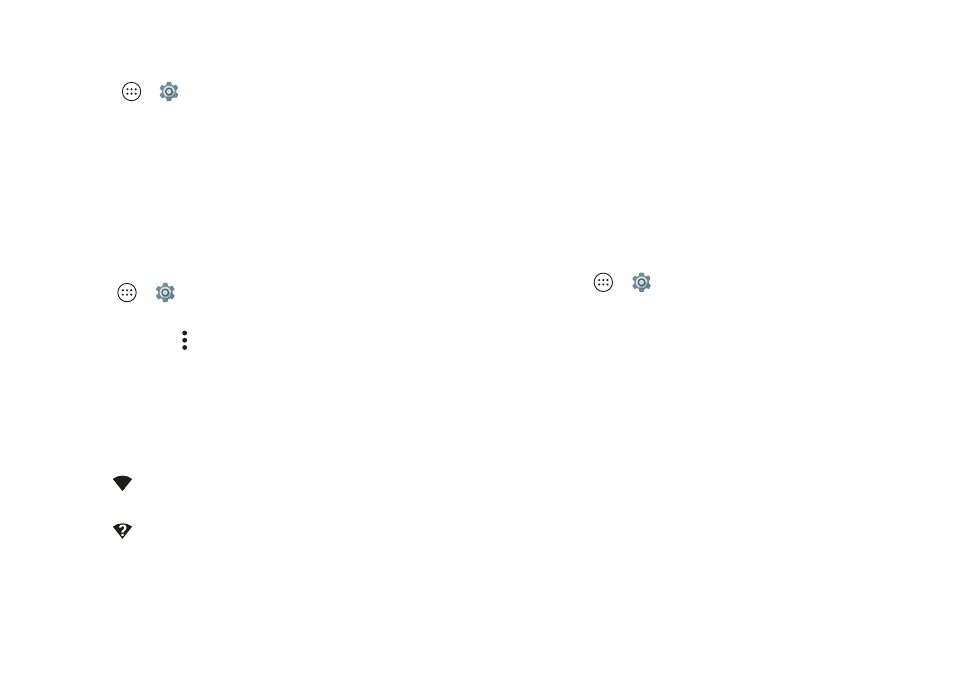
53
Connect & transfer
Wi-Fi Networks
Turn Wi-Fi power on/off
Find it:
Apps
>
Settings
>
Wi-Fi
, then tap the switch to
turn it on
Note:
Swipe down the status bar with two fingers to quickly
turn Wi-Fi on or off.
Tip:
To extend battery life or stop connections, turn Wi-Fi off
when you’re not using it.
Connect to networks
To find networks in your range:
1
Tap Apps
>
Settings
>
Wi-Fi
.
Tip:
To show your phone’s MAC address and Wi-Fi
settings, tap Menu
>
Advanced
.
2
Make sure the Wi-Fi power switch is on.
3
Tap a found network to connect to it (if necessary,
enter
Network SSID
,
Security
, and
Wireless password
, and
tap
Connect
).
When your phone connects, the Wi-Fi status
indicator
appears in the status bar.
Note:
If you see a question mark in the Wi-Fi status
indicator
, swipe the status bar down, tap the network,
and enter the network’s password.
Tip:
When Wi-Fi power is on, your phone automatically
reconnects to available networks it has used before.
Wi-Fi hotspot
Note:
This phone supports apps and services that may use a
lot of data, so make sure your data plan meets your needs.
Contact your service provider for details.
Your can make your phone a Wi-Fi hotspot to provide
portable, convenient internet access to other Wi-Fi enabled
devices.
Note:
Keep it secure. To protect your phone and hotspot
from unauthorized access, it is strongly recommended that
you set up hotspot security (WPA2 is the most secure),
including password.
Find it:
Apps
>
Settings
>
More
>
Tethering & Mobile
Hotspot
, then tap the
Mobile Hotspot
switch to turn it on
1
Your phone turns off
Wi-Fi
power and uses the mobile
network for internet access. Tap
Mobile Hotspot settings
>
Setup Mobile Hotspot
to set up security:
• Network name
: Enter a unique name for your
hotspot.
• Security
: Select the type of security you want:
None
or
WPA2 PSK
. For
WPA2
, enter a unique password
that others will need to access your Wi-Fi hotspot.
Note:
WPA2 is recommended by IEEE.
• Password
: Create a password with at least eight
characters.
