Instruction / installation sheet lcd console, Is-0390 rev. a – Legrand HA5000-xx User Manual
Page 2
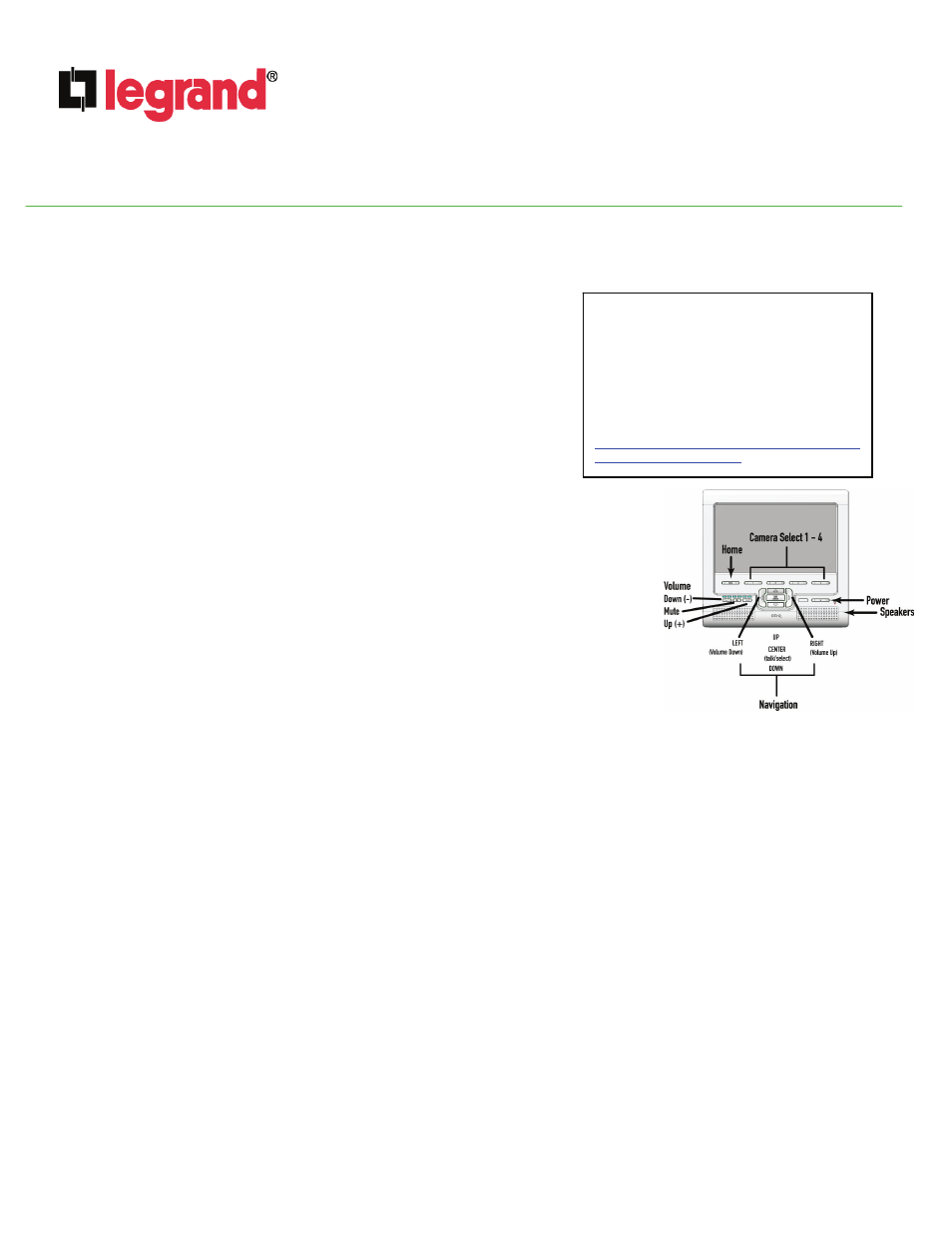
INSTRUCTION / INSTALLATION SHEET
LCD Console
IS-0390 Rev. A
©Copyright 2010 by Legrand All Rights Reserved.
Page 2 of 3
301 Fulling Mill Road, Suite G
Middletown, PA 17057
Phone (800) 321-2343 / Fax (717) 702-2546
www.onqlegrand.com
Related Instruction/Installation Sheets
IS-0352 Cat 5 Color Bullet Camera (F2299)
IS-0352 Cat 5 Infrared Camera (F2287)
IS-0428 Ball Camera (CM5002)
IS-0383 4-Port Camera Module (CM1011)
IS-0389 LCD Module (CM1010)
Can be downloaded from:
http://www.legrand.us/Support/OnQ/Downloads/
TechnicalDocuments.aspx
4. OPERATION
NOTE: This Instruction/Installation Sheet provides a brief overview of LCD Console functionality. Please refer to Figure 4
for a list of Instruction/Installation Sheets for other products referenced here. Refer to Figure 5 during this section.
A. POWER
Turn the unit on (active) or off (standby) by pressing the Power button.
• When active, the power indication LED located behind the power button
illuminates white, and all push buttons associated with an active and
properly wired camera are backlit white. When changing user-definable
settings (adjusting color, contrast, etc.) the push button being used is
backlit blue. If no camera is attached (or is improperly wired) to a
particular port, the associated push button is not backlit.
• When in standby, the power indication LED located behind the power
button illuminates red. The display, speaker, and backlighting are
effectively turned off. To come out of standby, simply press the power
button again.
• The LCD Console can be programmed to enter standby after a certain
period of time passes. The user-selectable settings for active time are 5
minutes (factory default), 10, 15, or 30 minutes, 1 hour, or infinite.
B. CAMERA SELECT BUTTONS
You can view any one of four cameras (one at a time) on the LCD Console by pressing any
of the Camera Select buttons 1-4.
• When a Camera Select button is pressed, its backlight turns to blue; any other available
cameras backlight remain backlit white.
• To switch cameras, simply press a different numbered button.
C. ADJUSTING VOLUME
Adjust the LCD Console's volume using the Volume push buttons.
• Press
the
Down volume button ( - ) or Up volume button ( + ) buttons to adjust the LCD
speaker volume up or down.
• The volume level is indicated via the 6-segment LED display above the volume buttons.
• Press
the
Mute button to mute the speakers. When muted, the mute button backlight turns red, to
provide visual indication.
D. ADJUSTING DISPLAY / BRIGHTNESS / COLOR / CONTRAST /
First select the video feed you would like to adjust. Enter set-up mode by pressing and holding the home button and simultaneously
pressing the talk/select button. The LEDs will flash to indicate setup mode has been entered.
• Buttons 1-3 are video adjustments for the video input that is currently displayed.
o Button
1 is for image Brightness.
o Button
2 is for Color Level.
o Button
3 is for Contrast.
• Button
4 is a global adjustment for adjusting the LCD Console timeout.
• To adjust any of the settings, press the corresponding button (1-4) and use the plus (+) or minus (–) volume button to adjust
the setting up or down. For example: To change the brightness of camera #2, first select camera #2 (press #2 button). Then
press and hold the home button and the talk/select button (until LEDs blink). Press button #1 to enter brightness adjustment
mode, and use the plus (+) and minus (-) buttons to change the brightness level. The setting level is indicated via the volume
level LEDs.
E. SEQUENCER USE
The LCD Console has a built-in camera sequencer that will automatically sequence between all available camera (video) feeds.
• To initiate the sequencer, simply press either the RIGHT or LEFT compass arrow button. The LCD Console will then begin to
sequence in the direction of that compass arrow.
• For example, if camera (video feed) #1 was currently being viewed, and the RIGHT compass arrow button was pressed, the
LCD Console would begin sequencing 1-2-3-4-1-2-3-4… until it was stopped by pressing any camera button (1-4), the home
button, or the talk/select button. Likewise, if the LEFT compass arrow button had been pressed (while viewing camera
(video feed) #1, the cameras would have begun sequencing 1-4-3-2-1-4-3-2-1…
• Sequence speed (the time each camera is viewed until the next one in sequence is viewed) is adjusted by using the
compass UP and DOWN arrow buttons. Repeatedly pressing the UP compass arrow button will increase the sequence
Figure 4
Figure 5
