Is-0531 rev. d – Legrand LC6001 User Manual
Page 2
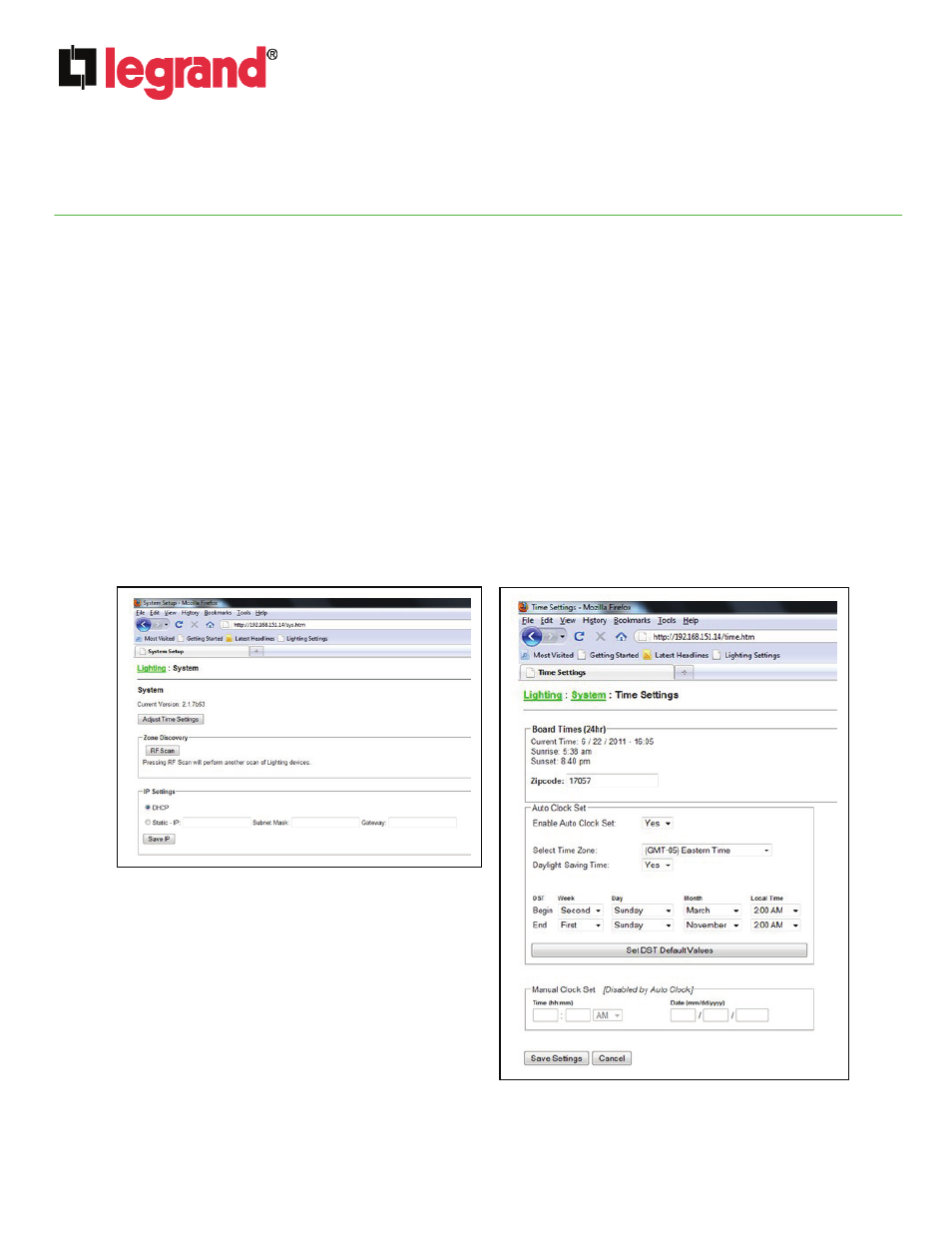
INSTRUCTION / INSTALLATION SHEET
RFLC Event Controller
IS-0531 Rev. D
301Fulling Mill Road, Suite G
Middletown, PA 17057
Phone (800) 321-2343 / Fax (717) 702-2546
www.onqlegrand.com
©Copyright 2012 by Legrand All Rights Reserved.
Page 2 of 4
NOTE: To reset the unit to factory condition, push and hold the reset button for 10 seconds, or until the status
LED goes to solid amber.
E. By toggling the Mode push button switch, the user can transition through the different Display Modes:
a. IP
Address
b. Date & Time
c. MAC
Address
d. Firmware
Revision
F. Press and hold the Mode button for 2-3 seconds (or until the Power/Status LED starts blinking amber) to perform an
RF Scan. The RF Scan will locate all the devices which the Event Controller can control. The Power/Status LED will
return to solid green once the RF Scan has completed. This RF Scan may take several minutes, depending on the
size of the RFLC system. There is also an RF Scan option available to the user from the PC Browser Setup
Application.
4. Configuration/Operation
A. Using a PC Browser the user can access the Setup Application by entering the IP address shown on the
front panel Display. The Setup Application provides the ability to select for customization “System”,
“Zones”, “Collections”, “Scenes”, or “Events”. If you select “System”, you should see a screen similar to
the one shown in Figure 3.
B. To adjust the time, day or daylight savings
day/time click on the “Adjust Time Settings”
button and you should see a screen similar to
the one shown in Figure 4. You can also use
this screen to change the zipcode from the
17057 default and change the time zone from
the default Eastern Time Zone.
C. If you return to “Lighting” and select “Zones”
after an RF Scan, you will see a list of all the
zones (load devices) that the Event Controller
found during the RF Scan (see Figure 5).
Figure 3
Figure 4
