User accounts, About user accounts, Create user accounts – Huawei Mate 9 User Manual
Page 86: Deleting user accounts
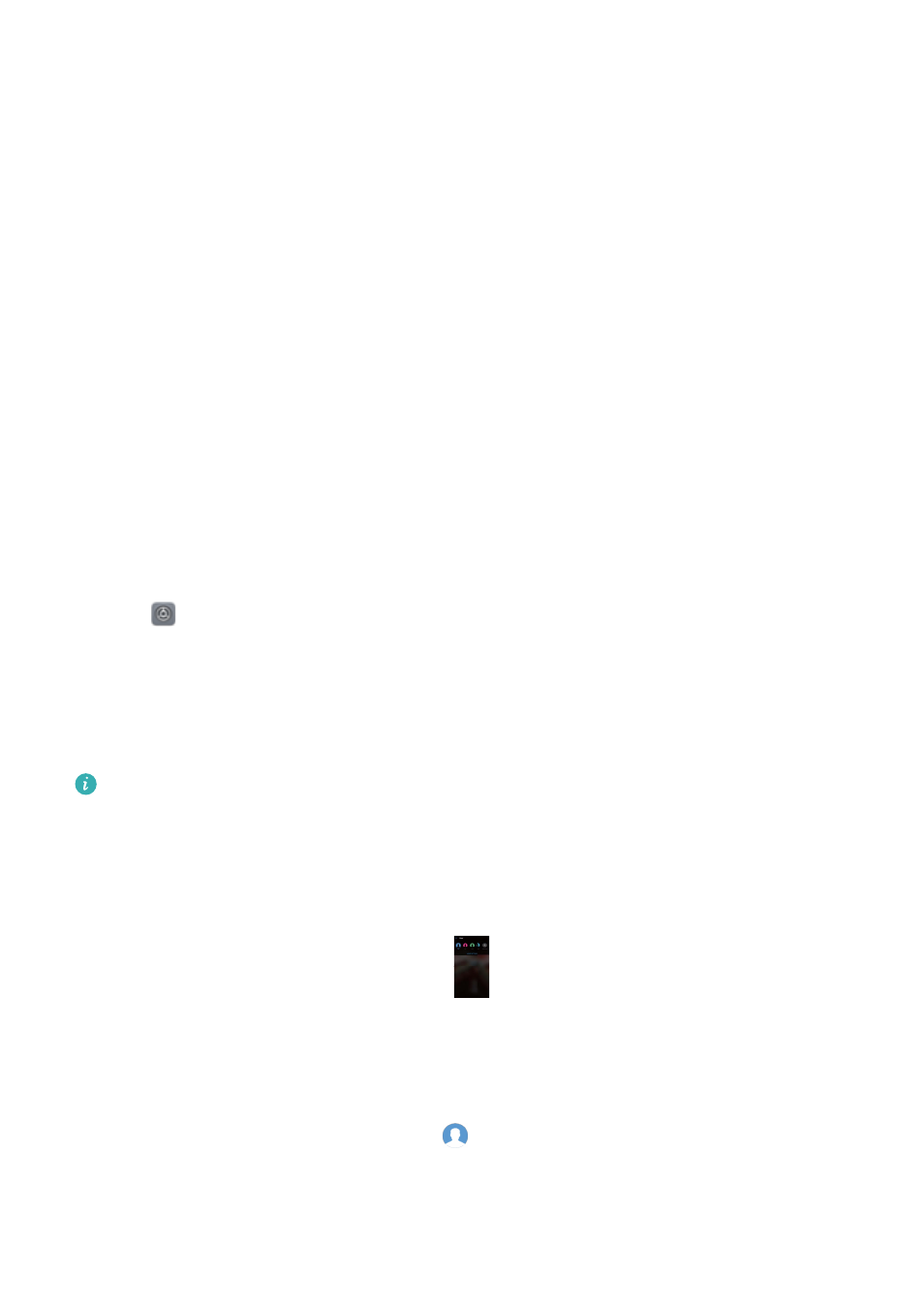
User accounts
About user accounts
Create multiple user accounts to prevent others from viewing your confidential information, or to
keep your work and personal life separate.
There are three different user types:
l
Owner: Only the owner can log in to this account. As the owner, you can control all user
permissions. For example, you can add or delete users and guests, or authorize other users to
use calling and messaging services.
l
Sub-user: Suitable for close family and friends. Sub-users can use most features, apart from
those that may affect the owner, such as restoring factory settings and enabling do not disturb
mode.
l
Guest: Guests only have limited access to your phone's features. For example, guests cannot
use messaging services or install applications from unknown sources.
Create user accounts
Create multiple user accounts to keep your work and personal life separate.
1
Open
Settings.
2
Touch Advanced settings > Users.
3
Touch Add. Enter a nickname, and then touch Create.
4
Once you have added a user, switch to the new user account and follow the onscreen
instructions to customize the user settings.
l
You can also create a new user account from the lock screen. Under Lock screen
settings, switch on Add users when device is locked, and then swipe down from the
status bar on the lock screen.
l
You can add up to three user accounts.
Deleting user accounts
Delete unused accounts to free up storage space.
Log in as the owner. You can delete a user account in two ways:
l
Swipe down from the status bar and touch
> More settings. Select the user that you want
to delete and touch Delete user > Delete.
l
Open Settings > Advanced settings > Users. Select the user that you want to delete and
touch Delete user > Delete.
Security and Backup
80
