Using the huawei backup app to import contacts, Managing contacts, Editing a contact – Huawei Mate 9 User Manual
Page 114: Merging duplicate contacts, Deleting contacts
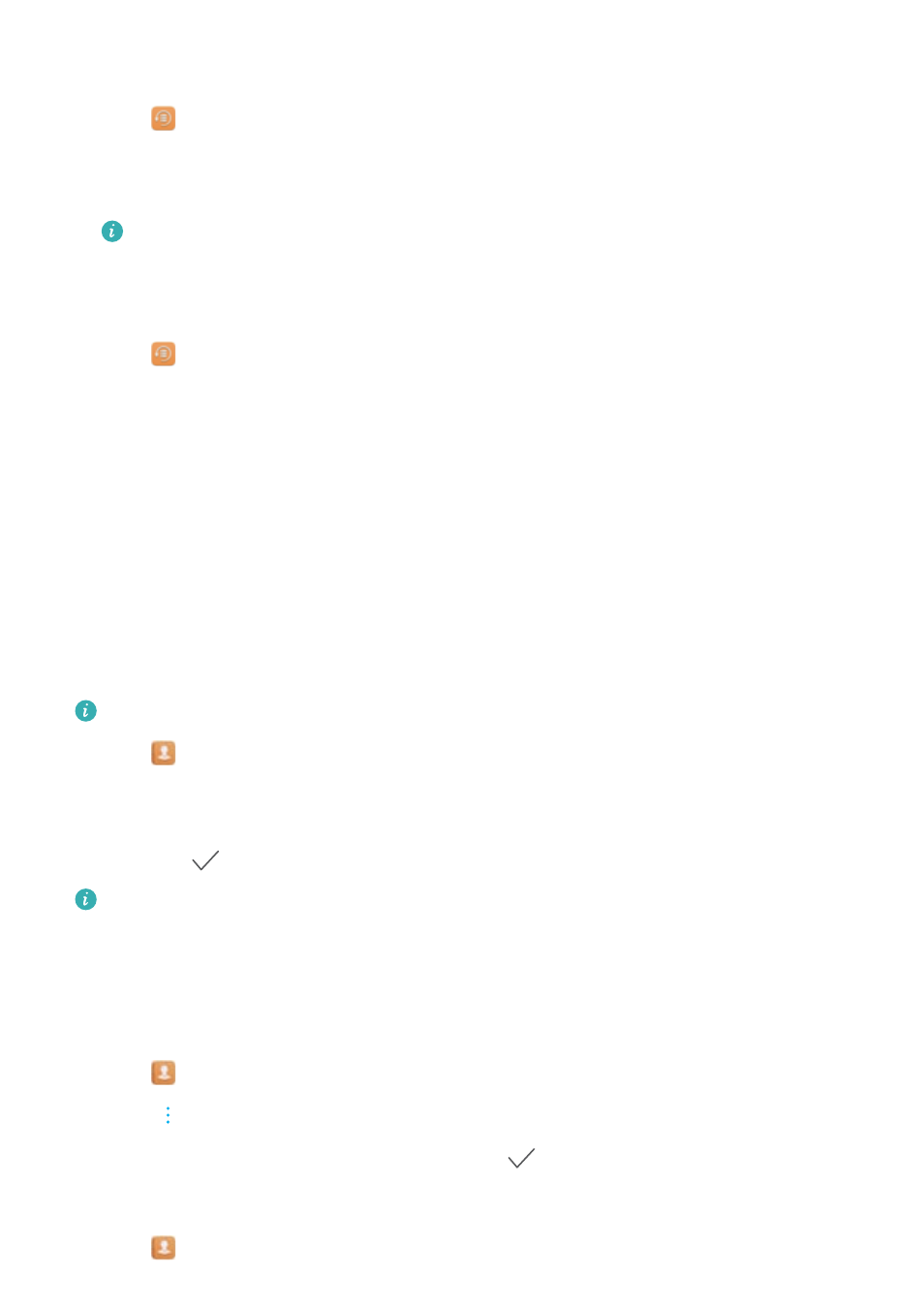
Using the Huawei Backup app to import contacts
1
Open
Backup.
2
Touch Restore > Restore from internal storage and select Next.
3
Select the backup you want to restore.
If the backup data is encrypted, enter the encryption password when prompted.
4
Select Contacts and touch Start restoration.
Using the Huawei Backup app to back up your contacts
1
Open
Backup.
2
Go to Backup > Internal storage, and then touch Next.
3
Select Contacts. Touch Back up and follow the onscreen instructions to set a password.
By default, backup data is saved to the HuaweiBackup folder in Files.
Managing contacts
Editing a contact
After creating a contact, you can edit their contact information at any time. This includes adding
or deleting default information such as phone numbers or email addresses. You can also choose
a custom ringtone and add a birthday, nickname, or photo.
Contact photos cannot be added for contacts stored on your SIM card.
1
Open
Contacts.
2
Touch and hold the contact you want to edit, and then touch Edit.
3
Touch the contact's portrait to choose another image. Update the contact's information, and
then touch
.
Add multiple numbers for one contact: Select a contact from the contact list and touch
Edit > Add phone number.
Merging duplicate contacts
When you add contacts to your phone from different sources, you may end up with duplicate
entries. These duplicate entries can be merged into one to help keep your contacts organized.
1
Open
Contacts.
2
Touch
> Organize contacts > Merge duplicate contacts.
3
Select the contacts you want to merge and touch
.
Deleting contacts
1
Open
Contacts.
Calls and Contacts
108
