Do not disturb, Do not disturb mode, Configuring the do not disturb timer – Huawei Mate 9 User Manual
Page 184
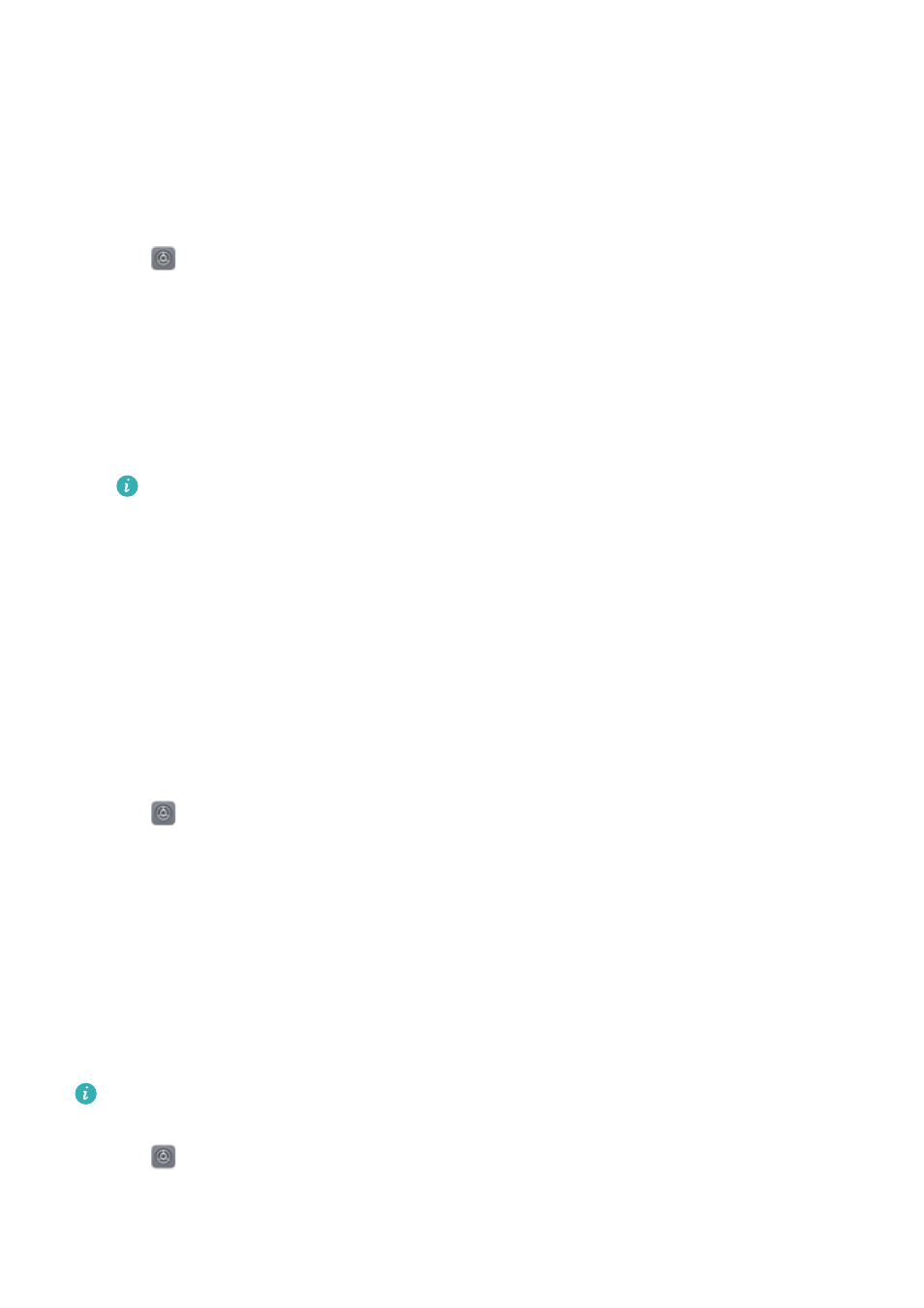
Do not disturb
Do not disturb mode
Do not disturb mode allows you to work or relax in peace and quiet. Your phone will only notify
you about important calls or messages.
1
Open
Settings.
2
On the Do not disturb screen, switch on Do not disturb.
3
Touch Do not disturb mode. You can:
l
Configure the incoming call and message settings: Select Allow only priority
interruptions. Touch Define priority interruptions and add contacts to the Calls and
Messages lists. When do not disturb mode is enabled, your phone will only ring when you
receive calls or messages from contacts in the list.
Select Whitelist only to only receive calls or messages from contacts in your Call/
message whitelist.
l
Enable alarm ringtones in do not disturb mode: Select Alarms only to only allow alarm
ringtones. Your phone will not ring when you receive incoming calls or messages. You
cannot configure priority interruptions.
l
Disable all interruptions: Select Don't interrupt to disable all ringtones and vibrations.
The screen will not turn on for incoming calls, messages, or alarms. You cannot configure
priority interruptions.
Configuring the do not disturb timer
Configure the timer to automatically enable or disable do not disturb mode at a preset time.
1
Open
Settings.
2
Touch Do not disturb and select Time rule to access the SIM lock settings.
3
Configure the Repeat settings and the Start time and End time.
4
On the Do not disturbscreen, switch on Time rule.
Enabling do not disturb mode for events in your Exchange calendar
Log in to your Exchange account and sync the calendar. A message will be displayed on the
notification bar when you receive a meeting invitation in your Exchange account. Your phone will
decide whether to enable do not disturb mode based on your response to the invitation.
To add an Exchange account, see
. For more information on how to
sync the calendar with your Exchange account, see
1
Open
Settings.
2
Touch Do not disturb and select Event rule to access the SIM lock settings.
3
Touch During events for and select your Exchange account.
System Features and Settings
178
