Using the power button to end a call, Audible password prompts, Text to speech (tts) output – Huawei Mate 9 User Manual
Page 195: Configuring the touch and hold delay, Color correction
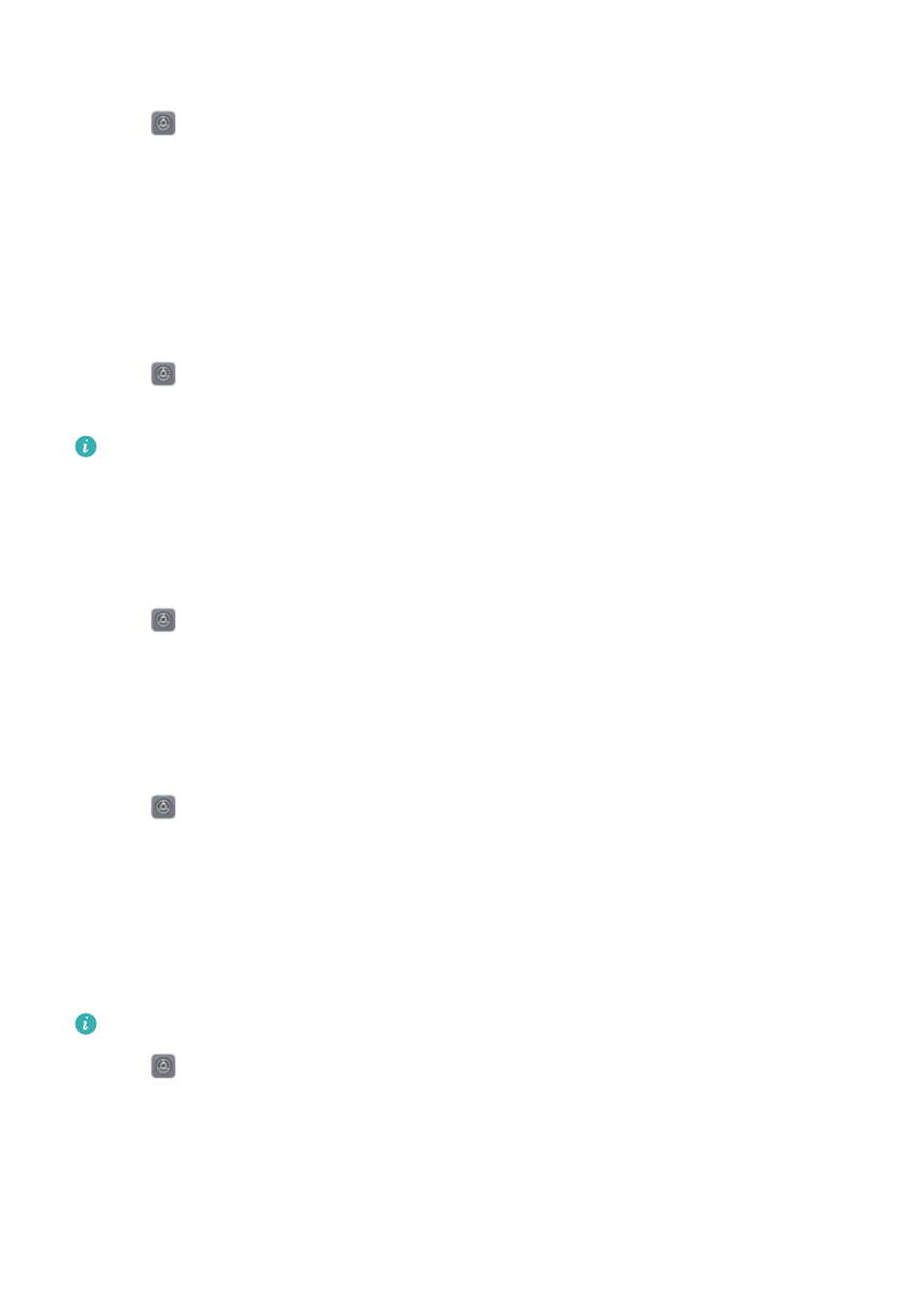
Using the power button to end a call
1
Open
Settings.
2
Touch Advanced settings > Accessibility and switch on Power button ends call.
When this feature is enabled, press the power button to end a call.
Audible password prompts
This feature provides audible feedback for visually impaired users. When you enter a password,
your phone will read out the letters and numbers as you type. Text To Speech (TTS) output
requires TalkBack to be enabled.
1
Open
Settings.
2
Touch Advanced settings > Accessibility and switch on Say passwords.
When this feature is disabled, audible password prompts will only be played when a headset
is connected.
Text To Speech (TTS) output
This feature converts text into speech for visually impaired users. Text To Speech (TTS) output
requires TalkBack to be enabled.
1
Open
Settings.
2
Touch Advanced settings > Accessibility. Switch on Text-to-speech output, and then
select the desired speech synthesis engine and voice speed.
Configuring the touch and hold delay
Change the time that it takes for your phone to respond to touch and hold gestures.
1
Open
Settings.
2
Touch Advanced settings > Accessibility and select Touch & hold delay.
3
Select Short, Medium, or Long as desired.
Color correction
Color correction mode adjusts colors to make it easier for color vision impaired users to
distinguish between different parts of the screen.
Enable this mode with caution, as it may affect your phone's performance.
1
Open
Settings.
2
Touch Advanced settings > Accessibility and select Color correction.
3
Switch on Color correction and select Correction mode.
System Features and Settings
189
