Unpairing bluetooth devices, Transferring data using bluetooth, Using bluetooth to share files – Huawei Mate 9 User Manual
Page 72: Sharing photos and videos quickly with bluetooth, Bluetooth settings, Renaming your phone
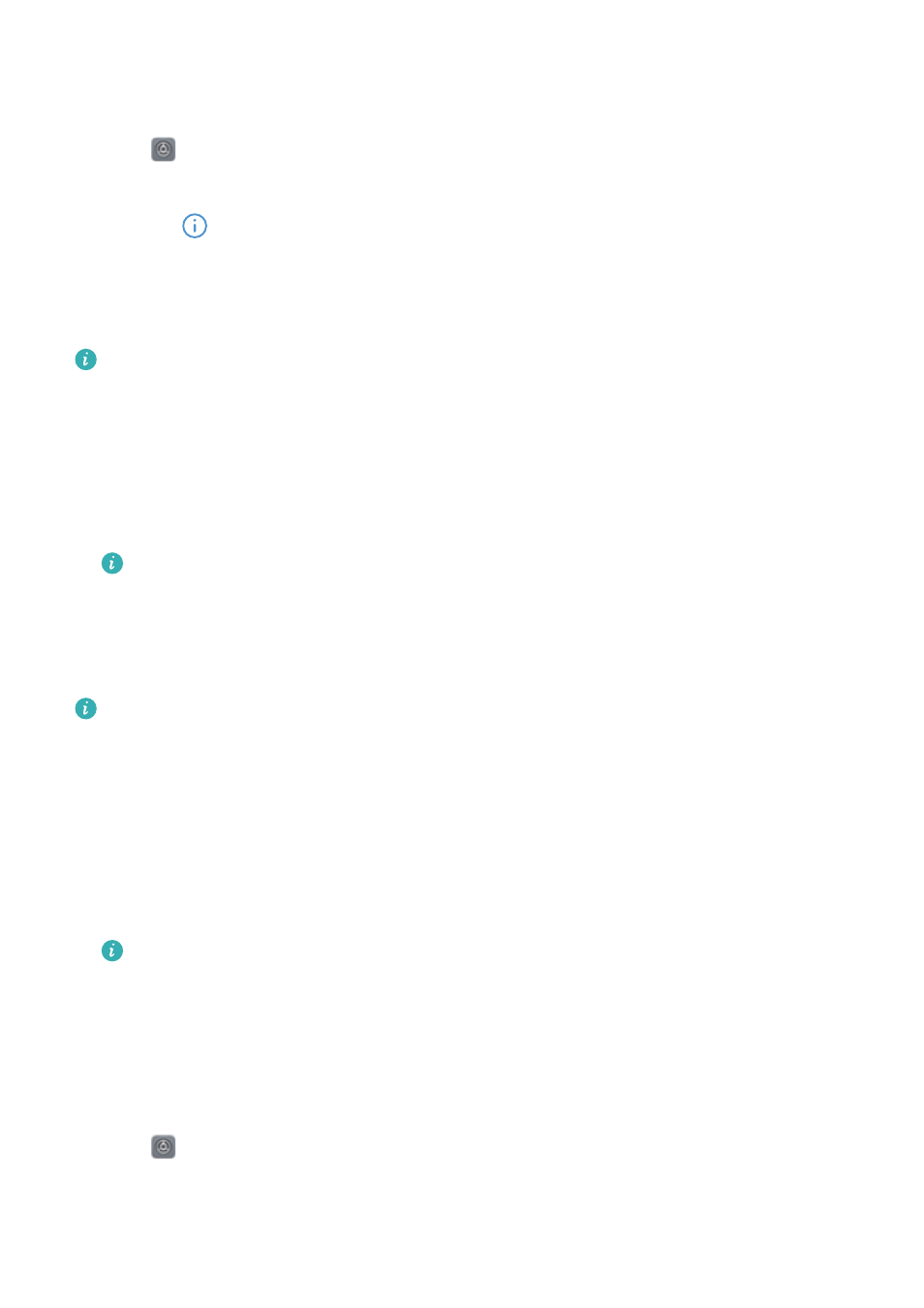
3
Select the device you want to pair with and follow the onscreen instructions.
Unpairing Bluetooth devices
1
Open
Settings.
2
Touch Bluetooth and switch on Turn on Bluetooth.
3
Touch the
icon next to the device name and select Unpair.
Transferring data using Bluetooth
Using Bluetooth to share files
Ensure that Bluetooth is enabled and configured as discoverable on both devices.
1
Select the file you want to send. Touch Share > Bluetooth. Your phone will search for
discoverable Bluetooth devices.
2
Select the receiving device.
3
On the receiving device, select Accept from the popup dialog to accept the file transfer
request. Open the notification panel to view file transfer progress.
By default, received files are saved to the bluetooth folder in Files.
Sharing photos and videos quickly with Bluetooth
When viewing photos or videos in full screen, you can use the Transfer feature for fast Bluetooth
sharing.
Ensure that Bluetooth is enabled and configured as discoverable on both devices.
1
Touch Gallery > More > Settings and switch on Slide up to enable Transfer.
2
Open Gallery and select the photo or video you want to send in full screen.
3
Swipe up and touch Start. Your phone will search for discoverable Bluetooth devices.
4
Select the receiving device.
5
On the receiving device, select Accept from the popup dialog to accept the file transfer
request. Open the notification panel to view file transfer progress.
By default, received files are saved to the bluetooth folder in Files.
Bluetooth settings
Renaming your phone
Your phone model is used as the default Bluetooth device name. If you want, you can change
this to a more memorable name.
1
Open
Settings.
2
Touch Bluetooth > Device name.
3
Enter a new name, and then touch Save.
Network and Sharing
66
