Adding a contact to your favorites, Changing contact photos, Viewing call records for individual contacts – Huawei Mate 9 User Manual
Page 117
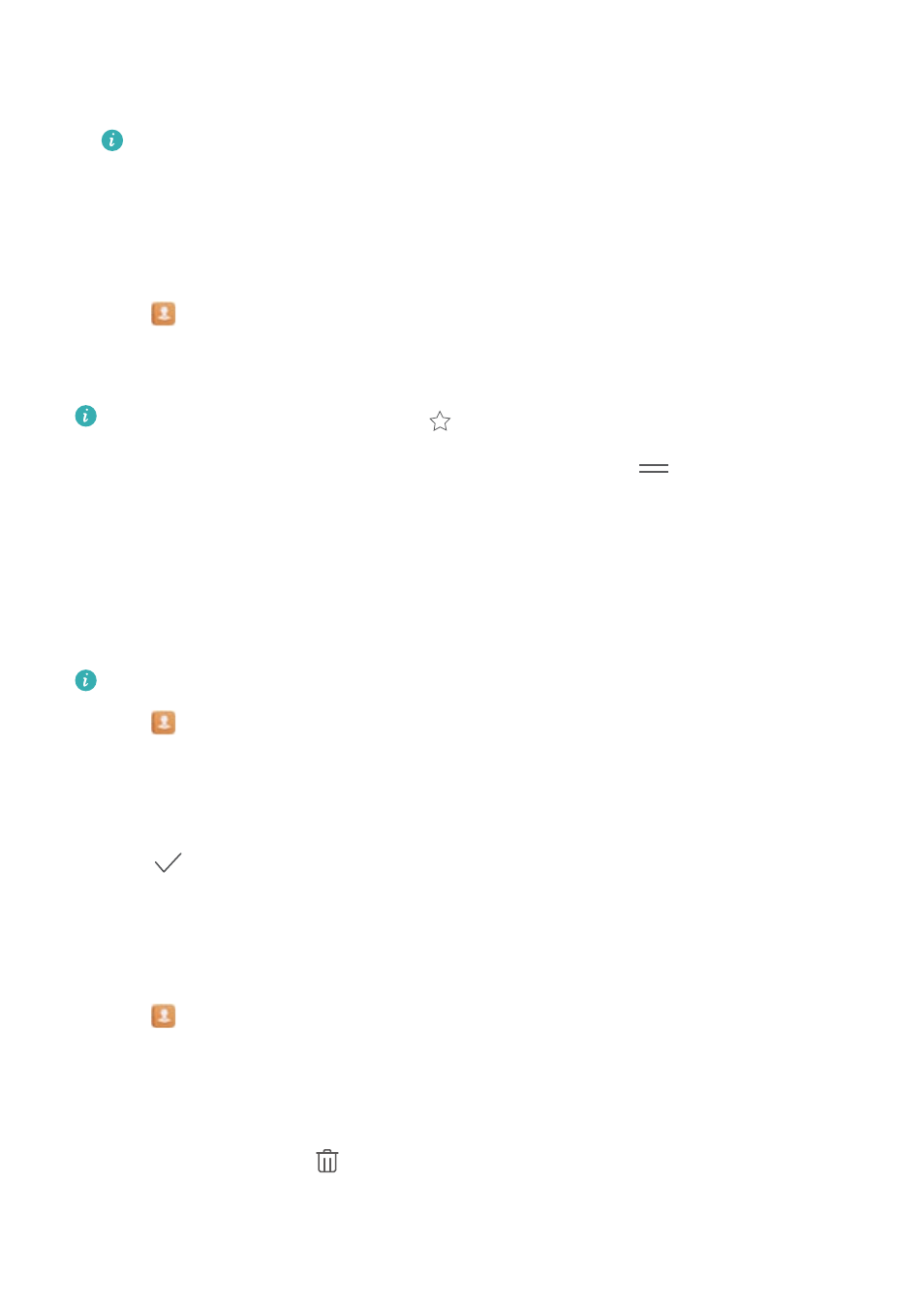
2
Select the contact you want to share. Touch the QR code and select Share.
3
Choose your sharing method and follow the onscreen instructions.
If the other device has a camera that can scan QR codes, you can also share a contact
by scanning the contact's QR code.
Adding a contact to your favorites
Add frequently-contacted people to your favorites to make them easier to find.
1
Open
Contacts.
2
Touch and hold the contact you want to add to your favorites, and then touch Add to
favorites.
l
When viewing contact details, touch
to add the contact to your favorites.
l
Edit your favorites: Touch Edit on the favorites screen. Drag
next to a contact to
adjust the position of the contact in your favorites list.
l
Remove contacts from your favorites: Touch Edit on the favorites screen. Select the
contacts that you want to remove from your favorites, and then touch Remove.
Changing contact photos
Contact photos cannot be added for contacts stored on your SIM card.
1
Open
Contacts.
2
Touch and hold the contact you want to edit, and then touch Edit.
3
Touch the contact's photo. You can choose to select a photo from Gallery or take a photo with
the camera.
4
Touch
.
The contact's photo will be displayed when you receive a call from them.
Viewing call records for individual contacts
1
Open
Contacts.
2
Select the desired contact and touch Call log.
3
Swipe up on the list to view all entries. You can:
l
Call the contact: Touch an entry to call the contact.
l
Delete an entry: Touch
.
l
Edit an entry: Touch and hold the entry that you want to edit.
Calls and Contacts
111
