Transfer files, Transferring images, Transferring midi data to your phone – Huawei Mate 9 User Manual
Page 81
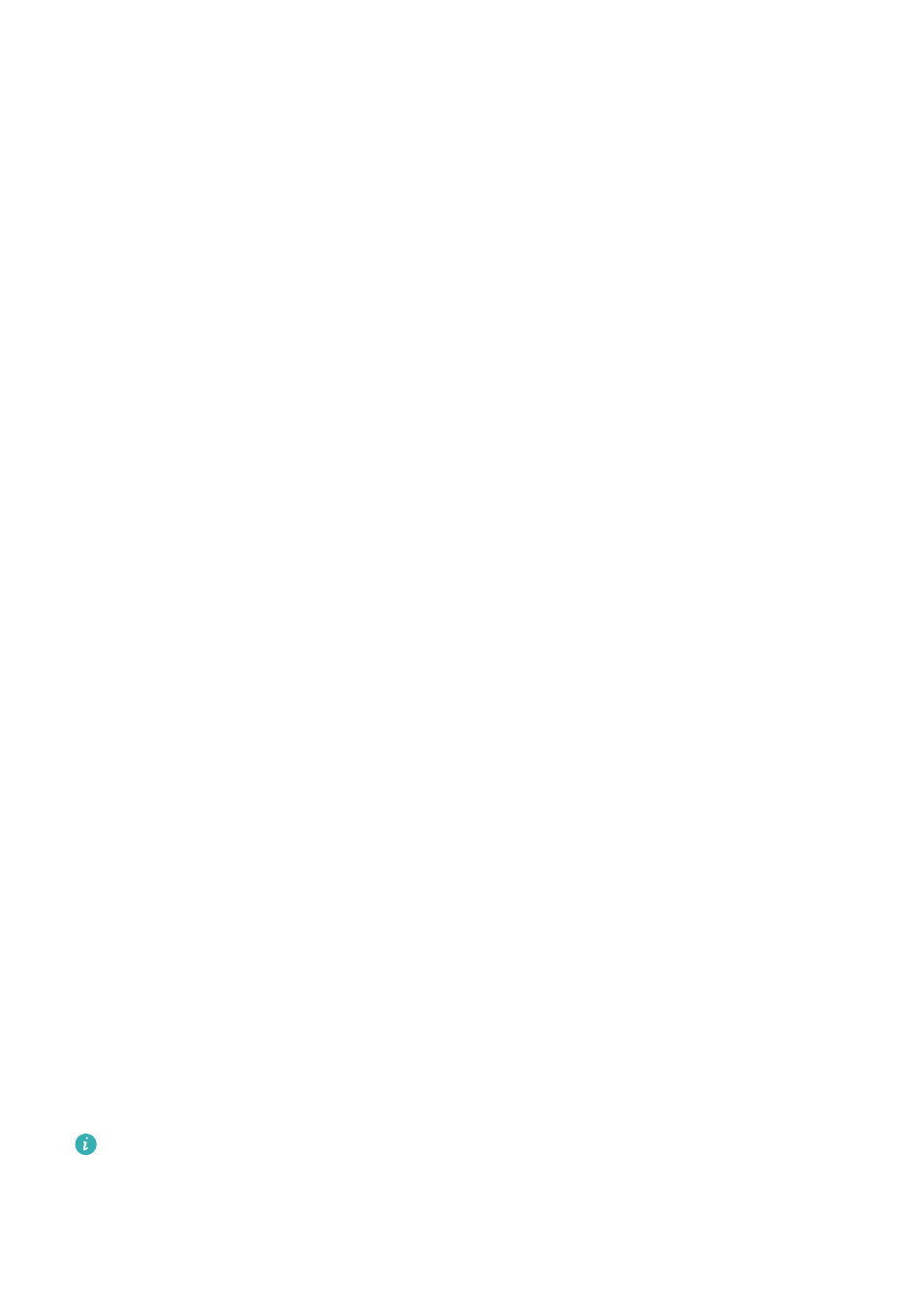
Transferring data between your phone and a computer
Use a USB cable to connect your phone to a computer and transfer data between the two
devices.
Transfer files
MTP (media transfer protocol) is a protocol for transferring media files. You can use MTP to
transfer files between your phone and a computer. Before using MTP, ensure that you have
Windows Media Player 11 or later installed on your computer.
Swipe down from the status bar to open the notification panel, and then set the USB connection
mode to Device file manager (MTP). Your computer will automatically install the necessary
drivers. To view files stored on your phone, wait until the drivers have been installed, and then
click the new drive icon that appears on your computer (the drive is named after your phone
model). If you are using a Windows computer, use Windows Media Player to browse multimedia
content on your phone.
Transferring images
PTP (picture transfer protocol) is an image transfer protocol. Use PTP to transfer images
between your phone and a computer.
Swipe down from the status bar to open the notification panel, and then set the USB connection
mode to Camera (PTP). Your computer will automatically install the necessary drivers. To view
images stored on your phone, wait until the drivers have been installed, and then click the new
drive icon that appears on your computer (the drive is named after your phone model).
Transferring MIDI data to your phone
MIDI (Musical Instrument Digital Interface) is a music technology protocol that allows digital
music instruments to communicate with each other.
Swipe down from the status bar to open the notification panel, and then set the USB connection
mode to MIDI. You can use your phone to receive or process MIDI data from other devices.
Transferring data between your phone and a USB storage device
USB OTG is designed to transfer data directly between two USB devices (such as phones,
tablets, digital cameras, and printers) without the need for a computer. Use a USB On-The-Go
(OTG) cable to connect your phone to a USB storage device and back up your files.
Transferring data between your phone and a microSD card
Use a USB OTG cable to access data on another phone's microSD card without using a
computer.
l
This feature is only available on phones that support USB OTG cables.
l
If your phone has a USB Type-C port, purchase a micro USB to USB Type-C adapter, or
use a USB OTG cable with a USB Type-C connector.
1
Connect to the other device using a USB OTG cable and a USB data cable.
Network and Sharing
75
