Using usb tethering, Using bluetooth tethering – Huawei Mate 9 User Manual
Page 67
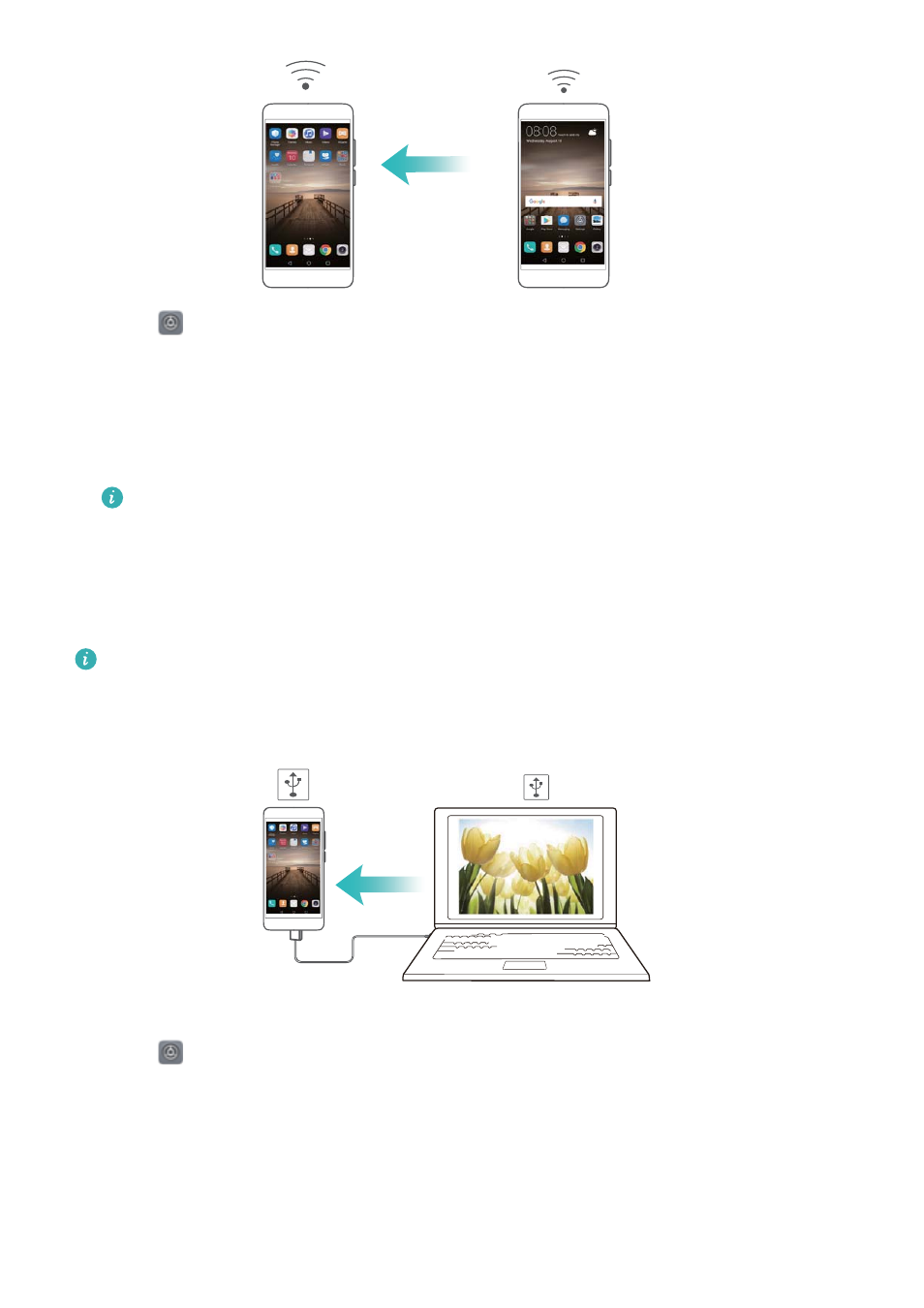
1
Enable
Settings.
2
Touch More > Tethering & portable hotspot.
3
Touch Portable Wi-Fi hotspot and switch on the hotspot.
4
Touch Configure Wi-Fi hotspot. Set the Wi-Fi hotspot name, encryption mode, and
password, and then touch Save.
Limit the amount of data that other devices can use: Touch Data limit on the
Portable Wi-Fi hotspot screen, and then follow the onscreen instructions to set the data
limit. Your phone will automatically disable the Wi-Fi hotspot when connected devices
exceed this limit.
Using USB tethering
Depending on your computer's operating system, you may need to install phone drivers on
the computer or establish a network connection in order to use USB tethering. Refer to your
operating system instructions.
1
Use a USB cable to connect your phone to the computer.
2
Enable
Settings.
3
Touch More > Tethering & portable hotspot.
4
Switch on USB tethering to share your mobile Internet.
Using Bluetooth tethering
Network and Sharing
61
