Replying to a message, Using rcs instant messaging – Huawei Mate 9 User Manual
Page 121
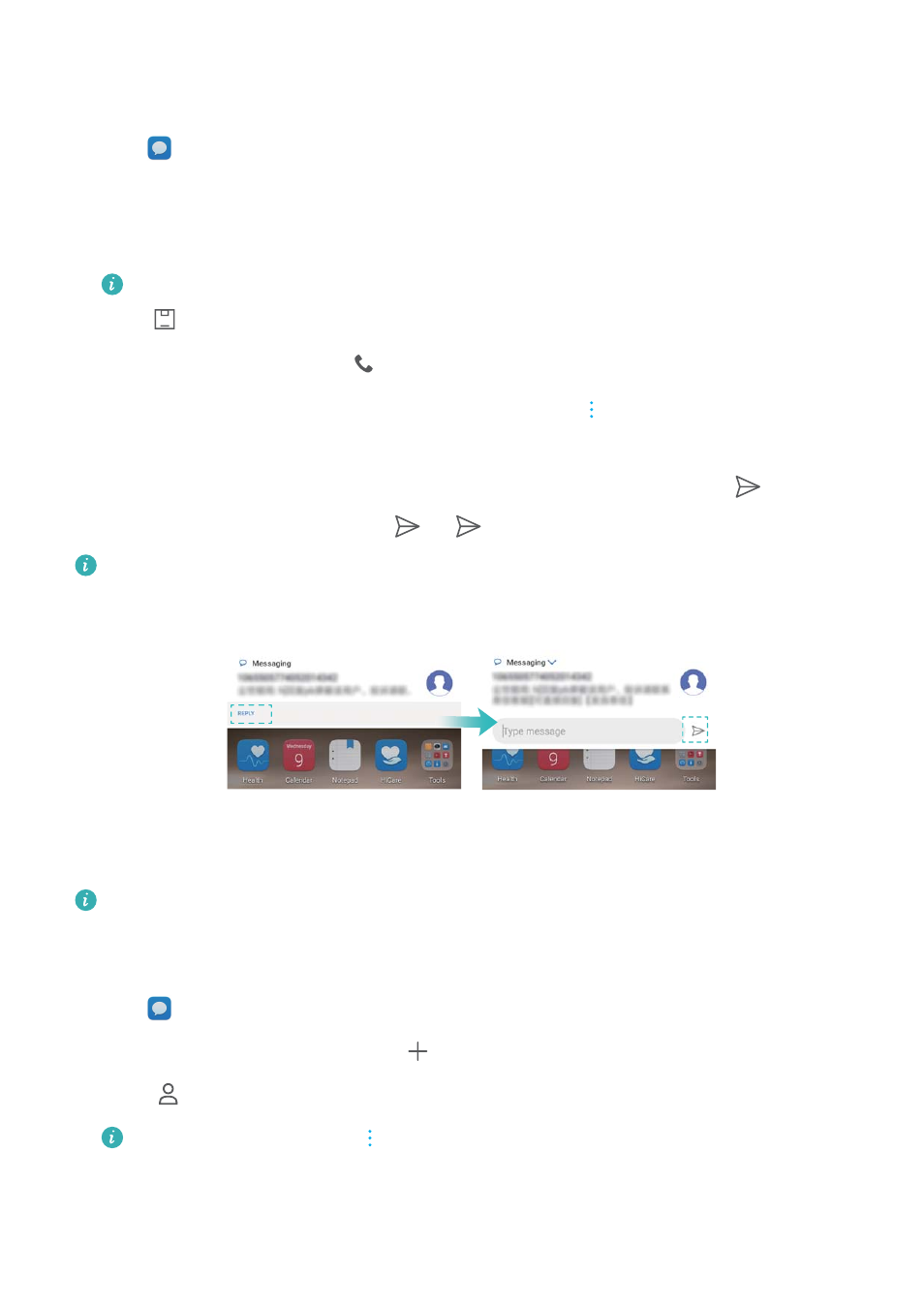
Replying to a message
1
Open
Messaging.
2
Touch a message to view the message content. Your phone will automatically highlight phone
numbers, web addresses, email addresses, times, and other information. Touch highlighted
information to access a range of shortcuts. You can also:
l
Save message attachments: Touch the attachment that you want to save and touch
.
l
Call the sender: Touch
at the top of the message.
l
Add the caller's number to your contacts: Touch
> Create new contact or
Save to existing contact at the top of the message.
3
To send a reply, select the text field and enter your message, and then touch
. If your
phone has dual SIM support, touch
11
or
22
.
Quickly reply to message: New messages will be displayed in the notification bar. Touch
the button to compose a reply.
Using RCS instant messaging
l
Before using RCS instant messaging, check that you and the recipient have enabled RCS
and logged in to your RCS accounts.
l
This feature may not be supported by all carriers.
1
Open
Messaging.
2
In the list of message threads, touch
.
3
Touch
to open your contact list and choose an RCS contact.
Start a group chat: Touch
> Group chat to add RCS contacts.
4
You can send text or attachments.
Messaging and Email
115
