JB-Lighting Licon 1X User Manual
Page 18
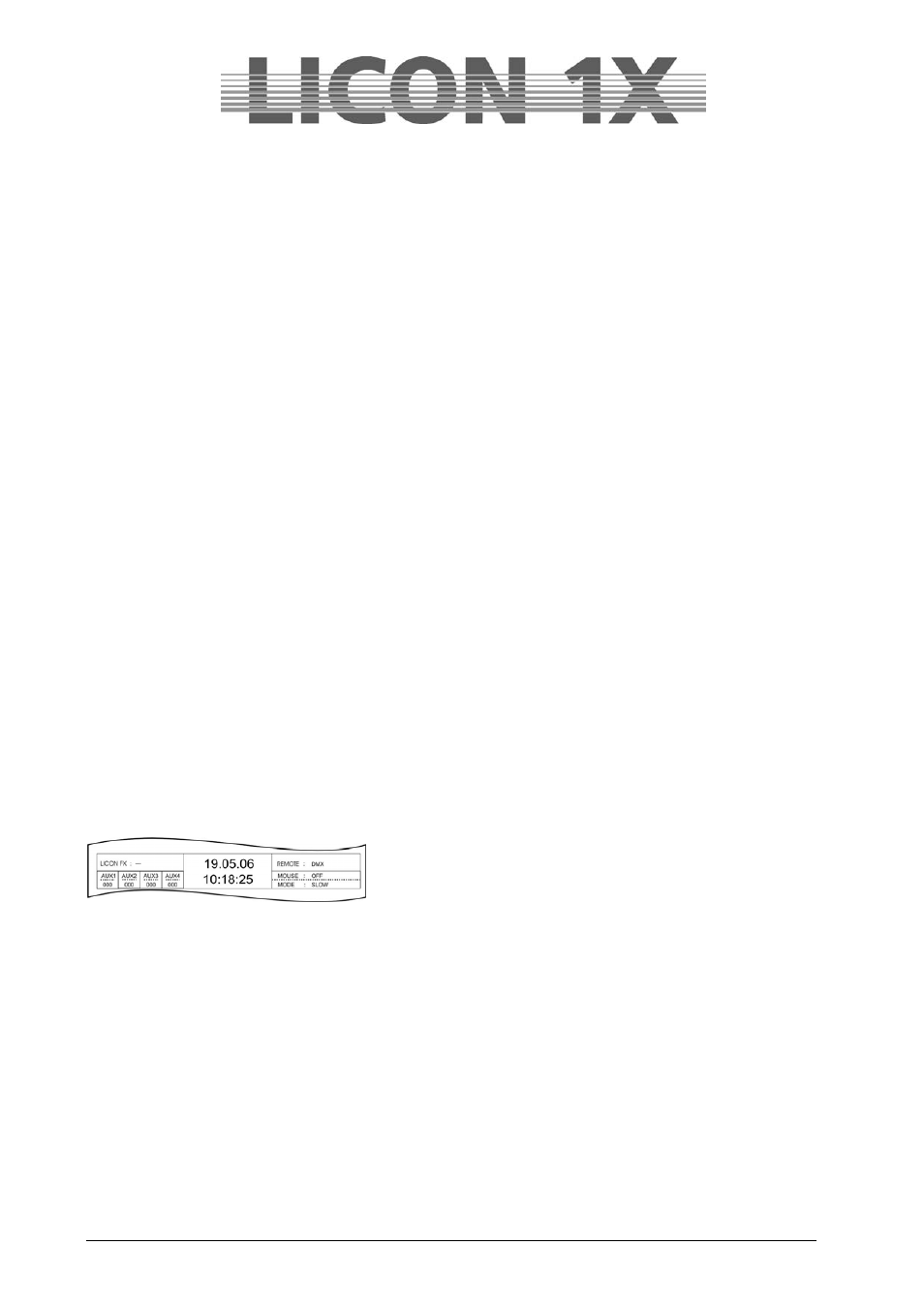
JB-lighting Lichtanlagen GmbH Sallersteigweg 15 D-89134 Blaustein Telefon ++49(0)7304 9617-0
- 18 -
2.6.1 Deleting a Pan or Tilt inversion
If a Pan or/and Tilt inversion is no longer necessary, the inversion is deleted in the same order as it was
entered.
Select the fixtures in the Fixture-/PAR Selection (keys 1-32), for which you wish to delete the inversion
and press the softkey INVPAN or INVTIL. When the letter combination on the display is no longer
displayed inverted, the inversion was successfully deleted.
Press the ESC key to leave this menu.
2.6.2 Swapping Pan and Tilt channels
To swap (exchange) Pan and Tilt channels, enter the CONFIG menu and select the menu item PANTIL.
A fixture list with all 32 fixture storage places appears. Select the desired fixtures in the Fixture-/PAR
selection (keys 1-32). Swap the Pan channel and the Tilt channel by pressing the softkey X-CHG.
Swapping was successful when letter combination on the display is shown inverted.
Press the softkey X-CHG again and the swapping will be revoked.
2.7 AUTORUN / Starting the LICON 1X automatically
With the Autorun function, the Licon 1X can be started automatically by a timeline-show, a cue, chase or
sequence, when you switch on the console.
Enter the CONFIG menu and press the softkey AUTORUN. Then select the cue, chase or sequence with
which the Licon 1X is to be started.
Press the softkey TIMELINE in order to select a timeline show. The softkey CDPLAY appears on the
display and you can select the desired track with the middle encoder wheel.
Press the softkey KEYOFF to delete the particular input.
Important!
If the Autorun function is active, the Licon 1X will no longer show the welcome routine on turning the
console on, but will switch directly to the selected function.
2.8 DMX / Remote control via external DMX console
The DMX function allows remote controlling of the Licon 1X via an external DMX console. The DMX-In
input is located on the rear panel of the Licon 1X. You can assign 32 keys of the Licon 1X for remote
control.
It is important that the DMX section is activated. The current setting is shown in the main menu in the
REMOTE section.
If REMOTE : DMX is shown on the display, the DMX section is
activated.
The DMX section is activated in the REMOTE menu (submenu of the TOOLS menu).
Enter the main menu and press the softkey TOOL. Press the softkey REMOTE in the Tool menu to enter
the Remote menu (responsible for remote settings of the Licon
1X).
Activate the DMX function by pressing the softkey DMX. Deactivate the DMX function again by pressing
the softkey OFF.
2.8.1 Selecting the DMX channels
The DMX channels for remote control are selected in the CONFIG/DMX section. DMX1 must be
displayed inverted if you wish to program the positions 1-16, and DMX2 must be displayed inverted if you
wish to programme the 17-32.
Use the left encoder wheel to select the DMX channel, with which you want to remote-control the Licon
1X.
Then press the corresponding key (cue, chase, sequence), which is to be remote-controlled.
The softkeys (display keys) are designated DISP keys. The softkeys DISP1, DISP2, DISP3 ......DISP13,
DISP14 or the ESC key can only be selected with the softkey S-KEY. Press the softkey S-KEY again and
again until the desired key, e.g. „KEY : DISP 13“ appears. Press the softkey KEYOFF to delete a
position already occupied.
