Grandstream GXV3611IR HD User Manual User Manual
Page 62
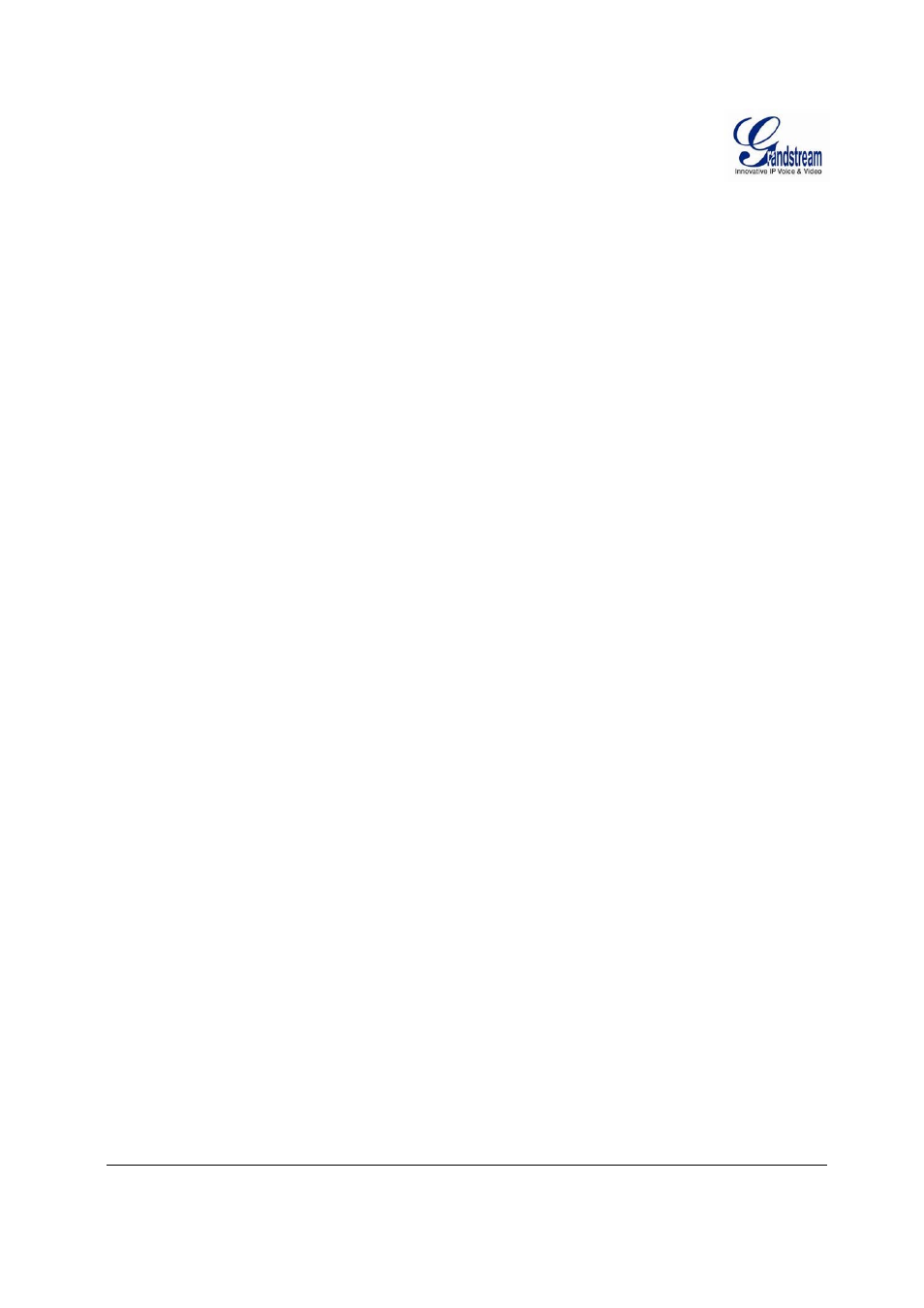
Grandstream Networks, Inc.
GXV3611IR_HD User Manual
Page 62 of 64
Firmware Version 1.0.3.5
Last Updated: 11/2014
IP
S
URVEILLANCE
FAQ
1. What is the default IP address of the GXV3611IR_HD?
The default IP configuration is DHCP or 192.168.1.168 after booting up 5 minutes.
2. Why can I not view the live video stream in Microsoft Internet Explorer?
Please double check whether the Grandstream Plug-in/Active-X is installed correctly.
Once you log into the GXV3611IR_HD web interface, Internet Explorer will indicate that this
website wants to install to following add-on: “GSViewer.cab” from Grandstream Networks, Inc.
Please install this add-on when prompted by IE.
3. How do you manually uninstall the Grandstream video viewer add-on for IE?
Please follow these steps to uninstall the add-on:
1. Delete the GSViewerX Control from C:\WINDOWS\Downloaded Program Files directory
2.
Delete GSNetClient.dll, GS_Replay.exe, GSViewerX.ocx, hi_h264dec_w.dll,
lik_VoiceEngine_dll.dll
and GSViewerX.inf from C:\WINDOWS\system32
4. Why can’t I access the GXV3611IR_HD web configuration interface?
Q 1: Is your internet service down?
A 1: Connect a PC to the internet to test the connection.
Q 2: Are the PC and the device in different subnets?
A 2: Check the subnet mask and default gateway of the device and PC.
Q 3: Is there a conflict with another IP address?
A 3: Try to change the IP address of the device.
Q 4: Has the HTTP port been changed?
A 4: Contact the administrator of the device for more information.
5. The GXV3611IR_HD web configuration page is not displayed correctly in IE8 ?
In IE8, Compatibility View might need to be enabled for the GXV3611IR_HD web
configuration page to load properly. To enable compatibility view, open IE8, click Tools,
Compatibility View Setting,
and add the GXV3611IR_HD web configuration pages to the
Compatibility View.
